Use the "Highlights" function to identify dynamic text fields on your canvas using highlighting.
Highlights

Note: The Highlights option is enabled by default; disable this option to show dynamic text without highlighting.
Highlight dynamic text
Show any dynamic text (from the data model or created as variable text fields) with a highlighted background:
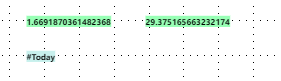
If your dynamic text fields are not currently highlighted:
- From the Design ribbon, click Highlights (purple arrow above).
Any dynamic text is shown as highlighted text in Present Pro. Note: Dynamic text is shown in green and variable text fields are shown in blue.
Do not highlight dynamic text
Show any dynamic text (from the data model or created as variable text fields) as non-highlighted:
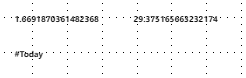
If your dynamic text fields are currently highlighted:
- From the Design ribbon, click Highlights (purple arrow above).