Note: Dynamic text that was built from Illustrate or Present and saved to the content management system can be added to the lite presentation via the Content folders.
Add Static Text
Click the Add Text button to add static free text to your presentation.
Once you've clicked Add Text, the page will be highlighted in blue; left click on the canvas where the text box should be located, and then enter your text.
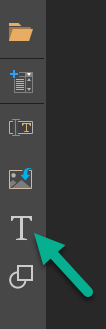
Resize and position the textbox as needed.
When your text box is selected, the font formatting options will be enabled from the design menu. Highlight the text and apply the required font type, size, emphasis, and headers.
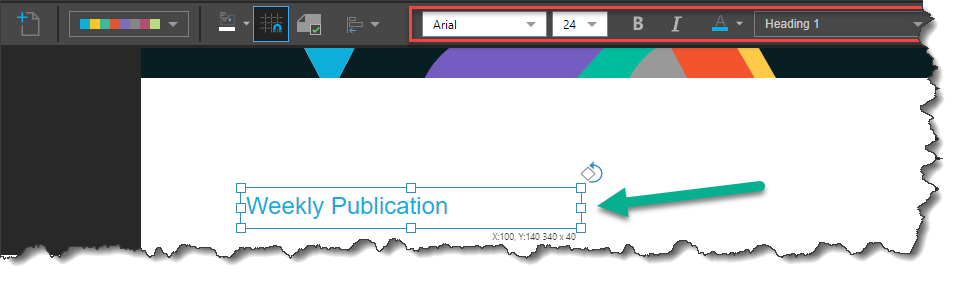
Text Formatting
- Type: set the font type.
- Size: set the font size from the drop-down, or using the increase and decrease font size buttons.
- Text Emphasis: set the selected text as bold, italics, underlined, display a text shadow, or strikethrough.
- Text Color: change the text color.
- Headings: apply a heading style to the selected textbox, or selected text within a textbox.