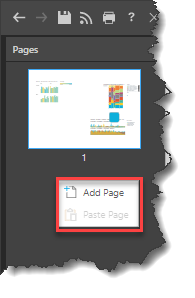The context menus expose a range of functions. The context menu is opened by right clicking on the relevant item. The options displayed in the context menu will depend on the component that is selected.
Visualization Context Menu
The data discovery context menu is opened by right clicking on the data discovery visualization:
- Cut: cut the selected content item.
- Copy: copy the selected content item.
- Paste: there are 2 methods of pasting an item:
- Paste in Original Position: paste on the current page in the same position as the original instance that was cut or copied.
- Paste at Cursor Position: paste on the current page at the current position of the cursor.
- Delete: delete the selected content item.
- Alignment: align the content item to the required position on the page.
- Bring to Front: bring the content item forward or to the front.
- Send to Back: send the content item backward or to the back.
- Open in Discover: open the data discovery in Discover.
- Go to Item Location: go to the item location in the Content Manager.

Text and Image Context Menu
Right click on the textbox or image to open its context menu:
- Cut: cut the selected content item.
- Copy: copy the selected content item.
- Paste: there are 2 methods of pasting an item:
- Paste in Original Position: paste on the current page in the same position as the original instance that was cut or copied.
- Paste at Cursor Position: paste on the current page at the current position of the cursor.
- Delete: delete the selected content item.
- Alignment: align the content item to the required position on the page.
- Bring to Front: bring the content item forward or to the front.
- Send to Back: send the content item backward or to the back.
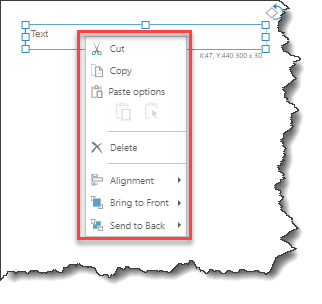
Page Context Menu
Right click on the page background to open the page context menu:
- Paste: there are 2 methods of pasting an item:
- Paste in Original Position: paste on the current page in the same position as the original instance that was cut or copied.
- Paste at Cursor Position: paste on the current page at the current position of the cursor.
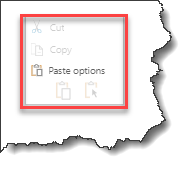
Pages Panel Context Menus
Right click on a page in the Pages panel:
- Add Page: add a new page after the selected page.
- Duplicate Page: duplicate the selected page along with its content.
- Copy Page: copy the selected page and its contents to clipboard.
- Paste Page: paste the copied page and its contents.
- Delete Page: delete the selected page.
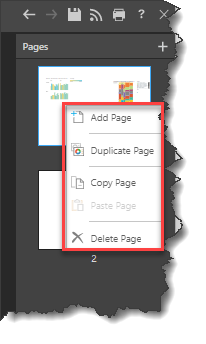
Right click on the panel background:
- Add Page: add a new page.
- Paste Page: paste the copied page and its contents.