Tabulate is ideally suited for users wanting to blend data by displaying data from multiple sources, using the resultant data to perform further manipulations. With the flexibility of a spreadsheet application (like Excel), you can build models on data that can change dynamically.
Data Governance
Data Governance is provided by ensuring data is constantly sourced from live secure queries, and access is controlled using rigorous user, role, and profile security. By using careful reporting strategies you can also ensure the right data is provided to the right people at the right time, using a single version of the truth.
Data Sources
Dynamic data
Data can be accessed and refreshed in realtime from multiple sources:
- By dragging and dropping Discoveries from the content panel - this enables the data in Tabulate to be refreshed in real time
- By adding Multiple Data Sources to the Tabulate Worksheet and inserting the data into the worksheet using Pyramid's built-in functions - this enables the data in Tabulate to be refreshed in real time
Static Data
Data can also be imported or input, but remain static once they have been retrieved
- By importing from spreadsheets (like Excel)
- By manually copying or inputting data into the worksheet
Data Manipulation
Data can be manipulated by using formulas to perform calculations on existing data, resulting in new data. This data will change dynamically as the underlying data used in the formulas change.
Step 1
Drag a Discovery Query sourcing data from an existing database (e.g. SAP BW)
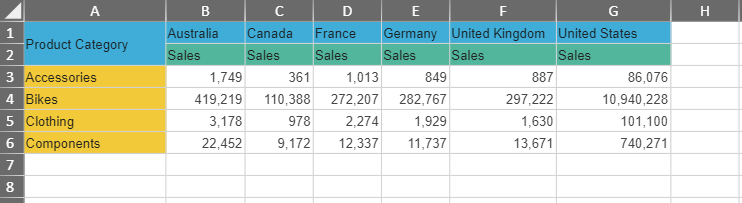
Step 2
Drag a second Discovery Query sourcing data from a different database (e.g. Oracle)

Step 3
Add multiple data sources using Tabulate's Edit Data Sources function

Step 4
Copy the product category names by using a formula
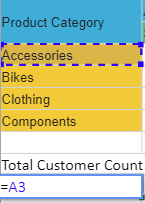
Use the spreadsheet function to copy the data for all cells in the column. The target cell will increment the cell references for each row. Drag and drop the formula from cell A9 to A12

Use the Format Painter to copy the colors to Cells A8 to A12
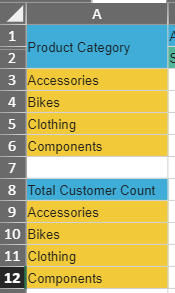
Step 5
Create formulas to insert the data from the data sources using Pyramid's wizard for data access functions, retrieving the model name (red box), measure (green box), and member (yellow box)

The resultant formula is displayed in the formula bar (red box) and the dynamic result is displayed (green box)
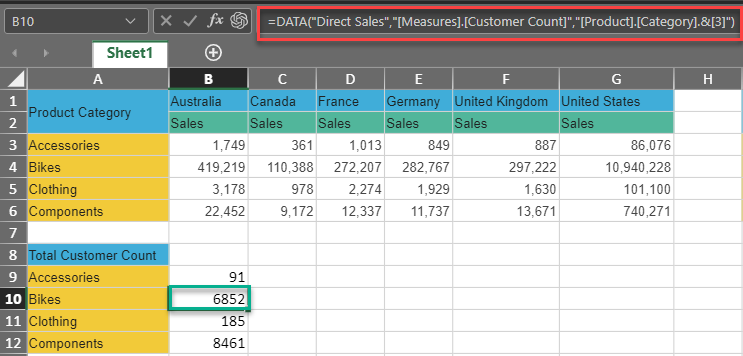
Step 5
Create formulas to divide the accessories sales (B3) by the customer count (B9).

Drag and copy to B15 to B18
Step 6
Create visualizations that can be used in Present and Publish
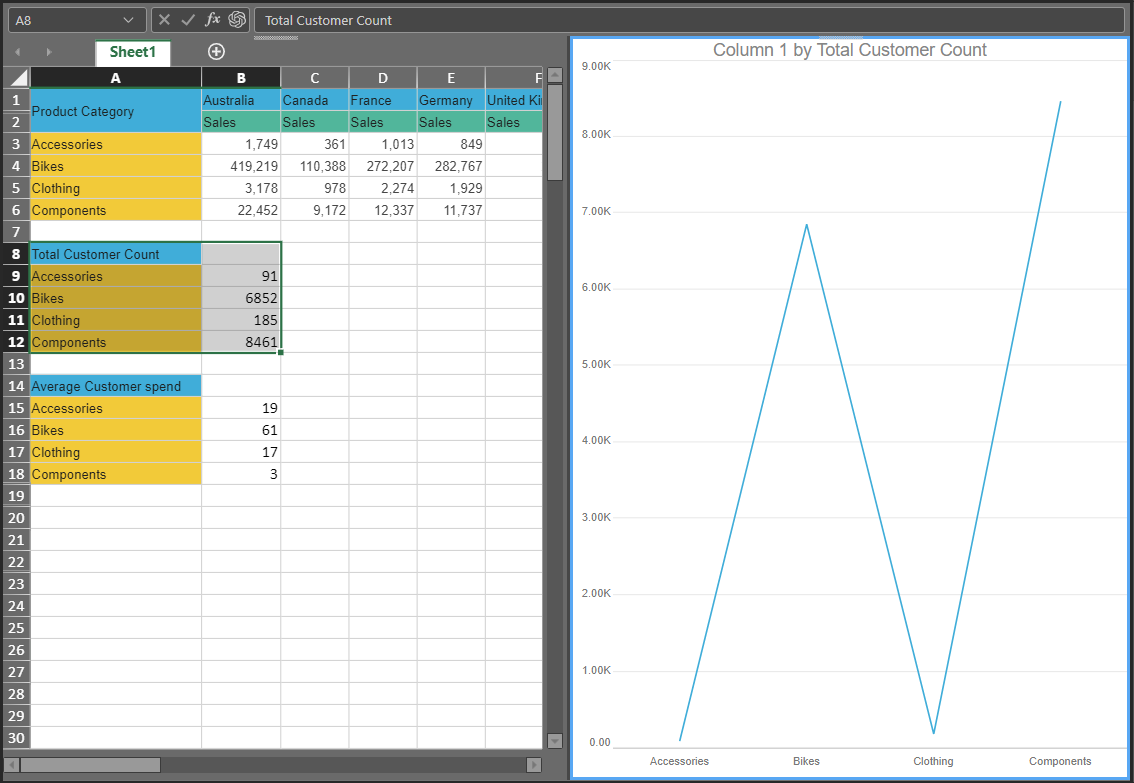
Step 9
Create a visual area (red box) using the Set Visual Area function(green box) so that it can be used in Present, Publish, and Illustrate