When someone shares a Pyramid artifact with you, you'll get an email invite. If you're new, this starts your onboarding (that is, getting set up as a user). If you're already a user, just follow the link to view and interact with the shared content. This topic describes how you can interact with shared artifacts.
Artifacts include presentations or discoveries.
Note: What you can do once you follow a Share Link differs depending on whether you are created as a Viewer, Analyst, or Pro user in Pyramid. This topic describes the share functionality you will typically see if you are a Pro; follow the other links for information about the other user types.
What can you do as a Pro?
If you are a Pro, you are granted the following access to shared artifacts:
Open Shared Artifacts
You can open and read the contents of the shared file, from either the link in your invitation email or from the Content Manager.
Shared Items
When a Sender invites you to share an artifact, it is typically "copied" to your Shared Items folder. This folder is located under My Content and visible in your Favorites folder by default.
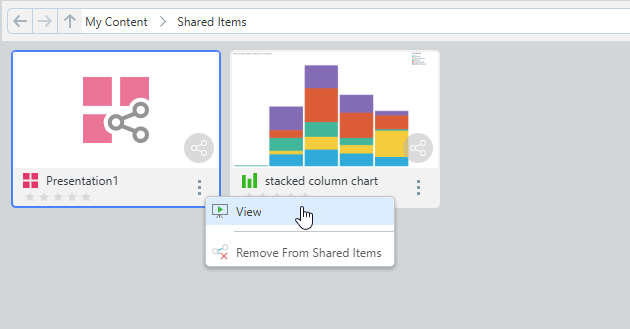
- The artifacts in this view stay connected to their original. This means that, if the original changes, you’ll see the updated version.
- You can open and explore these shared artifacts, using the context menu (example above) to access the relevant functions.
- You can use the Remove From Shared Items option on the context menu to remove the shared artifact. This does not delete the original artifact, it removes the shared "copy" from this directory.
Given appropriate access to the Shared Items folder:
- You can view the Metadata panel for Shared Items with a limited sub-set of functions available.
- You can view presentations and open presentations and discoveries in the Lite or Pro apps, depending on your user access.
- You can make modest updates to the shared item. For example, you can access options such as Rename from the context menu.
The exact functionalities available to you depend on your Pro user profile.
Public Items
Some Public artifacts may, alternatively, be shared in their Public directory. In this case, the shared artifact is shared in its Public location and is subject to the Roles assigned by the administrator.
Interact with Shared Artifacts
Pros can interact with shared artifacts in Discover Pro or Present Pro and can make changes to the shared artifacts, limited by Roles.
Share with Other Users
Remember that you can also use the Share option in the Status bar (for a discovery only), on the App Tab menu (for presentations or discoveries), in the Viewer Hamburger menu (presentations only), or in the CMS or the Print dialog, to share the artifact with other users:
- Click Share from one of the available locations:
-
Type each recipient’s email address into the Recipient List field.
- Click one of the Send options:
- Click Send Export if you want to export the artifact as, say, a PDF attached to an email. This option may not be available if your administrator has disabled it in the admin console. For more information, see Printout Sharing Options.
- Click Share Link if you want to share a link to the artifact in Pyramid. This is recommended as it allows you to retain control over your artifact and grants your recipient access to various analytics tools.
![]() The Share Content dialog opens.
The Share Content dialog opens.
These are the target users you want to share your artifact with. Type each email address individually or paste a comma-separated list of addresses using Ctrl+V.
Tip: Type @ and a name, or an email address with an @, to find users from your system.
Send Export
If you did not open the dialog from the Print & Export dialog, you will need to select the options for your shared file as if you were printing the content locally. Once you are done, click Share to send the exported artifact as an email attachment.
Share Link
Given your status as a Pro, your share may need to be authorized by an administrator before your recipients receive their invites. This depends on the system configuration:
- If the Administrator needs to approve the share, they will receive a notification telling them about the share request, which they will authorize or deny in the Admin Console. If they authorize the share, the recipients will each receive an invitation to view the artifact by email.
- Otherwise, the user will be created (if needed) and invited to onboard or view the artifact.