The Notes feature allows users to show notes on the report canvas in a notes panel and, where those notes are shown, to also show them on any presentation containing the visual when it is opened at runtime. You can include your own manually written notes and notes are also added automatically when AutoML engines are used to generate calculations.
Add or Show Notes
From the Design ribbon:

- Click Show Notes (blue highlight above).
- You can type any custom notes that you want to add to your visual into the space at the top of the notes panel (green arrow above).
- Any auto-generated explanation is added automatically by the notes engine below that (blue arrow above). For more information about these automatic explanations, see AutoML Explanations.
The notes panel is shown at the bottom of the visual by default:
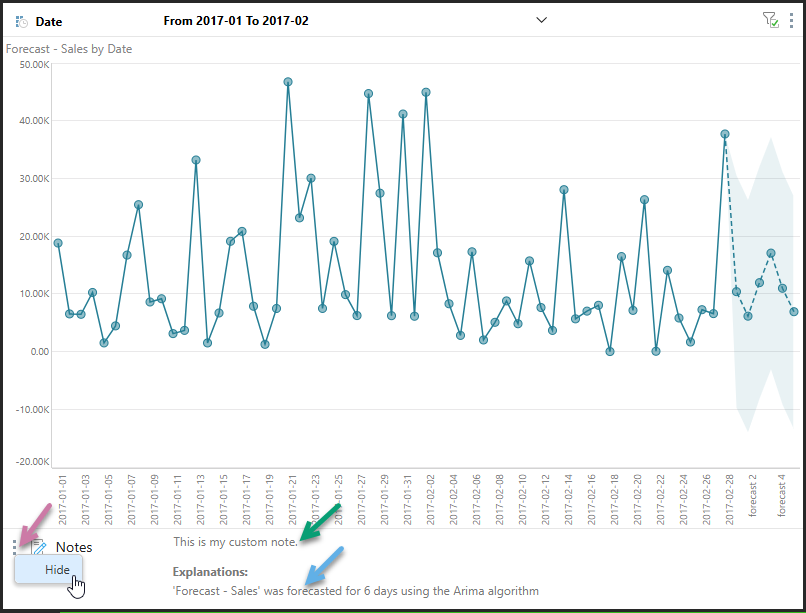
Resizing and repositioning notes
- You can resize the notes panel by dragging the border that separates it from the visual up, down, left, or right, depending on the panel's position.
- You can reposition the notes panel by hovering your cursor over the panel's header and dragging it to the top, bottom, left, or right side of the canvas. A blue highlight appears when you are over a docking zone, and you can drop the panel onto that zone to dock it.
Hide Notes
You can hide your notes at any time by either:
- Clicking the context menu in the notes panel and selecting Hide (purple arrow above).
- Clicking the Show Notes button in the Design ribbon again.
Hiding the notes panel does not delete your notes, but it does mean that they are not shown in any presentation this visual appears in at runtime.
Notes in Present
If your discovery is saved with Show Notes enabled as described above, any presentation that includes the visual will incorporate a Notes icon when viewed at runtime. If you hover your cursor over the notes icon, a tooltip opens that contains your note (both manual and generated content):
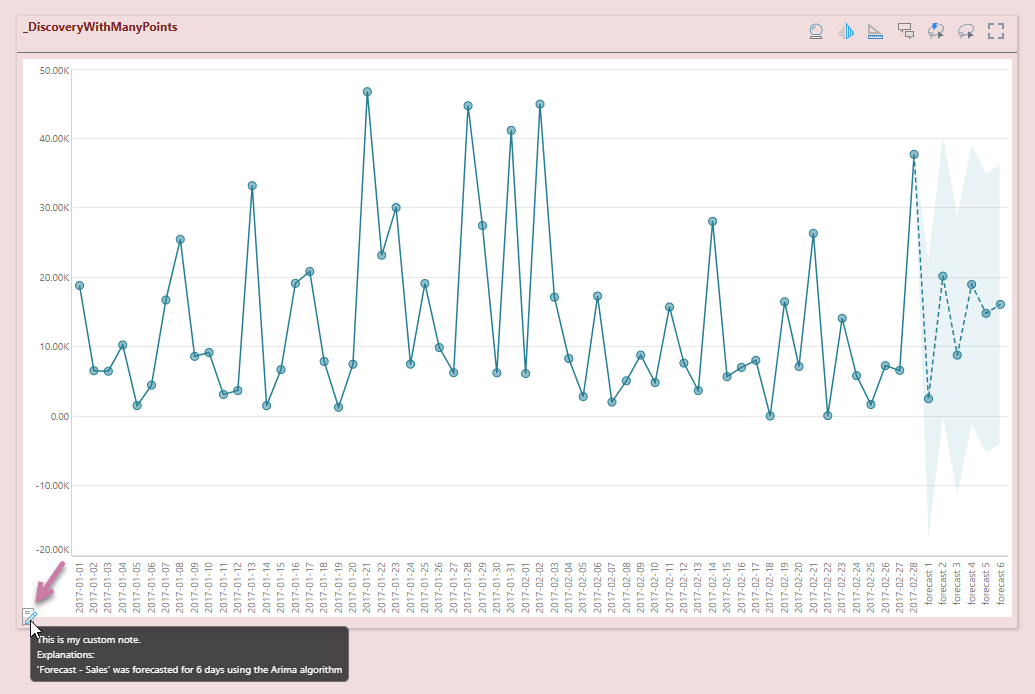
- Click here for more about notes in runtime presentations
Auto-Explanations
Notes can include auto-generated content when the advanced analytic or AutoML algorithms are used. These notes are appended to any custom user generated notes added using the note interface.
- Click here for more about this functionality