"User Recommended" is a FLAT listing of the top 20 most recommended content items - as voted by all users on the system - that can be accessed by the current user.
Note: This view is available for all user types, each with some tailored functionality. Click to learn more about Pro and Analyst access.
How it works
The User Recommended list is based on user ratings, where content items are scored from 1 to 5 stars. The system calculates an average rating across all users and displays items in descending order based on their scores, tailored to what each user can view. The list is limited to 20 items.
Accessing User Recommended Content
![]()
The User Recommended view itself is only available in the Content Manager and is represented by a Thumbs-up icon. For both the Pro and Analyst versions of the CMS, this icon is hidden by default. You need to click the ellipsis menu to show the submenu.
Ratings are visible across all Content Manager views, both in the item list and within each item's action panel.
Recommended Items in the Hub
User Recommended items can also be accessed from the Quick Start panel where the Welcome widget preset has been added to the Hub:
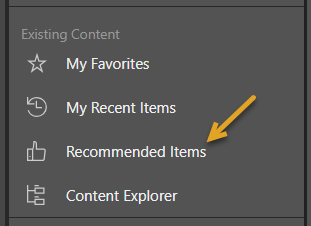
User Recommended View
Click the Thumbs-up icon in the toolbox (green arrow below) to open the User Recommended view in the CMS. Note: Each content item displays its average user rating using a five-star system (shown here using an orange arrow):
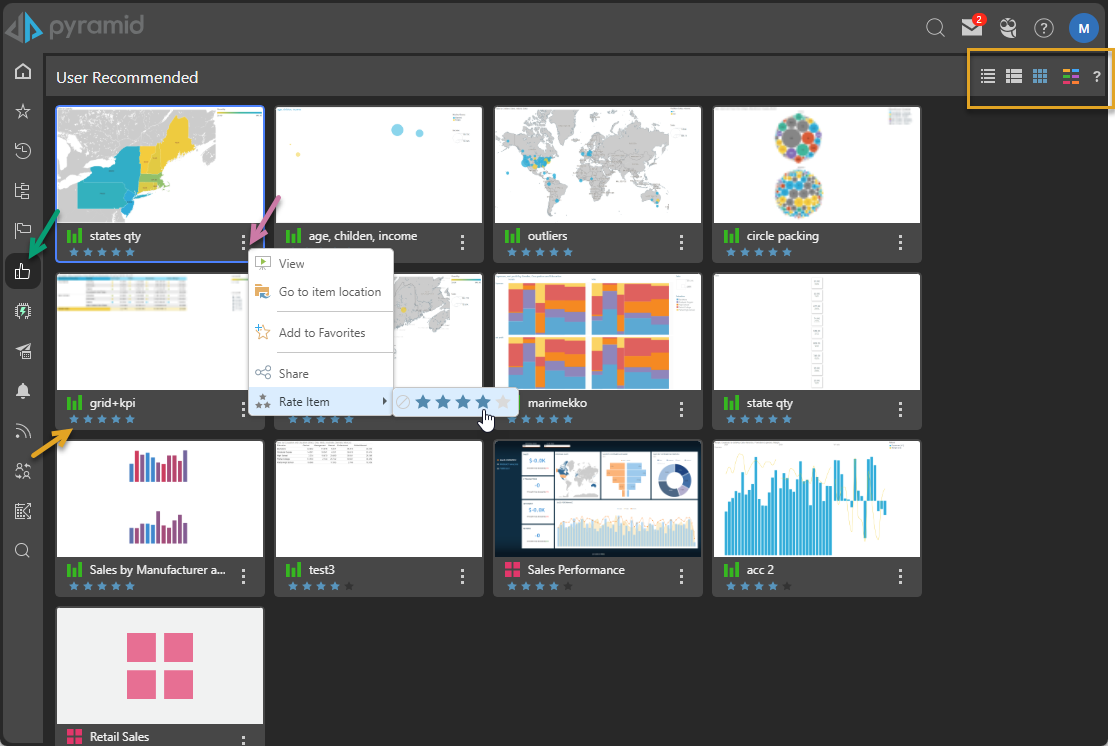
Navigation Bar
Display Mode
The display mode, or "view," sets the appearance of the content items in this view:
- Detail List: Shows a grid-like display of content items with various details.
- Content List: Similar to the detail list but incorporates a snapshot (or thumbnail) of each item.
- Tile List: Shows all the content items as large tiles including a snapshot (or thumbnail).
Content Type Filter
This button lets the user filter the types of items in a given view that will be shown in the list. For example, if you clear the Unselect All checkbox and then select the Discovery checkbox, only discoveries are shown.
Content Items (Main Body)
The item listing is visible in every content view. It shows a list of items that match the selections, search, filters, and so on. It contains files of all of the content types available to the Viewer user (items created in Discover, Present, and Publish).
Context Menu
When you right-click your content items or folders, a context menu opens with the following functions:
- View: Content items. Open the content item for viewing and interaction.
- Open Folder: Folders only. Open the folder. This is equivalent to clicking the thumbnail.
- Go to Item Location: Go to the item's location in the Content Explorer.
- Add to Favorites: Add the item or folder to your favorites list.
- This option changes to Remove from Favorites if your content item is currently a favorite. Select this option to remove the item or folder from your favorites list.
- Share: Opens the Share Content dialog. You can share your artifact with other users (recipients), either by attaching the exported content to an email or by sending a Share Link to the recipient for access in Pyramid. For more information, see Share Content.
- Rate Item: Apply a rating out of five.
Note: There are additional options on the context menu if your content item or folder is saved to the My Content location, even if you are in one of the other views.
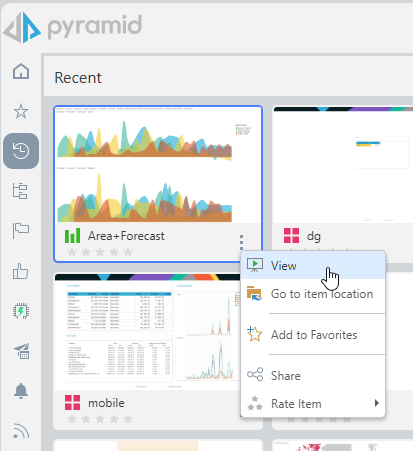
Rating a Content Item
Users can set their rating for a particular content item from the content item menu of the item in any of the content manager views.
The user simply clicks on the five star mask to set the number of stars they wish to give the content item (purple arrow above). This can be changed at any time.