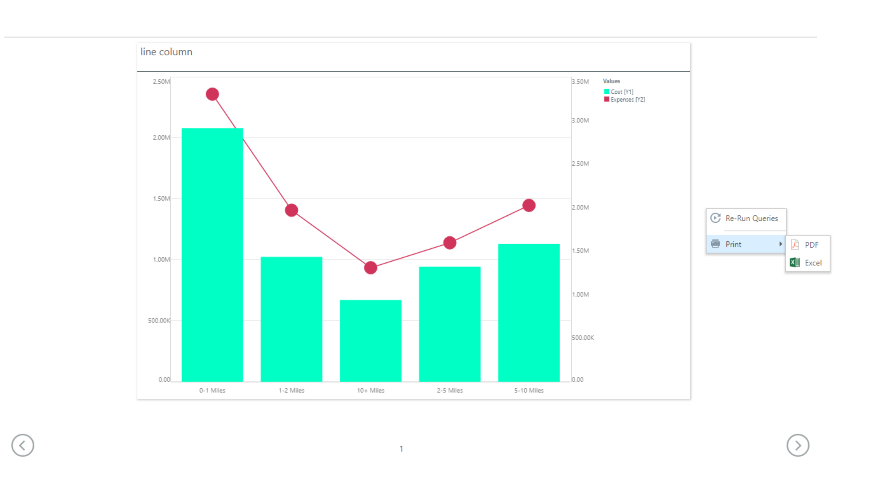You can print embedded discoveries and presentations by exporting them to a chosen output and then saving or printing them from there. When printing an embedded presentation, you can either export the entire presentation or selected visuals.
Note: The basic print defaults are assumed when printing from embedded content. The user has no ability to configure these settings. For more control over printing with other output choices, users should access the same content using the Lite or Pro apps.
Printing Embedded Discoveries
To print an embedded discovery, right-click on its background. From the context menu, choose Print Report and then PDF (Single or Multi-page), PNG, Excel, or CSV (comma separated files). The visual is exported to the selected output, where it can then be saved or printed.
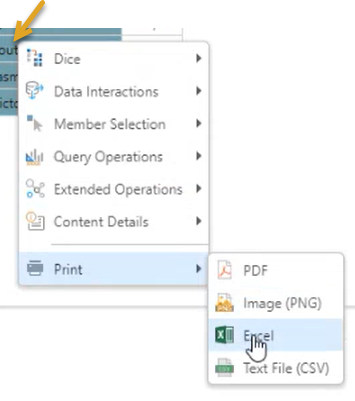
Print to PDF
When printing a visual either from an embedded discovery or within a presentation to PDF, you can select between two options on the Print menu:
- PDF Single-Page: Selecting this option scales the visual to fit onto a single page.
- PDF Multi-Page: Selecting this option prints the visual without scaling.
Printing Embedded Presentations
You can print either the slide or embedded visuals from an embedded presentation:
- To print specific visuals from your presentation, you can right-click the visual you are interested in and select the output type from the context menu as described above. You can export the visual to Excel, CSV, PNG, or PDF (Single or Multi-page).
- To print an entire slide, right-click the presentation background and select the output type from the context menu. You can export the presentation to PDF or Excel.
In both cases, the visual is exported to the selected output, where it can then be saved or printed.