If you have a multitenant setup in which LLMs are used to build discoveries, create graphics, and so on, you may want to make different LLMs available to different tenants. For example, because the different tenants have different requirements or licensing needs.
You can configure the LLMs in Pyramid's LLM Manager to be available to specific tenants or to all tenants (where the LLM is not flagged as Secure by Tenant). You can then define which LLMs are selected by default for the given tenants, choosing from LLMs that are available to all tenants or to the tenant in question, but not those that are only available to other tenants. Anywhere that users can override the LLM defaults, they can also only select from LLMs that are available to all tenants or to their own tenant.
For example, when selecting an alternative LLM Provider for your LLM Translation node in Model Pro, only those LLMs that are available to your tenant are on offer; that is, those that are not secured to any tenant and those that are secured to your tenant.
Secured LLM Lifecycle
This section outlines a typical lifecycle, from an admin setting up LLMs in Pyramid to the effect of that setup on different parts of the system. Various users perform distinct tasks:
Setting up the LLM Provider
Before you begin, multitenancy must be set up in Pyramid and your Tenant must be configured.
- From the Admin Console, open AI > LLM Manager.
- Create your Provider by entering all necessary connection details and using the Secure by Tenant option to select the Tenant you want to link it to.
- Click Test and then Apply once you are happy that your LLM or Speech Provider is correctly configured.
For full information about this page and LLM or Speech Provider configuration, see LLM Manager.

Note: The default tenant is created in the system at the product's initialization. For more information, see Tenant Management.
Your LLM or Speech Provider is now associated with the Tenant that you selected. This means that it can only be used within the selected tenant.
Tip: You can use one LLM Vendor at two tenants by creating two API Keys and then configuring two separate LLM Providers in the LLM Manager.
Defining the Tenant Defaults
Optionally, specify the default LLM Providers that should be used for this tenant.
- From the Admin Console, open Access > Tenants and select the tenant whose defaults you want to specify.
- Select the default Tenant AI Settings (see below).
- System Default: Use the System Default Provider and do not set a different default for this tenant.
- None: Disable the Provider for this tenant.
- <Provider Name>: Make the selected Provider the default for this tenant, overriding the system default. Note that this list only includes Providers that are available to all tenants and providers that are available to this tenant.
- Click Apply to save your defaults.
For full information about this page and Tenant configuration, see Tenant Management.
These providers enable the Chatbot, LLM Functionality, and Chatbot Speech to text, respectively. You can select from the following default options for this tenant:
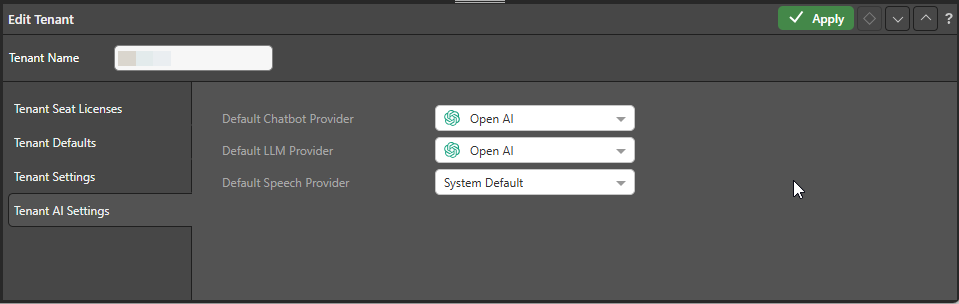
Selecting the LLM
There are several places in the system where you can select an alternative provider to the default. The list of available options that you can select from include Providers that are available to all tenants and providers that are available to this tenant only.
For example, in Data Model Management, you can select a Model NLQ Engine for use when running Natural Language Queries against your selected model. You can select to use the System Default LLM Provider or a named provider that is either available to all tenants or is available to the current tenant only.