You can add a custom In Memory DB Status Mini diagnostic tile to your Admin Hub as a Widget Preset. This tile displays the utilization of CPU, RAM, and HDD for an IMDB and lets you perform some actions (rename, restart, and download logs) relating to this particular service.
Understanding the Tile
The In Memory DB Status Mini diagnostic tiles allow you to monitor the resource usage for In Memory Database services:
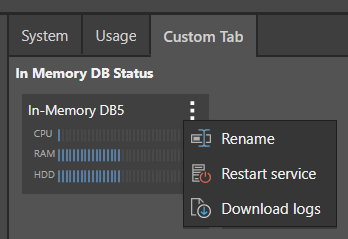
Note: This tile is only operational for Pyramid-installed IMDBs (IMDBs that were installed with Pyramid and are hosted inside your Pyramid cluster). IMDBs that are not inside your Pyramid cluster are "unreachable".
Each Mini tile shows the following details:
- Name: The database name.
- Resource usage graphs: The resource usage information for the host machine's CPU, RAM, and HDD.
- Action menu: Click the ellipsis icon at the top-right of the tile to open the Action menu.
Resource Usage Graphs
Each server tile displays the resource usage for the host machine, measured from 0% - 100%, and colored to flag any approaching usage limits:
|
|
Healthy (Default Color) |
Approaching Limit (Amber) |
Limit Exceeded (Red) |
|---|---|---|---|
|
CPU Usage |
85% or less |
86% - 90% |
91% or above |
|
Memory Usage (RAM) |
85% or less |
86% - 90% |
91% or above |
|
Hard Disk Drive Usage (HDD) |
60% or less |
61% - 80% |
81% or above |
- A column indicating usage at healthy levels is colored Blue on this type of graph.
Action Menu
The ellipsis icon at the top-right of the tile provides the following options:
- Rename: Change the description at the top of the panel. This is the name that identifies the database.
- Restart service: Recycle the service on the host machine. Tip: If you are restarting the service because you need to apply or remove a Public+Private Certificate pair, you need to ensure that you are restarting all of the necessary components and not just the IMDB. For more information, see IMDB Encryption.
- Download logs: Download a log of activity on this database.
- Data Source Settings: Jump to the Data Source Servers page for the selected In Memory Database, where you can manage its server details and set server security. For more information, see Data Source Servers in the Admin Console.
Where do I see this tile?
This tile is not included on the Dashboard by default, you must add it as a Widget using the supplied Widget Preset. For details describing how to perform this customization, see Admin Hub.