Favorites is a FLAT list of all content items and folders that the user has flagged as their favorites. It provides a convenient mechanism for users to quickly find and open their favorite content and favorite folder locations from the User Hub as well as many other locations through the application where content is accessed.
Note: This view is available for all user types, each with some tailored functionality. Click to learn more about Analyst and Viewer access.
Note: The Favorites view does not include favorite data sources. These are shown when viewing and picking data sources for Discover, Formulate, and so on.
How it works
The Favorites view includes content items and folders that the user has marked as being their favorites. The purpose of this view is to allow the user to control a list of items or folders for quick access, even where the content is not frequently accessed (where the Recent view may be more applicable). The user can remove content items and folders from their favorites list at any time.
Accessing Favorites
![]() The Favorites view, which contains content items and folders that have been flagged as favorites, and the places where you can access your favorite items are indicated throughout the system using a Star icon.
The Favorites view, which contains content items and folders that have been flagged as favorites, and the places where you can access your favorite items are indicated throughout the system using a Star icon.
By default, Favorites is the first view users see when accessing the Content Manager, provided they have marked items or folders as favorites. Favorites typically appears at the top of the CMS toolbox (indicated by a green arrow in the main view) and can be configured as the Default Content View for Pros or Admins opening the CMS.
My Favorites in the Hub
Favorites can also be accessed from the Quick Start panel where the Welcome widget preset has been added to the Hub:
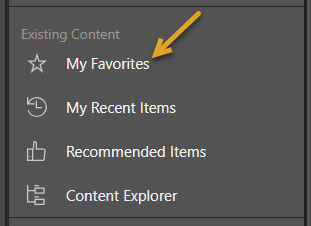
Favorites View
Click the Star icon in the toolbox (green arrow below) to open the Favorites view in the CMS:
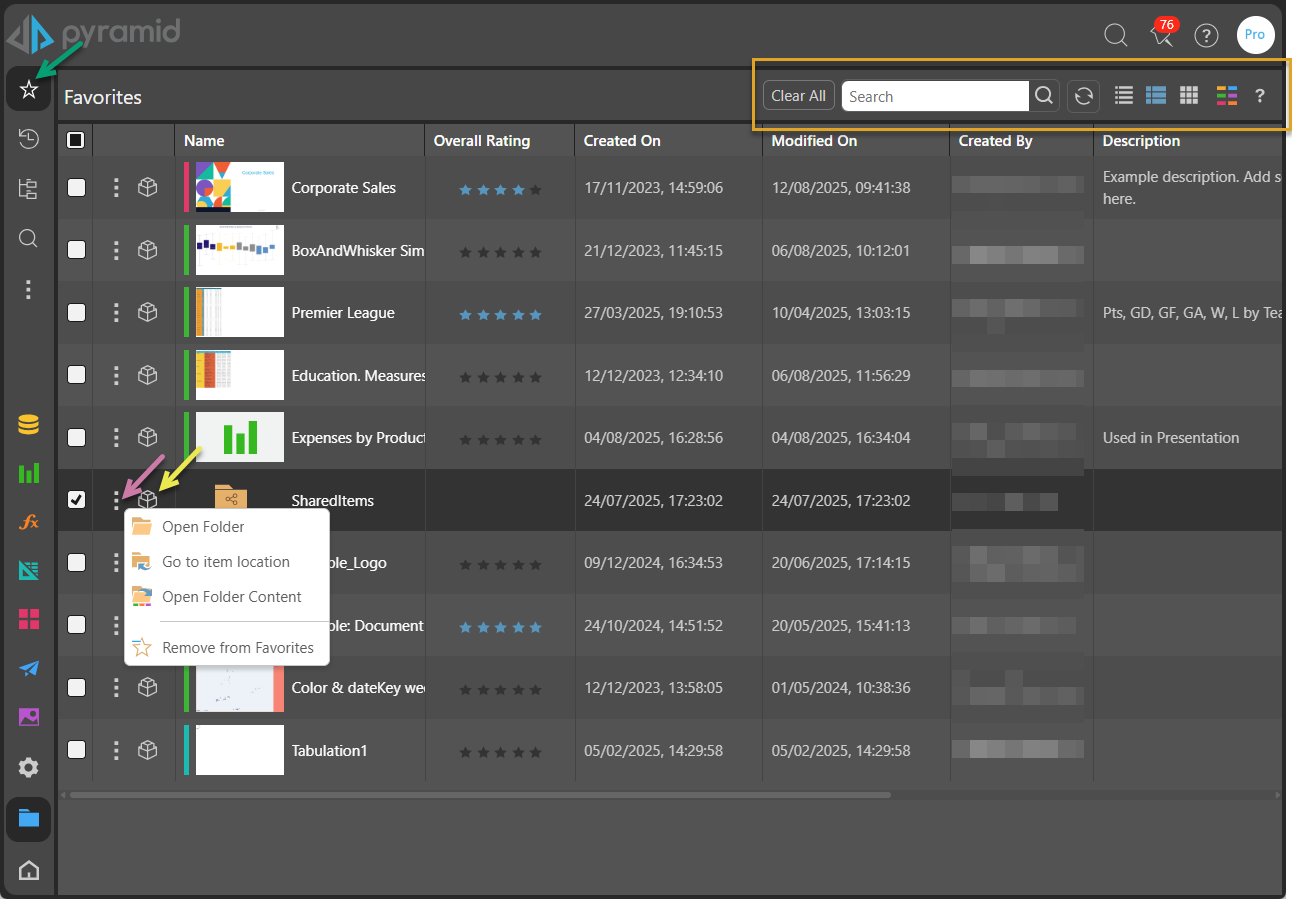
Navigation Bar
Quick Search
Quick search (Magnifier icon) lets the user search for items by their name or description within the context of the current selection. For example, in the Content Explorer view this means within the current folder and its sub-folders.
Refresh
Refreshes the current view.
Display Mode
The display mode, or "view," sets the appearance of the content items in this view:
- Detail List: Shows a grid-like display of content items with various details.
- Content List: Similar to the detail list but incorporates a snapshot (or thumbnail) of each item.
- Tile List: Shows all the content items as large tiles including a snapshot (or thumbnail).
Content Type Filter
This button lets the user filter the types of items in a given view that will be shown in the list. For example, if you clear the Unselect All checkbox and then select the Discovery checkbox, only discoveries are shown.
Favorite Item Actions and Tools
Any items found in the favorites folder can be used as if they were found in a normal folder structure. Folders that have been added to favorites will be marked with a Star icon. The functionality will depend on the relevant use case in the app.
In the main Content Manager, all standard Content Actions can be applied to Favorite items except for Paste. You cannot paste copied items directly into the Favorites folder.
Shared Items
When a Sender invites you to share an artifact, it is typically "copied" to your Shared Items folder. This folder is located under My Content and visible in your Favorites folder by default.
- Click here for more information about Shared Items for Pros
Adding and Removing Favorites
In the Pro apps, you can flag or unflag a content item or folder as a favorite from the content manager or from the tab menu in the App Tab interface. The option is a "toggle" button, where the current state determines which value the button or context menu item should take:
- Add to Favorites - This option is offered if the content item is not currently a Favorite, selecting it saves the content item or folder as a favorite.
- Remove from Favorites - This option is offered if the content item is currently a Favorite and "unflags" the item.
Context Menu
Any item, including folders, from any content view can be flagged or later unflagged as a favorite from the context menu (as shown below):
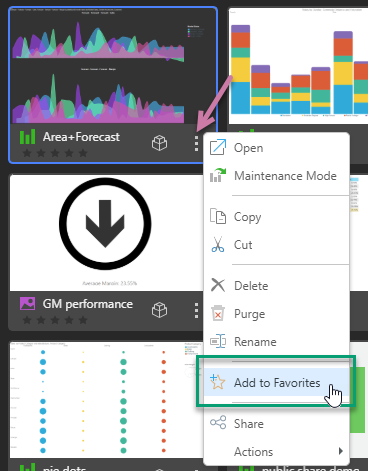
Metadata panel
There is also a Favorites button in the Metadata Quick Functions (purple arrow) (Actions Panel). This panel is opened either by clicking Actions on the context menu, or by clicking the Metadata button (yellow arrow in main view). Again, this is a toggle which, if flagged, switches between adding and removing the item as a favorite:
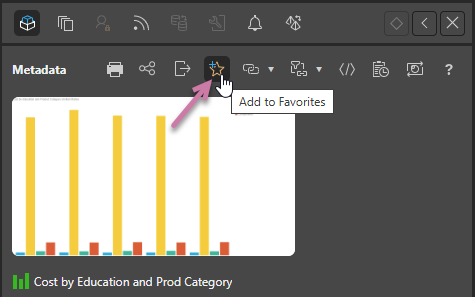
App Tabs
From the App Tab interface, click on a content item's tab menu (purple arrow) to show the Favorites option (orange box):
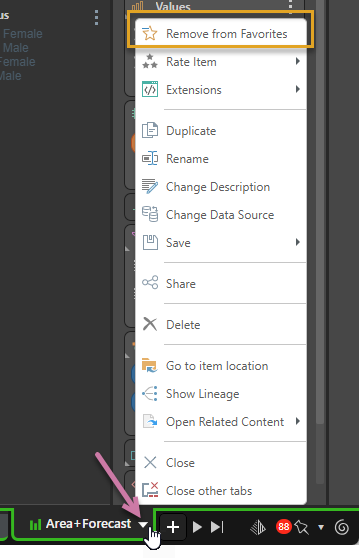
Related information
Favorites in Content panels
You can also select your favorite content items and favorite folders (including the Shared Items folder) from various content panels used within the apps, such as in the Content panel in Discover shown below:
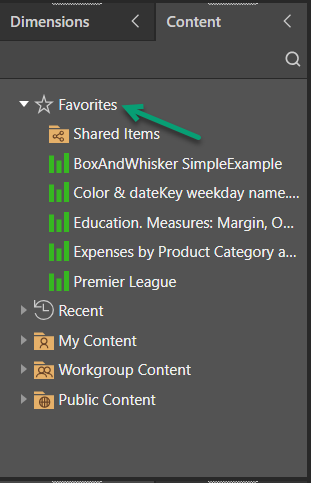
- Click here for more details about accessing content in Pro