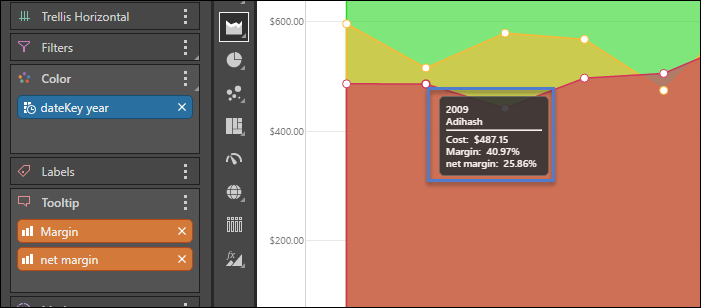Data points are used in line, point, lollipop, area, stream, plotted, and radar charts to indicate where the x- and y-axes intersect. Data points can be enabled or disabled, but enabling them can make it easier to read the chart.
Data Point Style
Toggle the Data Point options (green highlight below) to show data points in the desired style: fill, empty, or semi-filled.

Note: If you do not select a fill style option, or you clear a selection that you made previously, data points are not enabled and not shown on the visual.
Here, the data points are filled:
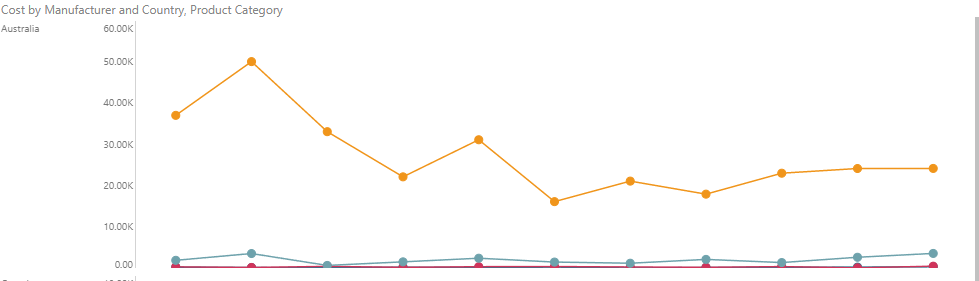
Here, the data points are semi-filled:
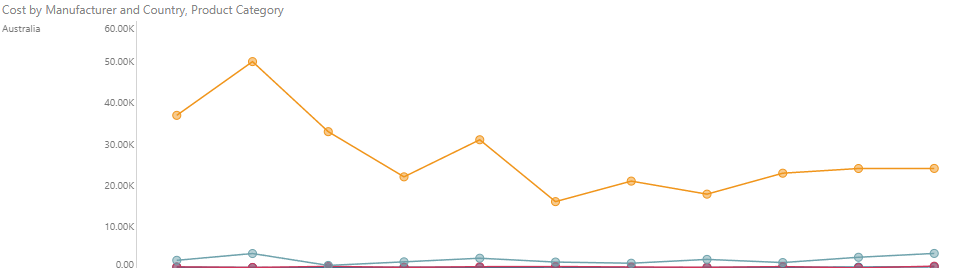
Here, the data points are empty:
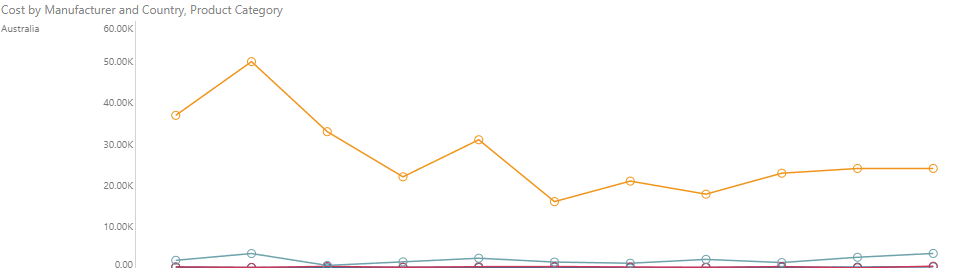
Tooltips for Line and Area Charts
There are two types of tooltips when working with line and area charts (red highlight below). The type of tooltip displayed depends on whether or not data points are enabled.
The default tooltip for these visualizations contains a title (which is the member element on x axis for the given data point) and a list for the data point; the list contains all the member elements in the legend, color coded accordingly, and the corresponding measure results from the y axis. Additional measures in the Tooltip drop zone will not be displayed. The data point being displayed in the tooltip is indicated by a vertical line (red arrow).
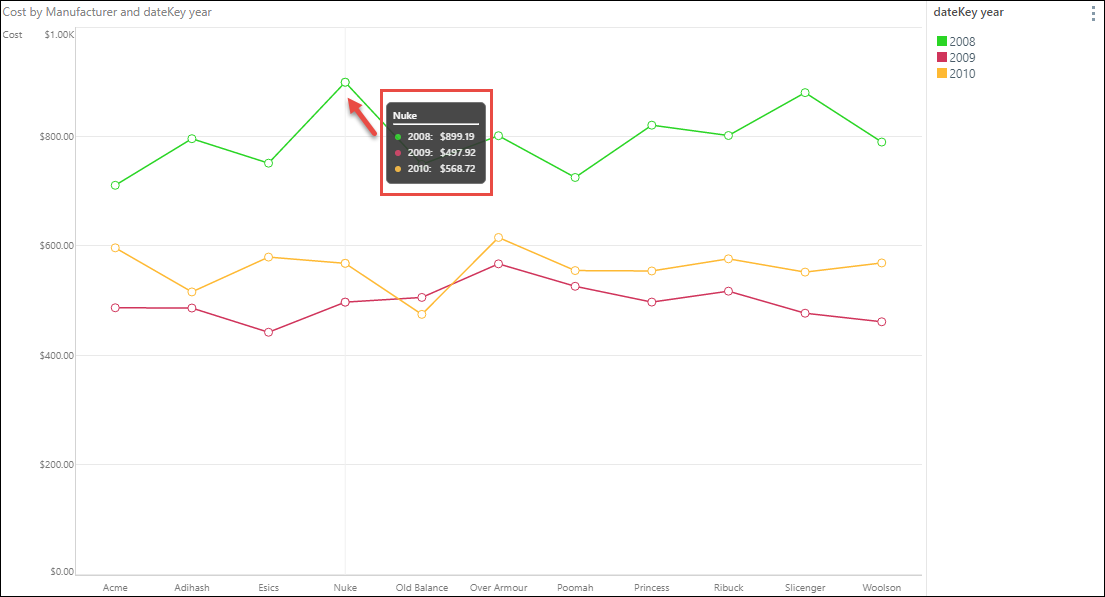
If Data Points are enabled, the regular tooltip appears when hovering over the chart's data points (blue highlight below), while the line chart tooltip (described above) appears when hovering elsewhere in the chart.