Accessing NLQ in Discover
Note: Before it can be used NLQ must be enabled from the Admin console.
Access Methods
Natural Language Querying is available in Discover, where you can start a new visualization by asking a question about the data model. You can also access NLQ using the "Design Time" Chatbot in Discover, Publish or Present, and when in running Present dashboards. You typically use the runtime dashboard when intuitively refining or questioning existing visualizations.
New Session: Ask a Question
When starting a new Discover session, users can click on the model card (red box) to show the detailed model panel on the far right. From here, users can enter their natural language question into the text box (orange box). Then, to launch their question, they can either hit the Enter key on their keyboard or click Open.
Note: when working with SAP HANA, NLQ is available from within Discover, but not from the New Discovery page.
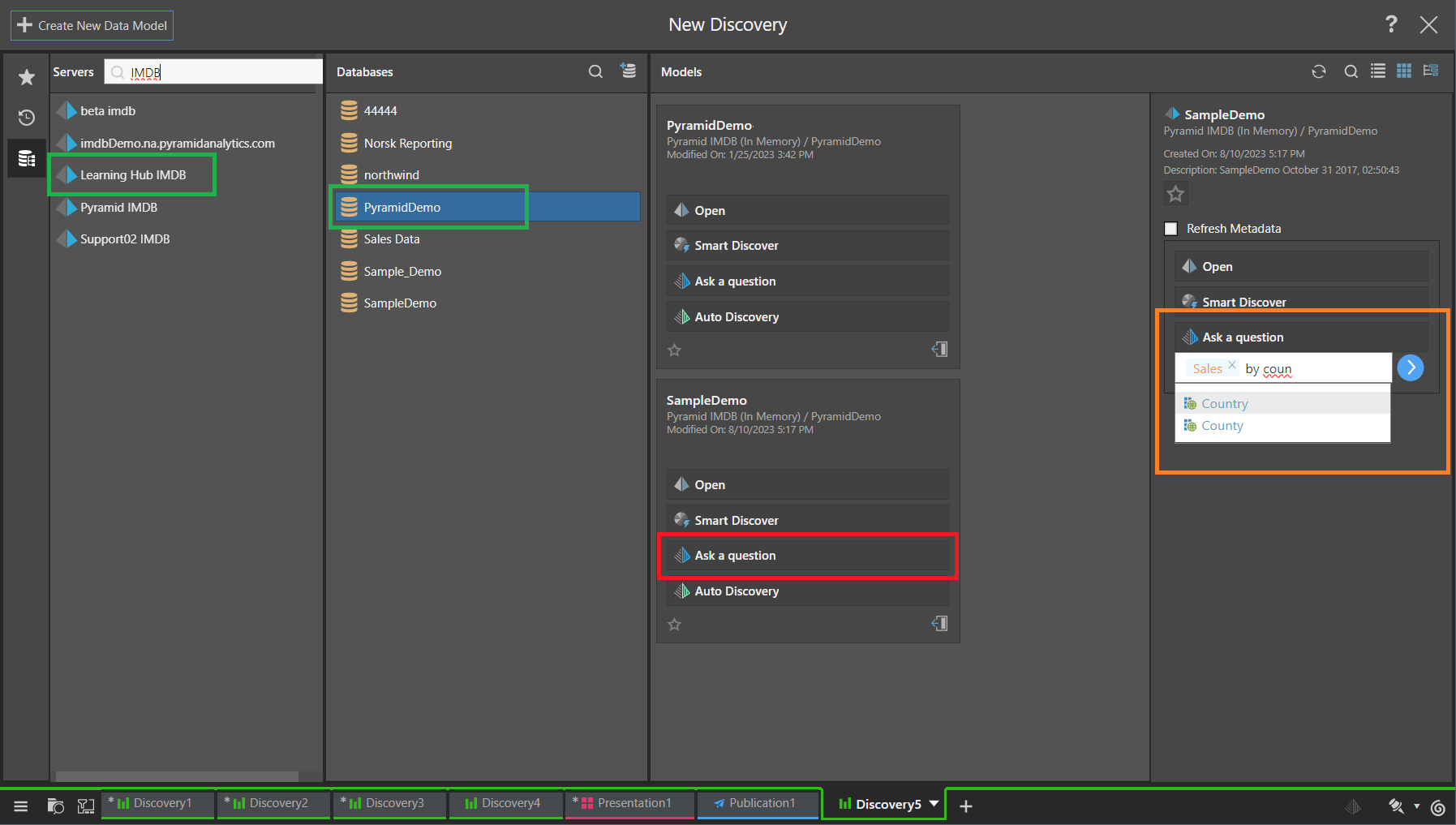
When you Ask a question, you can incorporate measures (which appear in orange) and hierarchies (which appear in blue) from the selected model into your natural language query. These options are offered as you type into the field, once you've entered your first two characters. Click Open to open the Chatbot and run your query.
Present Pro
The same experience is provided for users that choose to use NLQ to create content when they insert content directly into a Present dashboard or Publish publication template using the toolbox "Smart" tools or "Discover Lite" option (shown below). For example, when selecting this option (green) from within Present Pro:
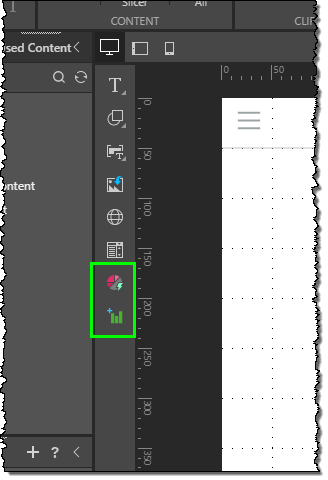
Fresh Session: Type your question
If you launched the Discover session without asking a question, the next opportunity to write a natural language question is at the start of the session. You simply need to either type your question into the large text box on the blank canvas (yellow box below) and hit your Enter key or click and hold the microphone to say your question directly:
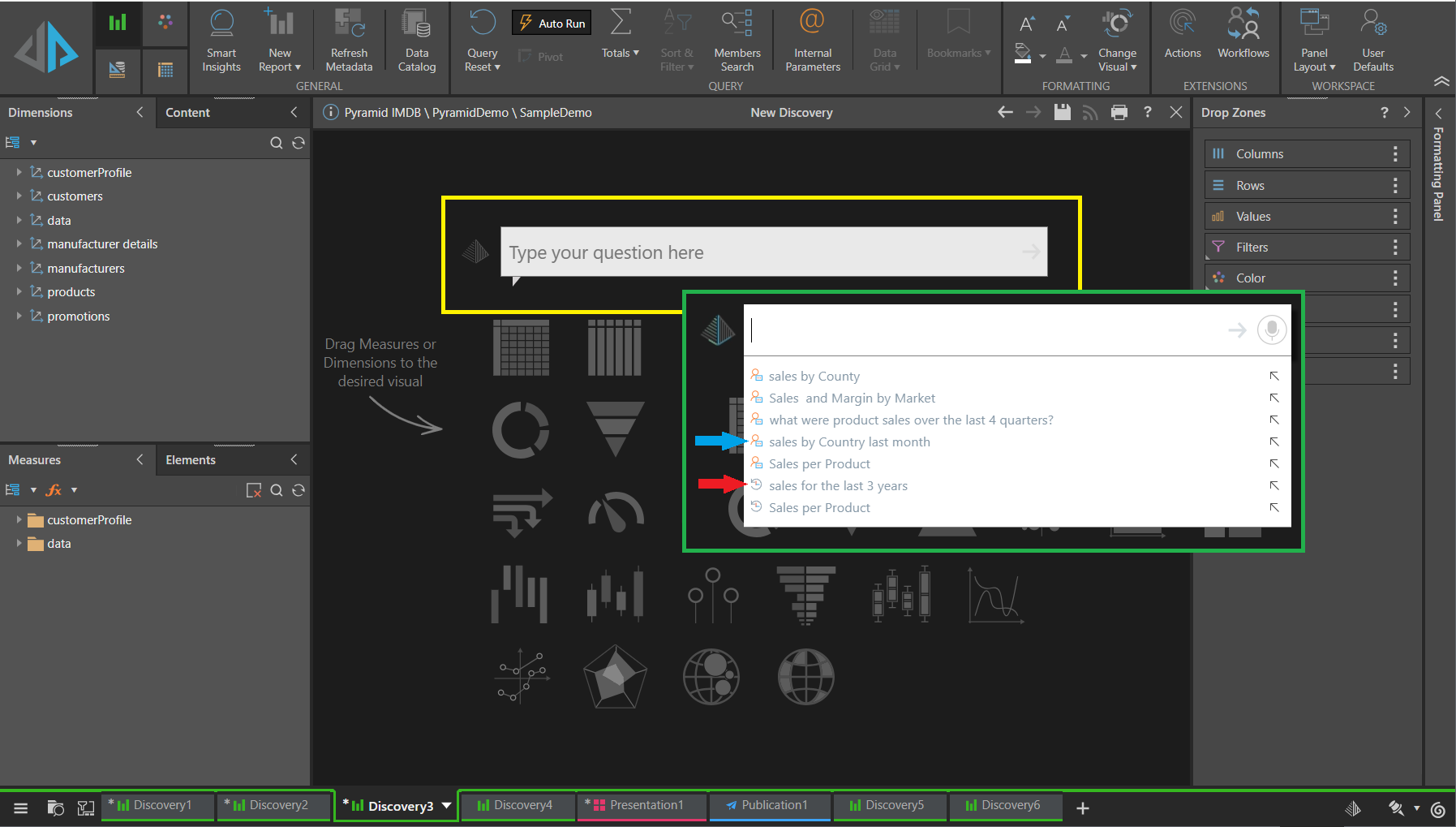
If you are typing your question in, the Type your question here panel includes a "type ahead" functionality that offers you options as follows:
- After you have typed two characters, you can select measures (which appear in orange) and hierarchies (which appear in blue) from the selected model to include in your query.
- If another user previously ran a query against the same model, you can select that query from the drop-down list of options. Queries of this type are prefixed with a "re-use" icon (red arrow).
- If you previously ran a query against the same model, you can select that query from the drop-down list of options. Queries of this type are prefixed with a "user" icon (blue arrow).
Once you have a query you are happy with, click the Arrow to run your query and open the Chatbot.