In Discover Pro, you can create, edit, and delete Report Hierarchies from the Dimensions panel. These multi-level regular hierarchies are for use in the currently open discovery only. They allow you to make use of multi-level and hierarchy-specific functionality without having to build a hierarchy in Model.
It's important to note that these custom Report Hierarchies, when added to your discovery, behave exactly as any other regular hierarchy. You can add them to a query, expand or collapse them, and perform "drilling" actions in the visualization. For more information, see Using Regular Hierarchies.
Creating a new Report-Specific Hierarchy
From the Dimensions panel:
- Select the hierarchies that you would like to add to your report hierarchy in sequence.
- Country (Top level, most general.)
- State
- City (Bottom level, most granular.)
- Right-click Create Report Hierarchy (see below).
For example, if you are creating a Custom hierarchy where the Country attribute contains the State, and then the State contains the City, you need to select the hierarchies in the following order:
Tip: You need to press the Ctrl or Shift key to multi-select the attributes in the tree.
A custom hierarchy is created with your selected members. The new hierarchy is added to the Dimensions panel under the same parent Dimension as its top-level attribute and inside the Custom Hierarchies folder. The new hierarchy is also added to the open discovery as a chip in the appropriate Drop Zone given the visualization type.
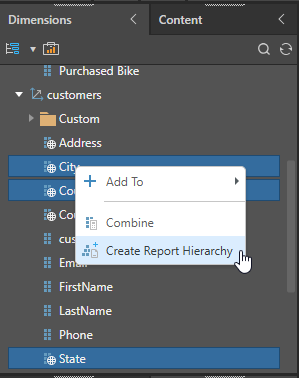
Note: The Custom Hierarchy can only be used in the discovery that it was created in. Other than that, you can use the hierarchy as you would any other Regular hierarchy. For more information, see Using Regular Hierarchies.
Managing Report Hierarchies
From the Dimensions panel, you can right-click the Custom Hierarchy to access the following context menu items:
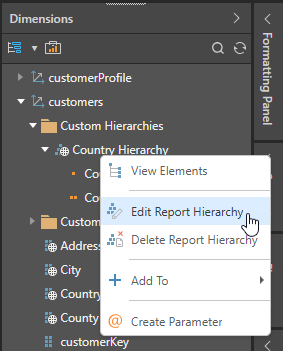
Edit Report Hierarchy
Your Custom Report Hierarchy is created with Metadata that reflects your selected attributes and a sequence that reflects your initial selections. To update these options, you can right-click your hierarchy in the tree and select Edit Report Hierarchy. Note: Edit options are limited where the Custom Report Hierarchy is in use in the discovery.
- Click here for more information about editing your Report Hierarchy.
Delete Report Hierarchy
You can only delete a Custom Hierarchy that is not currently used in this discovery. The delete option is disabled if the Custom Hierarchy is in use.
To delete your Custom Hierarchy:
- Remove the hierarchy from any drop zones it appears in.
- Save your changes to the discovery.
- From the Dimensions panel, select the Custom Hierarchy (above) and right-click Delete Report Hierarchy.
The Custom Hierarchy is deleted from the discovery.