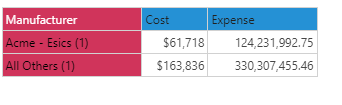Grouping functions allow users to quickly group and aggregate the selected items and list the unselected ones in a single step. Grouping is a good way to compare data quickly, enabling users to compare member lists and custom members on the fly without needing to take all the manual steps of building the various items manually.
Group Calculation types
- Group + List All Others: groups and aggregates the selected member elements into a single item using the aggregate function, and then lists all the remaining elements.
- List + Group All Others: builds a list from the selected member elements, and groups all remaining elements into a single item using the aggregate function.
- Group + Group All Others: groups and aggregates the selected member elements into a single item and also groups all the remaining elements into another item - both based on the aggregate function.
Building Groups
Grouping can be performed on visualizations only.
Using the selection tools, select the required member elements, including the member headers and cells, and right click. From the context menu, go to Quick Calcs > Grouping. From here, select the type of grouping you wish to employ.
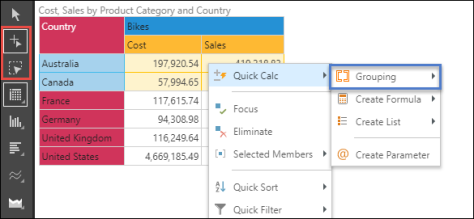
This mechanism is available in all parts of the visualization - for example from the legend. Once the member elements have been selected (as described here), the context menu will open. Under Quick Calc, go to the Grouping sub-menu.
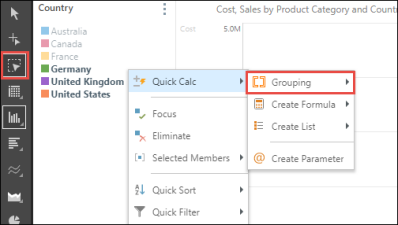
Managing Group Calculations
Any calculated items produced from the grouping process are actually standard calculated elements in the platform. By default, the grouped items are assumed to be one-off calc's with default logic and naming. Like all other calculations, they can be edited, shared and removed like any other item. For more details, click here.
Examples
Using the following setup:
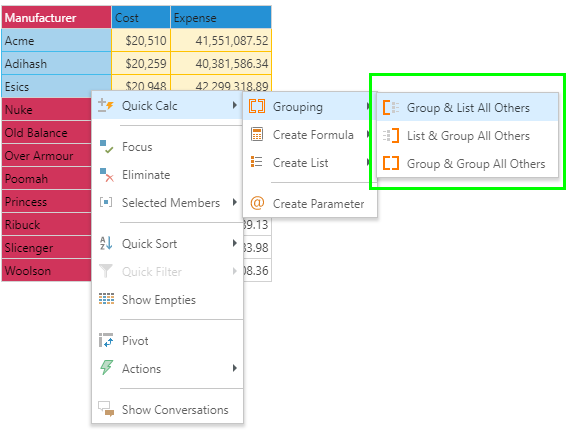
In the following example, the selected elements (shown above) are grouped, and all other elements are used to build a list.
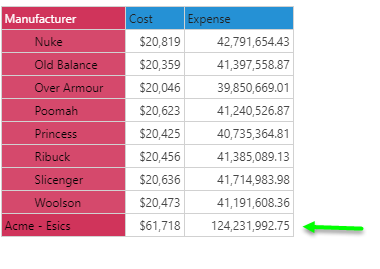
Once the calculation has been performed, to custom formula(s) and or list are visible under the Elements tree, and are automatically added to the query.
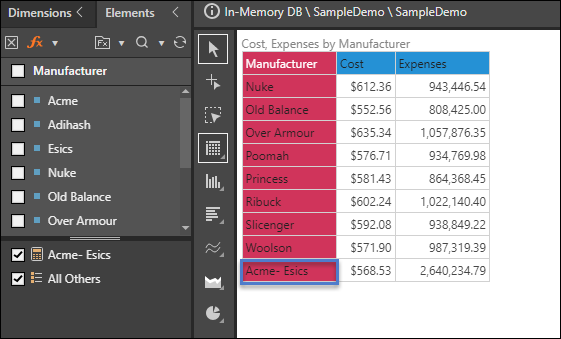
In the following example, the selected elements (shown above) are listed, and all other elements are grouped.
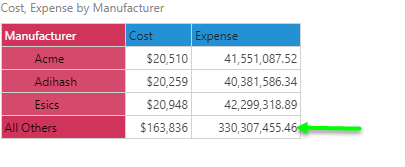
In the following example, the selected elements (shown above) are grouped, and all other elements are grouped as well.