You can build Jump to URL actions by writing a PQL expression made up of a specified URL and PQL functions (either Jump functions or Common functions). You can incorporate the Generative PQL Function into your statement to have results returned by the underlying LLM.
When the action is selected, the dynamic expression is used to load the URL. Depending on how you've configured the action, the URL will be opened in a new tab, in a pop up, or in the current tab.
Tip: To learn how to open and use the Actions Wizard, click here. For details and examples about Jump to URL actions, continue reading below.
Opening the Action Panel
To open the Action panel, click Actions from the Home ribbon:

The Action panel opens at the bottom of the page.
Configuring the Jump to URL Action
To create a new Jump to URL Action, you must do the following:
- Create a new Action in the Action List (green arrow below) and give it a title in the Action Settings panel.
- Select Jump to URL from the Action To Do drop-down (purple arrow). This indicates that you want to open a browser with a URL built from your PQL.
- Specify your URL in the URL window (orange arrow).
- Click Apply to save and apply your changes.
With the selections below, you will now be able to open Wikipedia with a selected value from a caption by selecting the action on the context menu:
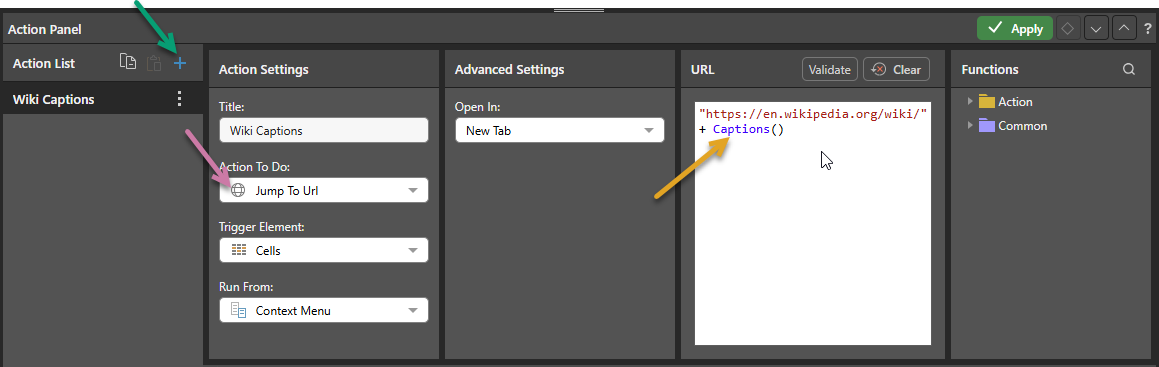
Action Panel
Action Settings
Title
Name your action. If you want to open your action from the right-click Actions context menu (the default option), you will need to know its name later.
Action To Do
From the Action To Do drop-down, select Jump to URL. Once this item is selected, the URL window opens in the Advanced Settings panel.
Trigger Element
Set the trigger element from the query, when this element is "clicked" the action is triggered. This may be a report, hierarchy, measure, member, or cells. The action will only be available for the selected trigger.
Report
The action will be available from any report element; that is, any part of the visualization, its background, or the canvas.
Hierarchy
The action will only be available from the specified hierarchy. Therefore, you should select a hierarchy that has been added to the query.
Member
The action will only be available from the selected member element. Therefore, you should select a member that has been added to the query.
Cells
The action will be available from the cell (data point) level only.
Run From
The Run From drop-down (blue arrow below) indicates the user interaction that should trigger the action once configured. By default, you can run custom actions by selecting the Trigger Element and choosing the action name from the context menu. This configuration allows you to create additional "click actions" that run the same action on Click, Double-click, or Alt+click:
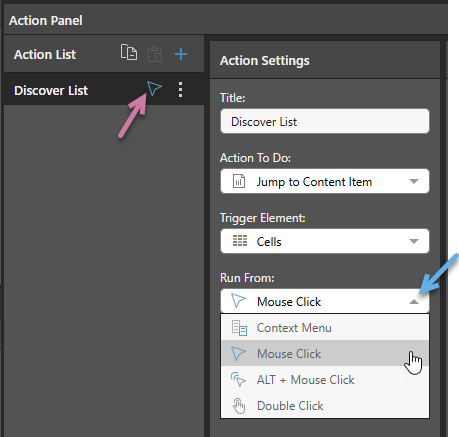
- Context Menu: Default. Where this option is selected, the action can only be run from the Actions context menu.
- Mouse Click: The action runs when you single-click the Trigger Element.
- ALT + Mouse Click: The action runs when you hold the
Altkey and click the Trigger Element. - Double Click: The action runs when you double-click the Trigger Element.
These click actions take precedence over any conflicting click actions set in your User Defaults. If different click actions are defined for the same visual in Discover and Present, the action defined in Discover is used.
Notes: Each click type can only appear once in the Action List. When a click type is defined, the icon for that type is displayed alongside the action's name in the list (purple arrow above).
Context Menu Access
Regardless of your Run From selection, actions remain accessible on the context menu.
Mobile Devices
On mobile devices, Jump to Content Item, Jump to Tab (presentations only), and Jump to URL actions can be accessed using a long tap (which opens the Actions menu) or using a standard tap where the Run From configuration indicates that Mouse Click is enabled for the action. For more information, see Run Actions on a Mobile Device.
Advanced Settings
Open In
From this drop-down list, select where you want to the target content item to open:
- New Tab: Open the content item in a new tab.
- Pop Up: Open the content item in a pop-up.
- Pop Up with iframe: Open the content item in a pop-up inside an iframe. This will give the user access to the Present runtime menu and Panels within the pop-up.
- In Place: Navigate away from the source to the content item in the current browser tab.
URL
Build a URL using PQL.
Syntax
- The URL is a string and, as such, must be placed within "quotation marks."
- Drag and drop the required functions from the Functions panel onto the text editor.
- Concatenate the URL and the function (add a plus sign + between them).
- Before saving the action, test the dynamic function by clicking Validate.
Trigger Hierarchies
The Trigger Hierarchies panel allows you to choose which members or hierarchies should trigger the Action:
- Where the Trigger Element is Hierarchy, you can select Measures or one of the Hierarchies in the tree to only offer the Action on the context menu when the item on the visual matches that selected from the tree.
- Where the Trigger Element is Member, you can select Measures or a Hierarchy and then use the checkboxes to select the items that you would like to trigger the Action from.
The following selection indicates that the Overhead Action should be available on the context menu only where the selected Members are Bachelors or Graduate Degree from the Education hierarchy:
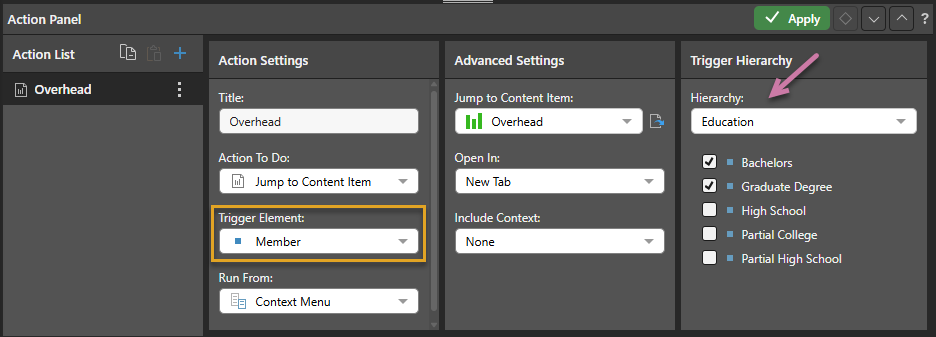
This affects the context menu as follows when the selected member is Bachelors (one of the selected members in the Trigger Hierarchy):
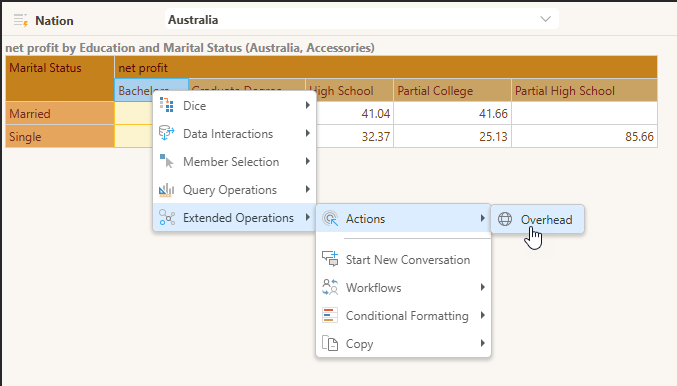
It affects the context menu as follows when the selected menu is High School (one of the members in the Trigger Hierarchy that is not selected):
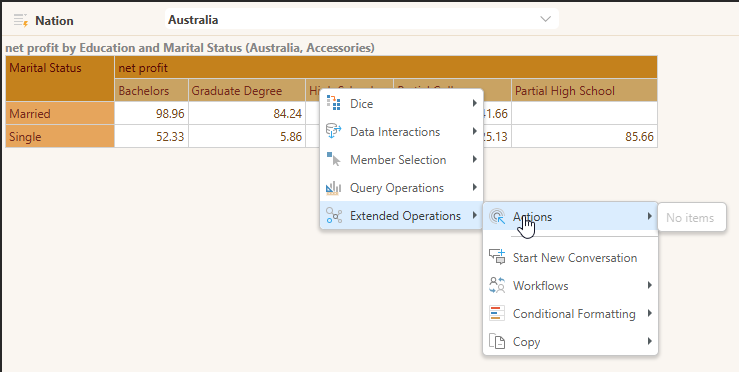
Example
This example uses the following grid:
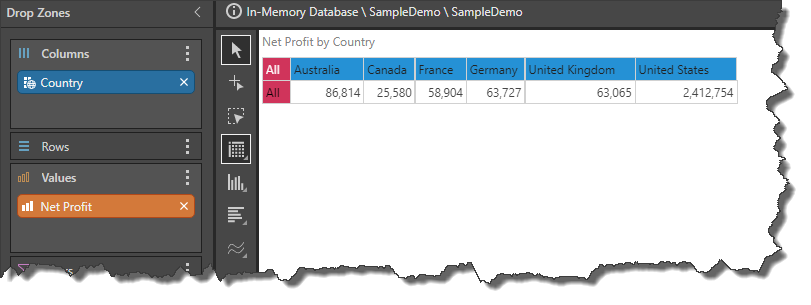
A new action called Wiki Captions was built, which calls the Wikipedia site, and uses the Captions function to inject captions from the query into the URL.
In this example, the trigger element is Cells. This means that the captions for the selected data point will be injected (in this example, a single country caption).
The function looks like:
"https://en.wikipedia.org/wiki/" + Captions()
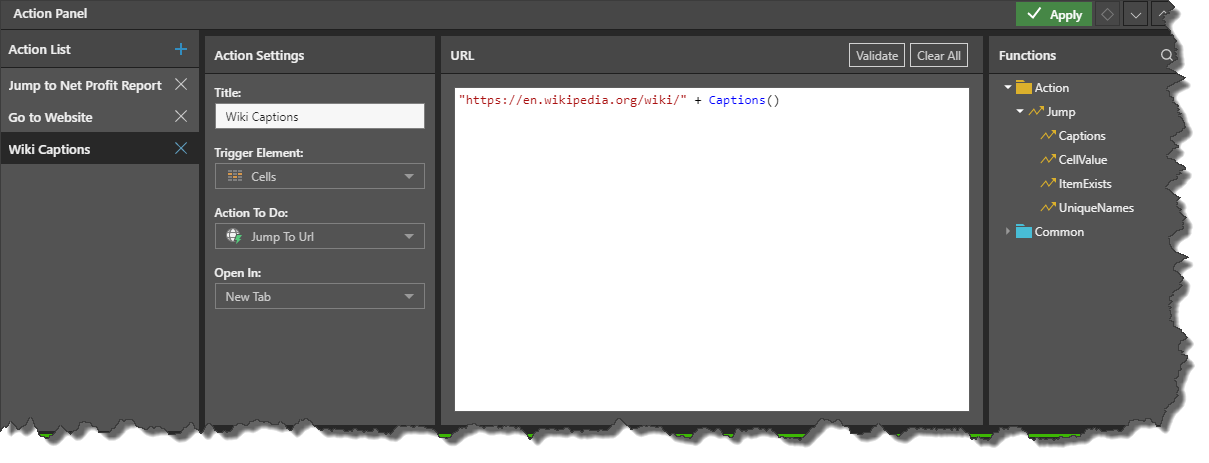
Once the action is configured, it will appear under Extended Operations > Actions on the Cell context menu. The context menu is opened on the right-click on a desktop or long tap on a mobile:
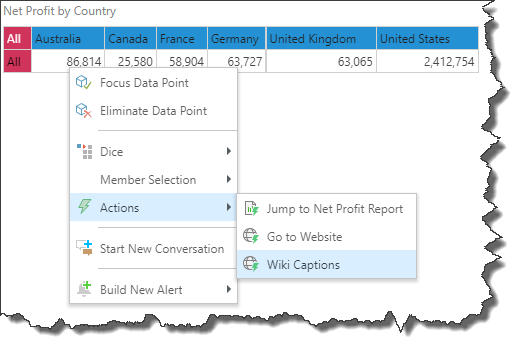
When the action is selected from the context menu, the URL (including the appended caption) is loaded:
https://en.wikipedia.org/wiki/Canada
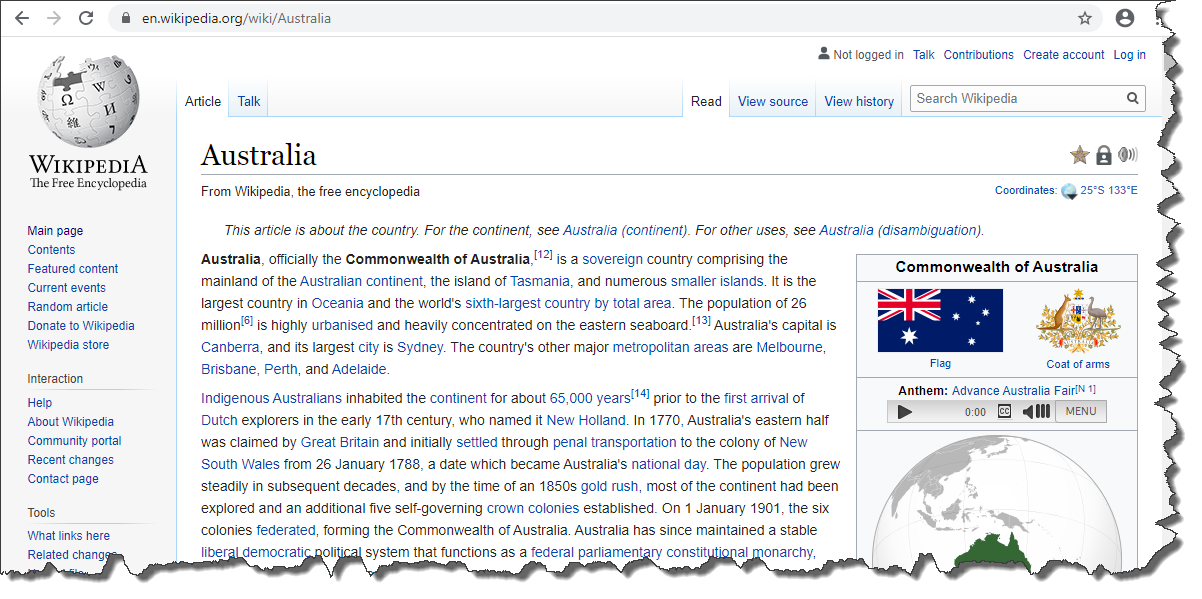
Related information
PQL Library
For comprehensive documentation of the relevant PQL functions, including detailed examples, review the Jump functions and the Common functions.