The Set Element Order dialog allows users to adjust custom element and measure sort settings for a given query.
Custom Sorts
The ability to use custom element and measure orders in creating visuals is very convenient when the natural element order in a hierarchy doesn't match analytic goals. This often arises when elements are sorted alphabetically as their 'natural' sort order, and an ad-hoc analysis requires them to be sorted in a different way. Obviously, elements can be sorted based on their caption or labels (alphabetically) or a numeric value. However, neither of these techniques allows users to drive a specific, customized order of elements.
To facilitate the custom ordering of hierarchy elements (or 'members'), users can elect to use the "Custom Sort" option from either the Sort Wizard or the Quick Sort context menu. These switches tell the query engine to sort elements in the order they were picked when using the element trees, rather than their natural order, another sort mechanism (as described above) or a specific ordering logic as defined and set inside a Custom List definition.
Adjusting the Custom Sort
Once the element list is set and sorted, users may be find it challenging to then add, remove or adjust elements in the selection and the sort. The Set Element Order tool provides the user with a venue to then adjust the list without needing to deselect and then reselect all the relevant members in the element tree.
To access the tool, right click on the hierarchy of elements, or on one of the measure labels in the query, choose Quick Sort > Custom Order > Set Element Order from the context menu.
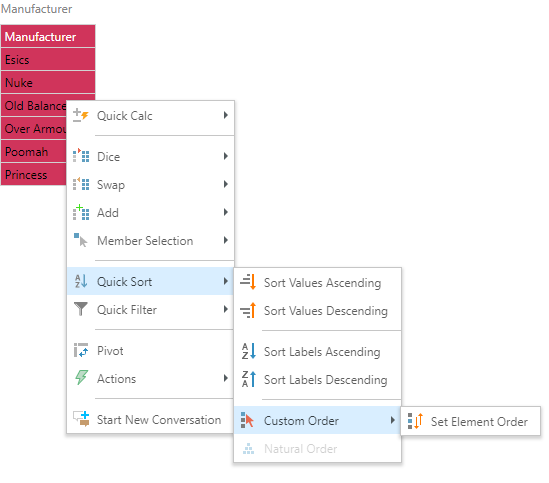
In the dialog, select one or more elements that you wish to move around, and then click the arrows (red arrow) to shift the items up or down the list as needed.
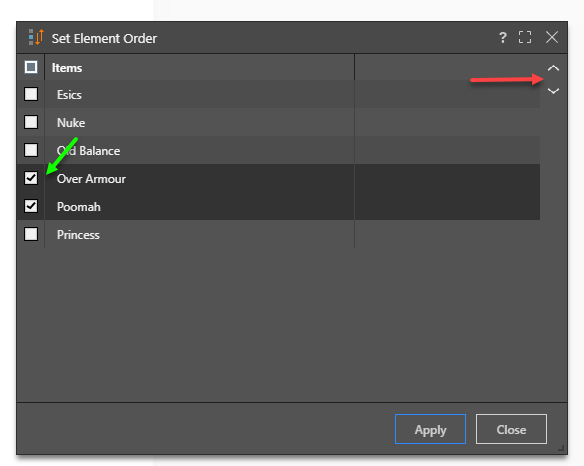
List Materialization
One key aspect of custom sorts using the Element Order dialog is that any logical selection of elements through functions or Custom Lists are lost in the process of adjusting the element positions. The elements rendered in the query results are used as they are literally materialized as the selection going forward.