The text indicator option (percentage indicator) can be used in conditional formatting to display an additional measure as a text value in the same cell as another measure (value). The algorithm to be used for display can be selected from the indicator drop zone or from the Conditional Formatting dialog box.
In this example, the Cost Sales Ratio measure is displayed as an indicator within the Overhead Measure.
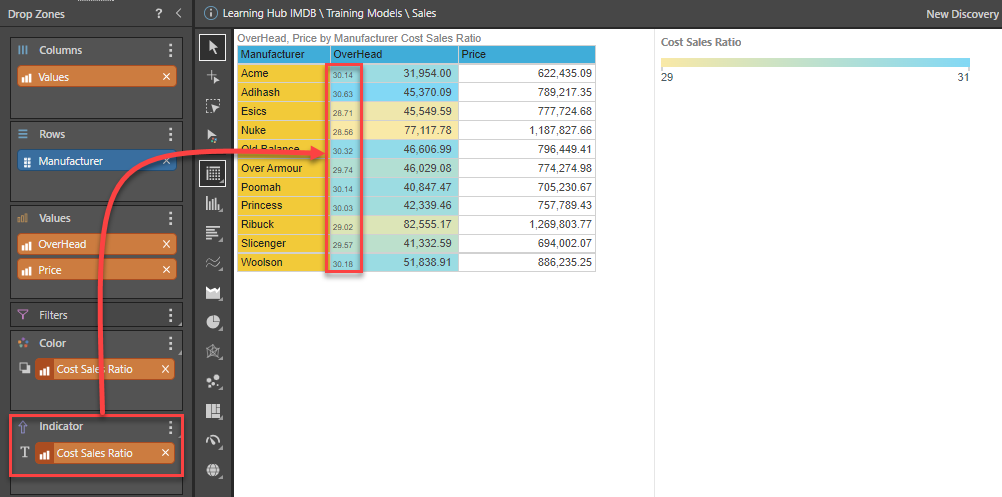
Indicator Drop Zone
Users can select the algorithm to be used to display the text indicator value while hovering the required measure chip over the indicator drop zone, then hovering it over the text option, and dropping it on any of the 4 available options.
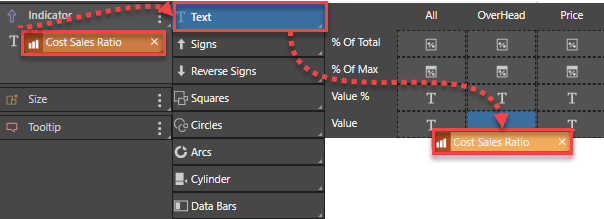
Conditional Formatting Dialog Box
Users can also select the required algorithm from the indicator tab (red box) in the conditional formatting dialog box. When the text option (blue box) is selected for the indicator type, the logical band (yellow box) provides 4 options (green box) for the algorithm.
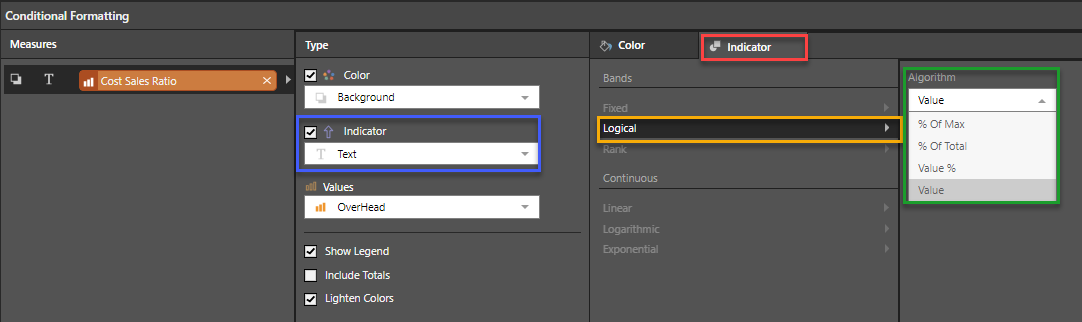
Options
There are 4 options available to use as the algorithm
- % Of Max: this calculates the text measure as a percentage of the maximum value of the text measure.
- % Of Total: this calculates the text measure as a percentage of the total value of the text measure.
- Value %: this displays the text measure as a percentage.
- Value: this displays the text measure as an actual value.