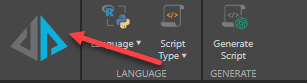From Scripting, users can write scripts to be used in Model and Discover. These scripts can be saved and shared, like any other content item, and then injected into the Data Flow in Model, or into Discovery queries.
Language
From the Language drop-down in the ribbon, choose the required scripting language: Python or R.
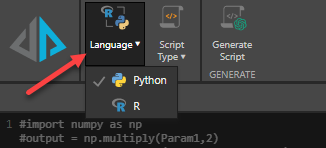
Script Type
From the Script Type drop-down in the ribbon, select the kind of script you need to build:
- Modeling Script: use Python and R scripts as data sources, by downloading or writing a script and converting it into a table.
- Modeling Learn & Predict Script: produce machine learning (ML) models that can then be saved, set as a target, and downloaded. This powerful tool is then used to make predictions based on your data set.
- Discovery Forecast: forecasting is used to project future values in a time series; from the Scripting module, you write custom forecasting logic to be injected into queries at runtime.
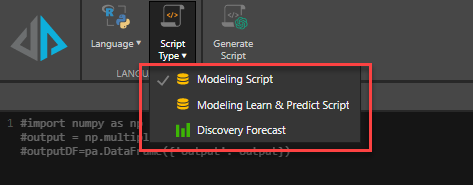
Use AI to Generate a Script
Generative AI is integrated throughout the Pyramid platform to enhance data modeling, data science, storyboard and publication design, and decision modeling. Click the Generate Script button to generate a script based on a given prompt.
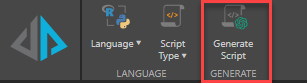
Enter your prompt in the text field to generate your script (yellow highlight below).
Explain Script
![]() Use the Explain Script function to produce an AI-generated explanation of what the script does (note this is available even if the script was not itself AI-generated). Note: Each time you click the Explain Script button, a new explanation is generated. For more information, see Explain Script.
Use the Explain Script function to produce an AI-generated explanation of what the script does (note this is available even if the script was not itself AI-generated). Note: Each time you click the Explain Script button, a new explanation is generated. For more information, see Explain Script.
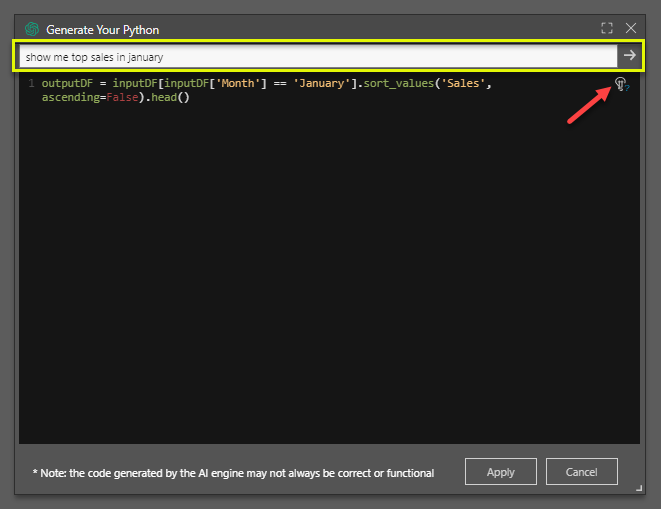
Each time you click the Explain Script button, a new explanation will be generated.
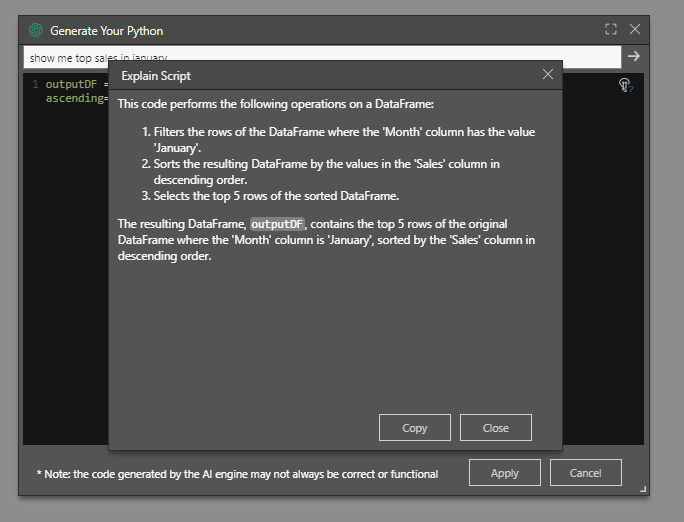
Warning: AI-generated assets are generated using public domain algorithms. This can produce erroneous and inconsistent or random results. Use at your own risk.
- Click here to learn how to inject a shared script into the data flow.
- Click here to learn about learn & predict scripts in Model.
- Click here to learn about forecasting in Discover.
- Click here to learn about custom forecasting scripts.
Properties Panel
From the Properties panel, set the script input and output, and choose the required virtual scripting environment.
- Click here to learn about virtual scripting environments and packages.
- Click here to learn about providing script input and output.
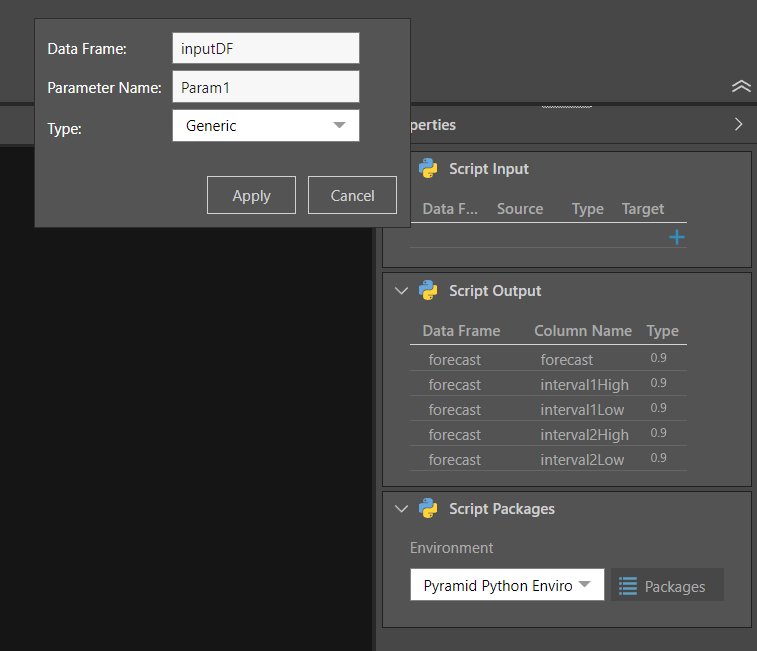
Testing
Click the run button in the ribbon to test the script: