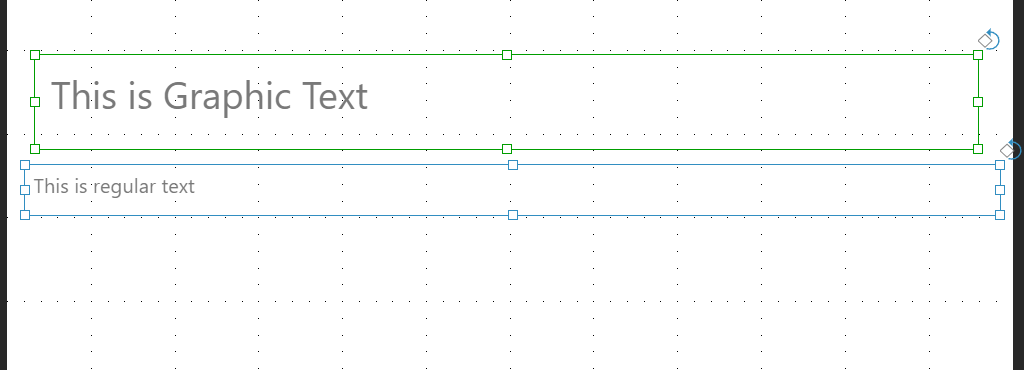Graphic text is shrunk and increased in size according to the size of the textbox in which it resides. When the textbox is re-sized, the text contained within it is re-sized accordingly. Graphic Text is denoted by a green textbox.
To add graphic text, right click on the textbox icon in the canvas menu, and select the graphic text icon.
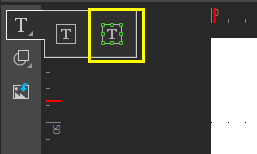
To convert regular textboxes to graphic text:
- Select the textbox.
- Go to the Component ribbon, and click Graphic Text.
Once you have converted the text box into graphic text, you can:
- Open the Graphic Text drop-down and change the size of the textbox.
- Use the cursor to resize the graphic text box on the canvas.
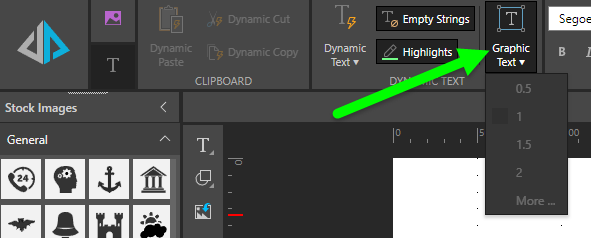
In the example below, both textboxes are the same size, but the Graphic Text size is increased according to the size of the textbox, while the regular text size is not.