Use the Add Date/ Time node to add an additional column containing a single specified date or date/ time. The node can be used to display the current date/ time, or a given date/ time, with each row in the column displaying the same value. This function is useful if you want to add provide end-users with a column indicating the date/ time that the data model was processed, for example. This allows them to build reports that indicate how recent the data is.
The Add Date/ Time node may be added to any of the Select nodes (excluding Multi Select); it does not require an existing date-time column in the table to which it is connected.
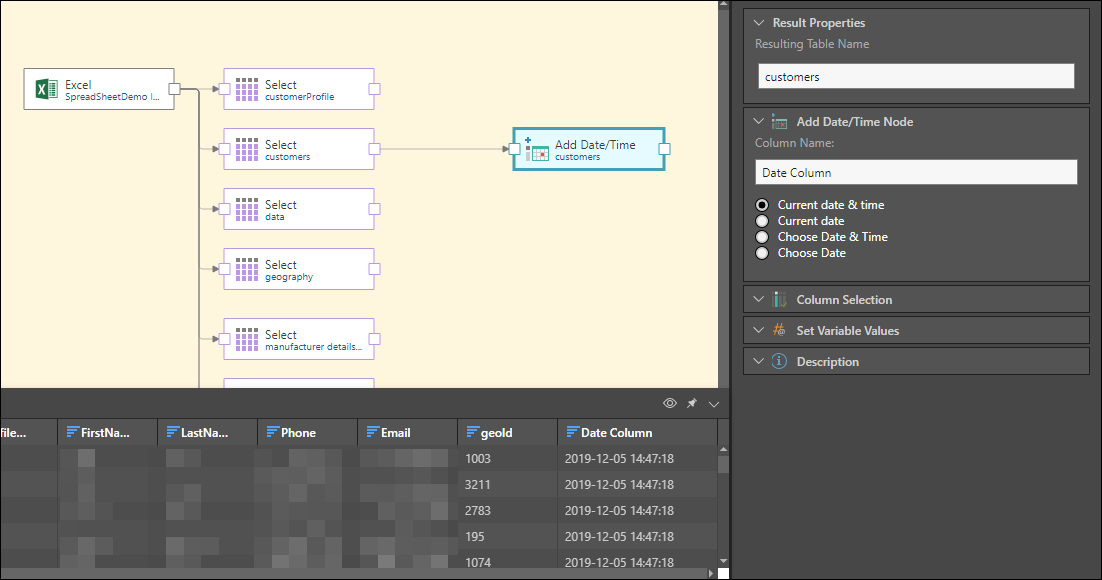
Other Date Time Functions
The Add Date Time node differs from the Date Range node, in that it adds a column in which each row lists the exact same date or date/ time. The Date Range node, on the other hand, is used to add a column that lists a range of consecutive dates based on an existing date-time column, or based on a given start and end date.
- Click here to learn about the Date Range node.
The Add Date Time node also differs from the Time Intelligence node, which is used to generate a variety of date-time columns based on different date parts, like year, quarter, month, etc.
- Click here to learn about the Time Intelligence node.
Configuring the Add Date/Time Node
Connect the Add Date/Time node to the Select node representing the relevant table. Go to the Properties panel to configure the node:
- Column Name: provide a name for the new column.
- Current date & time: generate a date/ time column based on the current date and time.
- Current date: generate a date column based on the current date.
- Choose date & time: generate a date/ time column based on a given date and time. This can be a date and time in the past or in the future.
- Choose date: generate a date/ time column based on a given time. This can be a date in the past or in the future.
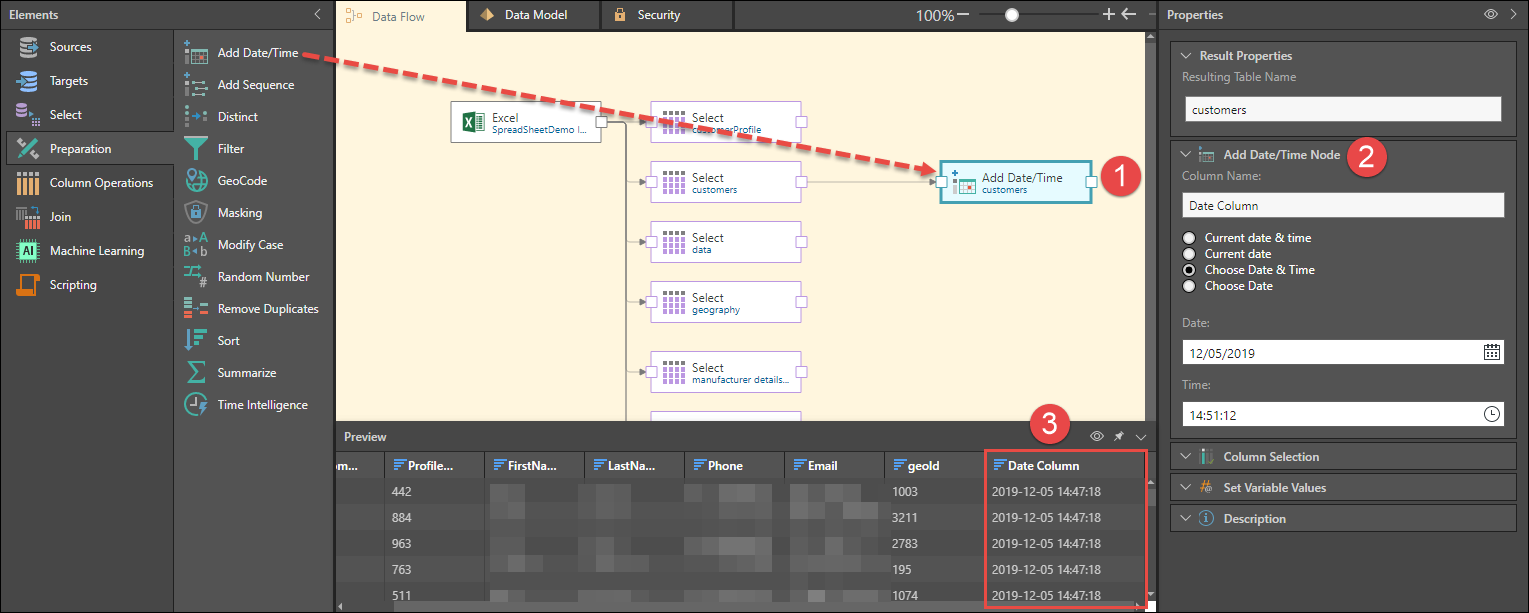
Related information
Common Properties
There are a number of fields that are present in the Properties panel when you have any of the preceding nodes selected on the canvas. These fields include Result Properties, Column Selection, Set Variable Values, and Metadata.
- Click here for more details about the Common Properties