Text Fields are used to add dynamic text presets to the publication that can give additional information and context, like the page number, publication title, or date. They can also be used to add a dynamic table of contents, which can help you navigate the published document.
- Change text field fonts from the Text ribbon, ensuring that the relevant text field is selected
- When the publication is rendered, the text fields will appear on each page (e.g. Page 1, Page 2, etc.)
|
Text Fields at Design Time: |
Text Fields when Published: |
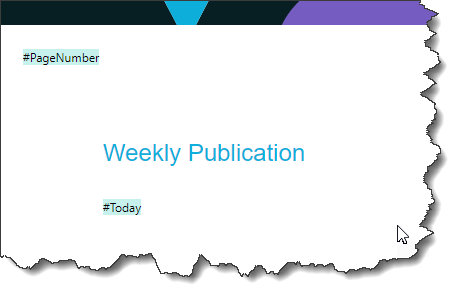
|
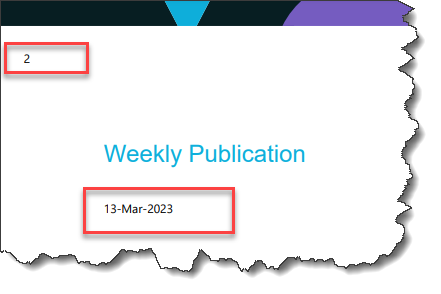
|
Text Field Types
The dynamic text fields available are:
- Page Insights: Add insights about the visuals on this page in natural language. This AI-driven feature uses the underlying LLM to generate an automated analysis of the page when the publication is created.
- Current Date: Today's date.
- Create Date: The date the publication was created on.
- Modified Date: The date when the publication was last modified.
- Created By: The name of the user who created the publication.
- Modified By: The name of the user who last modified the publication.
- Publication Title: The name of the publication. This name was initially created when saving the publication in Pyramid.
- Description: The description associated with the publication. This description was also initially created when saving the publication in Pyramid.
- Table of Contents: A table of contents for the publication.
- Page Number: The page number for the current page.
- Total Pages: The total number of pages in the publication.
Add Text Fields
- From the left-hand Toolbox, right-click the Add Text Field option and from the sub-menu, click one of the Dynamic Text Field options.
- Click on the canvas where you want to drop your Text Field.
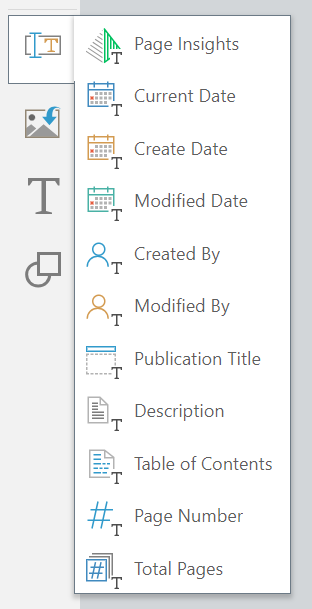
The cursor is enabled.
The Text field panel is added to the canvas.
Note: When the publication is rendered, the text field #tag will be replaced by the relevant dynamic text. For example, the text field #PageNumber will be replaced with the actual numeric page number on each page.
Add Page Insights using Chatbot
If you use the Chatbot to create your publication, you can include a request to "add page insights" as part of your chat prompt. When the publication is rendered, the Page Insight panel is replaced with some dynamically generated output that is returned in natural language.
For more information, see the step-by-step exercise at Build a Publication using the Chatbot.