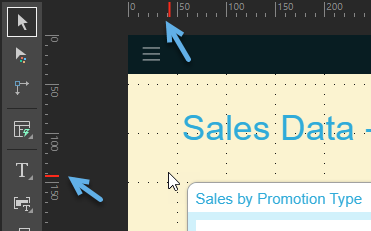You can add vertical and horizontal guidelines to the canvas and show rulers along its top and left sides. These options help you when you are laying out the items in your publication, allowing you to have confidence that you are creating a professional appearance.
Accessing Guides and Rulers tools
The Guides (blue arrow) and Ruler (orange arrow) tools are accessed from Publish Pro's Design ribbon:
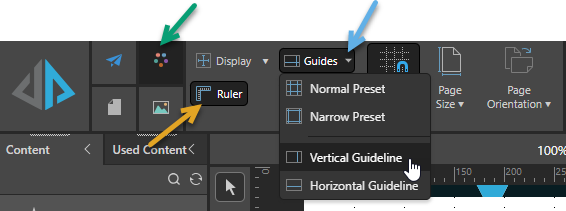
Guides
Guides or "Guidelines" give you visual cues about where you might want to drop your items when you're formatting your publication. They show on the canvas at design time as horizontal or vertical dotted lines for you to arrange your items around.
Note: While you are editing your publication, so long as the Guides option is enabled, your guidelines will show on every page. This helps you position the items on your pages in a consistent manner, optimizing the appearance of the final publication.
Add guidelines
From the Design ribbon (green arrow above):
- Click the Guides drop-down and select one of the following options:
- Normal Preset: Adds two vertical and two horizontal guidelines and positions them at a fairly standard margin's distance from the edge of the page. This is roughly analogous to selecting "Normal Margins" in a document authoring tool, but does not limit you to keeping your content inside the "margins" if you do not want to.
- Narrow Preset: Adds two vertical and two horizontal guidelines and positions them close to the edge of the page.
- Vertical Guideline: Adds a single vertical guideline to the page.
- Horizontal Guideline: Adds a single horizontal guideline.
- Drag the guideline on the canvas (green arrow above) to reposition it as needed.
- Repeat to add additional guidelines as required.
Your guideline or guidelines are added to the canvas:
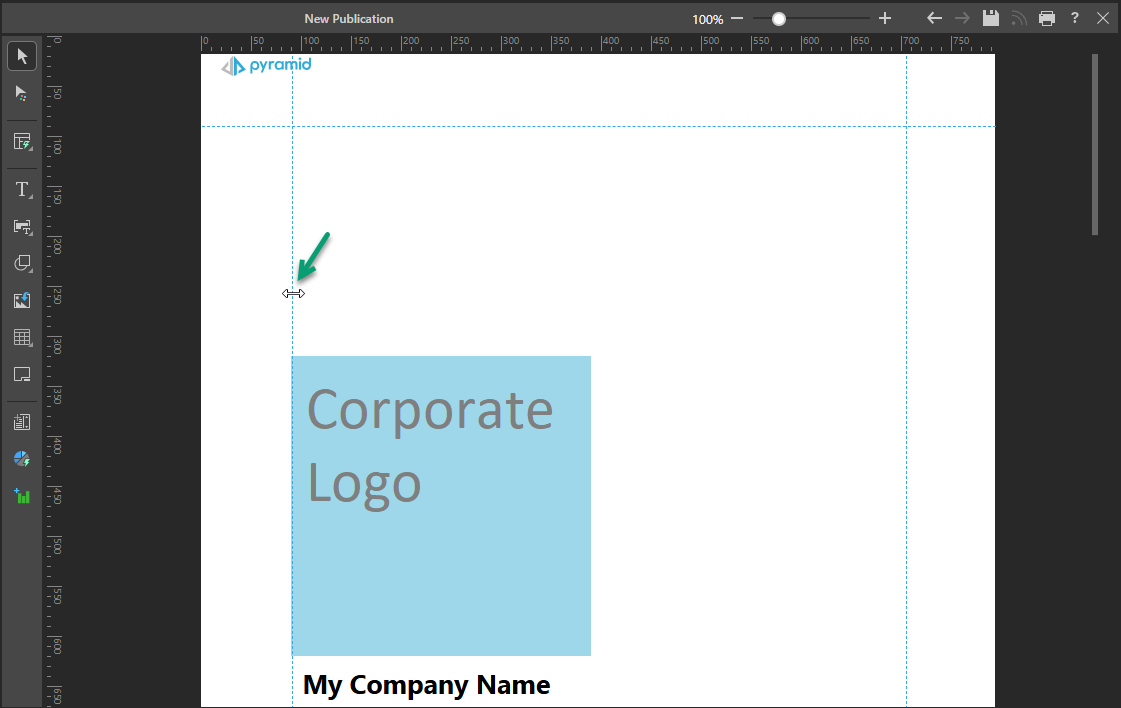
Note: Your cursor changes to a double-headed arrow when you are in the correct position over the guideline to reposition it.
Note: It is important to note that the guidelines will be visible on all the pages of your publication while you are editing it in Publish Pro. This helps you to line up your items and give your pages a consistent overall appearance. The guidelines will not be visible in the output publication, so you might want to hide them occasionally to see how your publication actually looks.
Show or hide guidelines
Click the Guides button to show or hide the guidelines that are currently present on the page.
Move guidelines
Hover over the guideline. When your cursor changes to a double-headed arrow, drag the guideline to the required location.
Remove guidelines
Select the guideline you want to remove, and right-click Remove.
Changing the current guidelines
It is important to note that if you add multiple guidelines, and then change or add one of the preset options, the guidelines will be reset on the page.
Rulers
To help you with positioning your items, you can show a horizontal ruler above the canvas, and a vertical ruler to the left of the canvas. When you are then moving items on the canvas, a red line on the ruler indicates where your cursor is positioned.
Show or hide rulers
The rulers are enabled automatically:
- Clear the selection of the Ruler button to not show rulers at the top and side of the canvas.
- Reselect Ruler to show rulers again.
If you are showing rulers, the location of your cursor in relation to the rulers is indicated by a red line, as highlighted by the blue arrows: