On mobile devices, you can run actions on your discoveries or presentations either using a long tap to open the Actions menu or using a standard tap where the Run From configuration enables Mouse Click. You can also tap images, infographics, and so on that have an associated jump action.
You might do this because you want to open another report that’s filtered based on your current selections, open an external URL, or move between the different tabs in a Mini-Tab panel.
Running an Action
You can run an action on a mobile using either a tap or a long tap touch gesture, depending on how the action is configured.
Supported Action Types
If actions of the following types have been configured for your presentation or discovery, you can prompt them when using a mobile device:
- Jump to Content Item - Open another content item, either a discovery or a presentation.
- Jump to Tab - Open a particular tab on a Mini-Tabs panel.
- Jump to URL - Open a URL in a new tab or pop-up.
Steps
With your discovery or presentation open in the Mobile Client:
- If your action is a Jump Action, tap the "button" (text box, image, shape, or Illustrate infographic) to prompt the action.
- Otherwise, select the data point, measure, or background of the content item and do one of the following:
- Done! The selected action will be performed as described above.
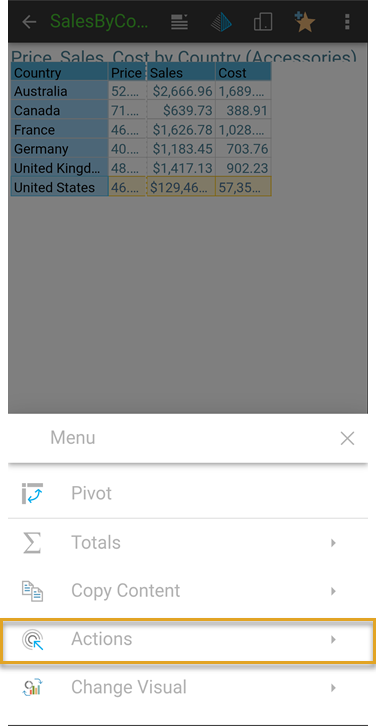
Related information
Action Configuration
Actions can be created and configured in Discover Pro or Present Pro, where you can configure the Run From option to enable single-tap prompts if required (Mouse Click). You can also create and configure Jump Actions, where the trigger is a "button," in Present Pro.