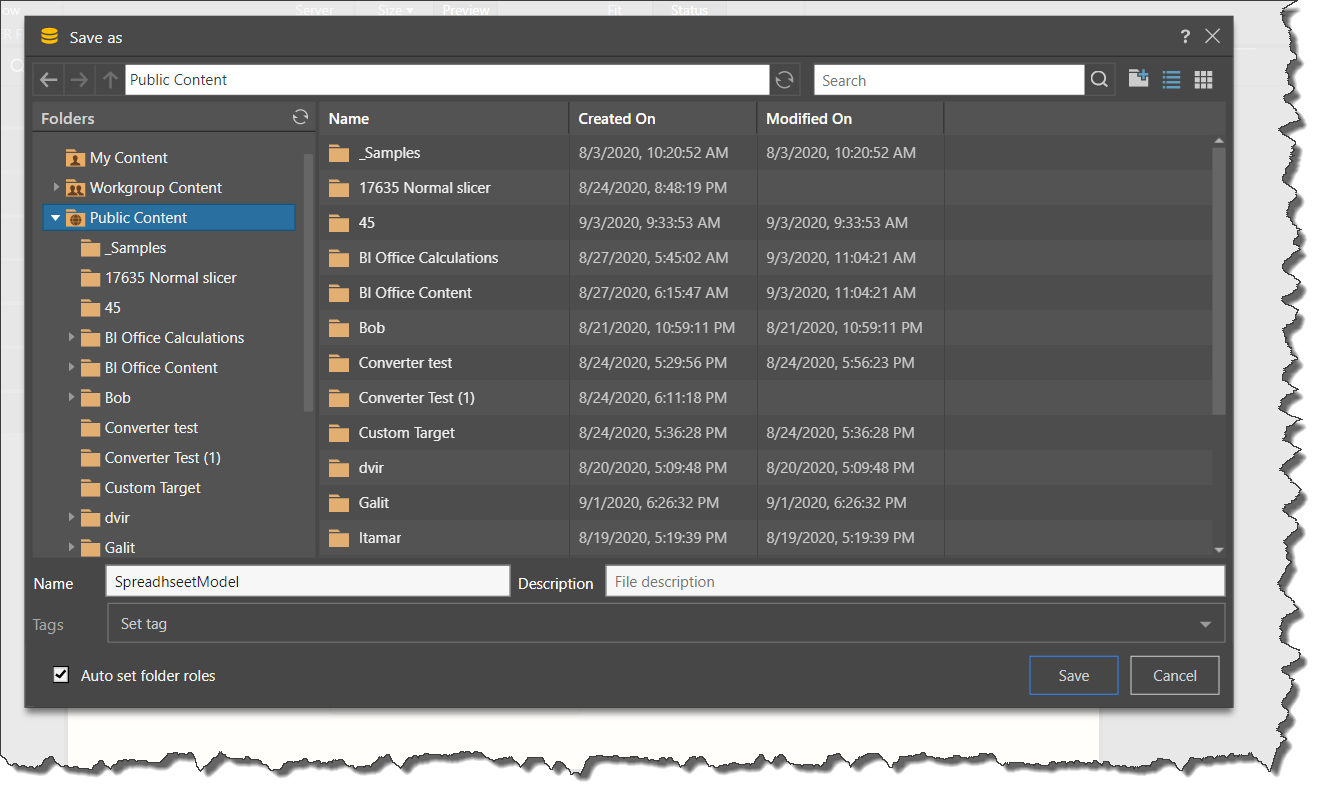Once the direct model is built, it is automatically saved. Its materialized assets (the database and/ or data model) are produced and stored on the given server, and the model's definition file is saved to your My Content folder.
You can query the materialized data model by selecting it as your data source when opening a new discovery.
- Click here to learn how to open a new data discovery for a specified data model.
The model definition file contains the instructions for how to execute the ETL. This file can be accessed from the My Content folder in the content management system, where it can be opened and edited. Model definition files are denoted by the yellow model icon.
- Click here for more information about materialized models and model definitions.
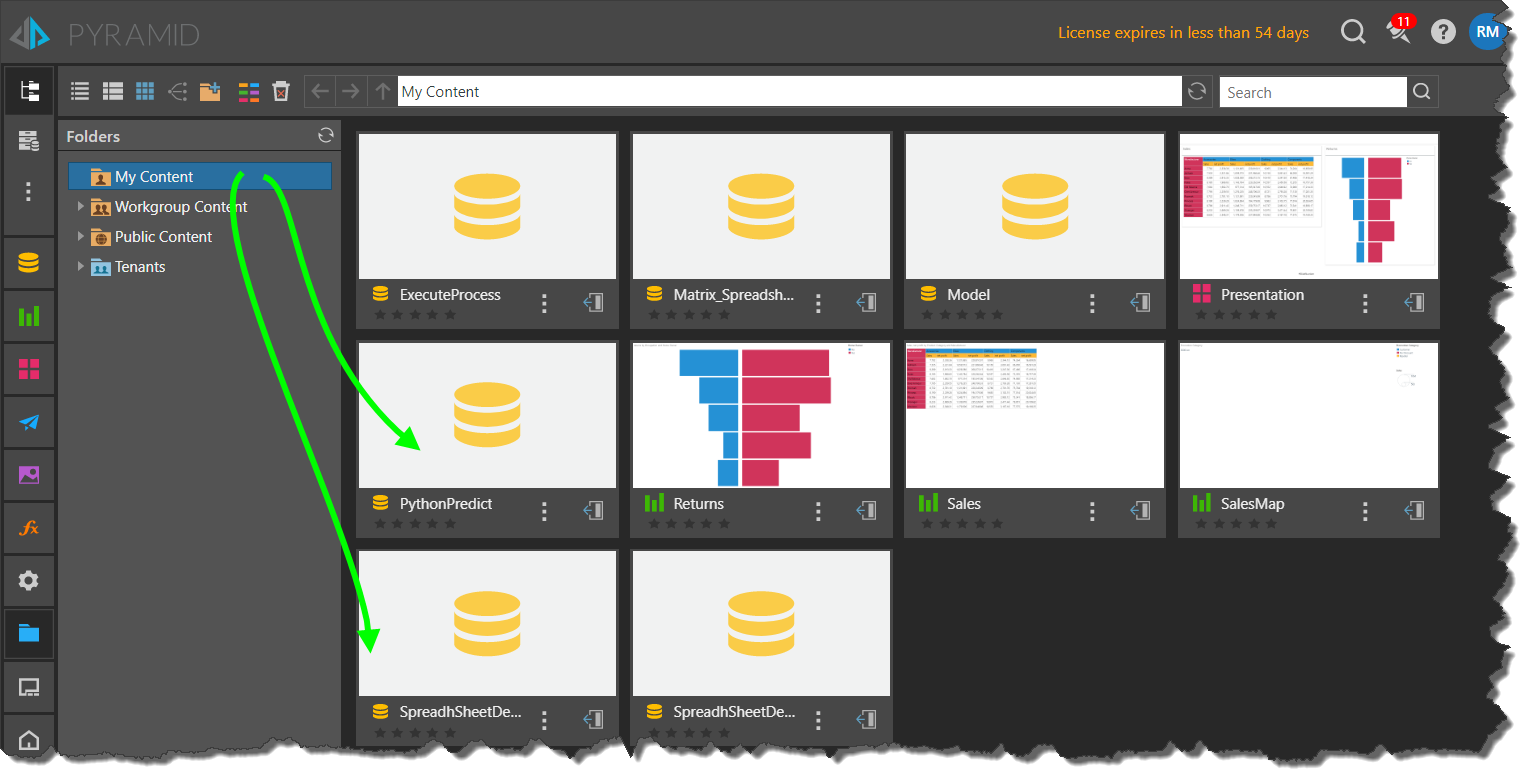
Save As and Share
You may want to share the definition file with other user roles, to allow them to edit and reprocess the model. To do this, you'll need to open the model and Save As, so that you can save the file to another folder in the Content Manager.
To do this, go to the content explorer and select the definition file; it will be opened in the Model Pro module.
Open the Model tab menu and click Save As:
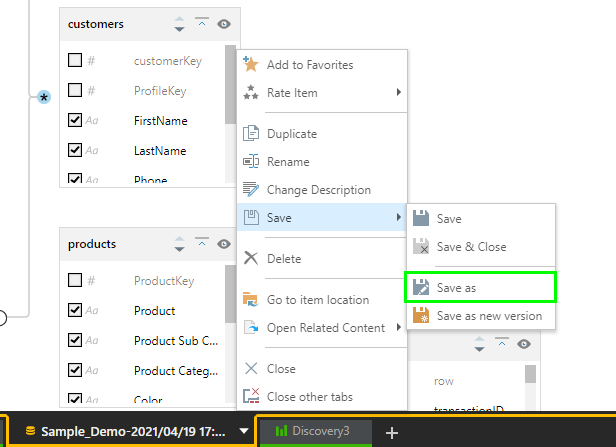
From the 'Save as' dialog, select the parent directory where the file should be saved. There a three folder domains:
- My Content: your personal domain, where you can save items that you don't want to share. Direct model definition files are saved here by default.
- Workgroup Content: share content with users who share the same role(s) as you.
- Public Content:manually assign roles to content and decide what kind of access each role will have (read, write, or management).
- Click here to learn more about saving and sharing content to the various parent directories.
Note: permissions set from the 'Save as' dialog govern access to the model definition file; click here to learn how to set permissions for the materialized model.