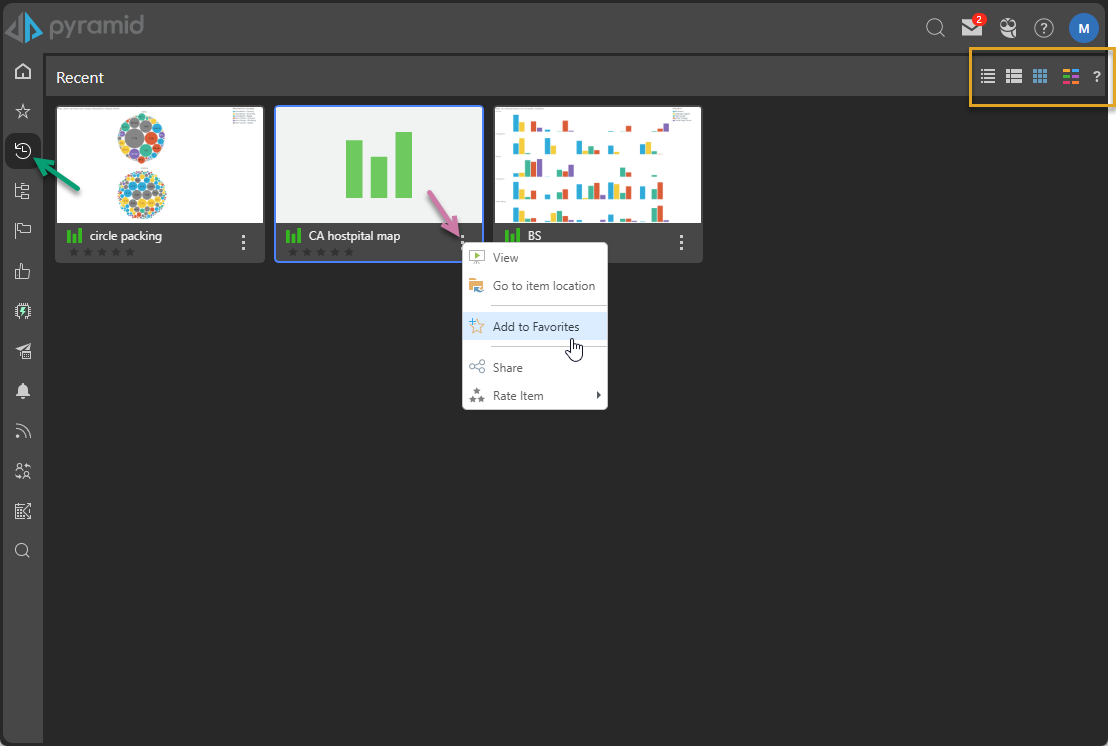"Favorites" is a FLAT listing of all content items and folders that the user has flagged as their favorites - and provides a convenient mechanism for users to quickly find and open the most used content from the User Hub as well as many other locations through the application where content is accessed.
Note: This view is available for all user types, each with some tailored functionality. Click to learn more about Pro and Analyst access.
How it works
The Favorites view includes content items and folders that the user has marked as being their favorites. The purpose of this view is to allow the user to control a list of items or folders for quick access, even where the content is not frequently accessed (where the Recent view may be more applicable). The user can remove content items and folders from their favorites list at any time.
Accessing Favorites
![]() The Favorites view, which contains content items and folders that have been flagged as favorites, and the places where you can access your favorite items are indicated throughout the system using a Star icon.
The Favorites view, which contains content items and folders that have been flagged as favorites, and the places where you can access your favorite items are indicated throughout the system using a Star icon.
By default, Favorites is the first view users see when accessing the Content Manager, provided they have marked items or folders as favorites. Favorites typically appears at the top of the CMS toolbox (indicated by a green arrow in the main view) and can be configured as the Default Content View for Pros or Admins opening the CMS.
My Favorites in the Hub
Favorites can also be accessed from the Quick Start panel where the Welcome widget preset has been added to the Hub:
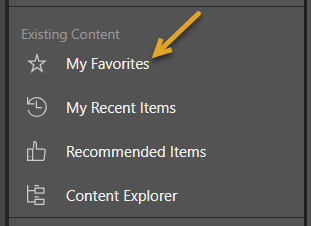
Favorites View
Click the Star icon in the toolbox (green arrow below) to open the Favorites view in the CMS:
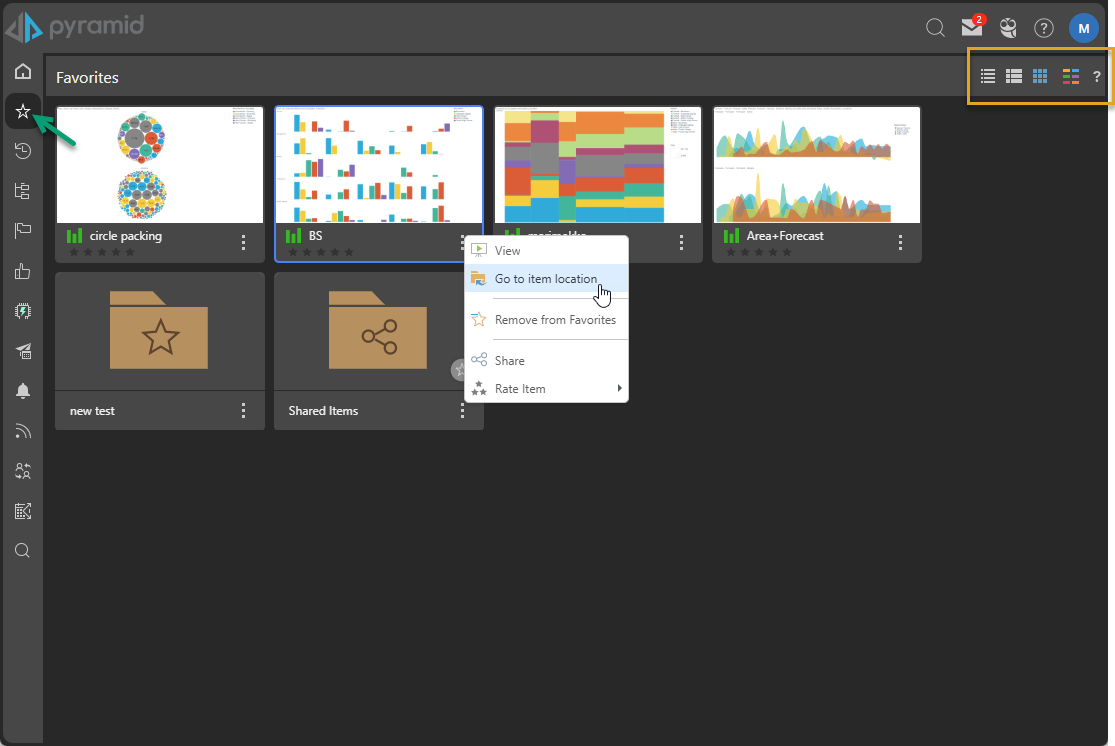
To open an item from the Favorites list, click its thumbnail in this view. Alternatively, right-click or open the item's context menu, and select View to open the content item or folder.
Navigation Bar
Display Mode
The display mode, or "view," sets the appearance of the content items in this view:
- Detail List: Shows a grid-like display of content items with various details.
- Content List: Similar to the detail list but incorporates a snapshot (or thumbnail) of each item.
- Tile List: Shows all the content items as large tiles including a snapshot (or thumbnail).
Content Type Filter
This button lets the user filter the types of items in a given view that will be shown in the list. For example, if you clear the Unselect All checkbox and then select the Discovery checkbox, only discoveries are shown.
Adding and Removing Favorites
Any item, including folders, from any content view can be flagged or later unflagged as a favorite from the context menu (as shown below):