When your users open a presentation or a discovery at runtime, they can use the Chatbot to interact with it in an intuitive way using natural language. The ease and fluidity of exploring your data in the Chatbot encourages spontaneity, helping you to explore, focus on, and understand the data in an organic and unrestricted way.
Note: You can only make use of the Chatbot and Natural language querying once your administrator has enabled Natural Language Operations in the Admin console.
Opening the Chatbot
Presentation
To open the Chatbot from your presentation at runtime:
- Hover your cursor over the panel that contains your visual.
- Click the NLQ Chatbot button (red) to open the Chatbot.
The panel tools are shown, typically to the top-right of the panel.
The Chatbot opens in an available space.
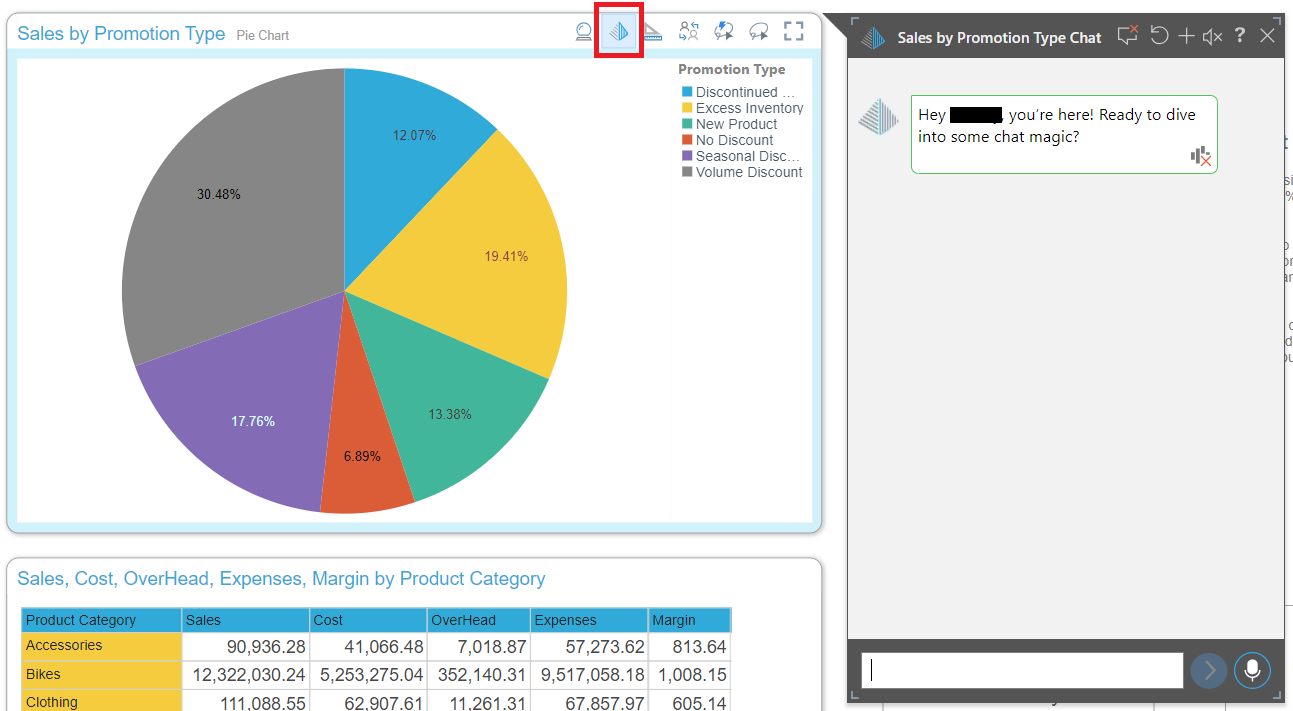
Discovery
You can view a discovery at runtime in the Viewer or by opening a Direct Link in your browser.
To open the Chatbot from your discovery at runtime:
- Click the NLQ Chatbot button (red) from the top bar to open the Chatbot.
The Chatbot opens in an available space.

About Interactions
Now that the Chatbot is open, you can begin chatting to or interacting with the visual. Simply enter your request into the chat's text box and click Enter or hold down the microphone button and say your request.
Tip: For more information about speaking to the Chatbot, see Speak to the Chatbot.
Whenever you send a request, the relevant interactive function is performed. In the preceding example, I asked the Chatbot to group my Sales data by Sales Team, it was initially shown by Sales Person.
Other Topics
For more information about the other panel tools that are available for each visual when a presentation is launched in runtime, see Panel Tools.
- To learn how to make use of the Chatbot, see Chatbot Functions
- To learn more about writing Chatbot questions, see Writing Natural Language Queries
- To learn how to use the Chatbot in Present at Runtime, see Exercise: Explore a Dashboard using Chatbot