Quick Open (green arrow below) opens a quick view of the content explorer, where you can easily navigate around the content items available to you in the Content Manager and open those items in a new Tab.
Open Quick Open panel
- Click Quick Open from the App Tabs.
- Find your content item using the Quick open functions:
- You can navigate quickly through the folder tree, favorites, and recent items to find and open required content (blue highlight).
- You can switch to the Tiles view (orange arrow) if you want to see previews of the items in any selected folder. For more details, see below.
- You can also locate content items using the search bar (purple arrow). By default, the search tries to match the beginning of your search term, so if you enter "sch" it searches for content items whose name starts with "sch." However, if you type "*sch" (prefixing with an asterisk), it searches for content items whose name contains "sch" anywhere.
- Click a content item to open it in a new tab.

The Quick Open panel opens upwards from the Main Navigation (App Tabs) bar.
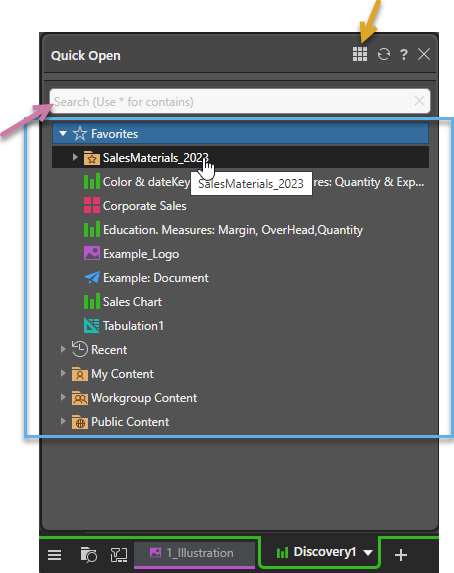
Quick Open with Preview
This option allows you to select folders in the tree on the left (blue highlight) and show previews of the content items in that folder to the right. Click one of the preview thumbnails to open the content item in a new tab. For example, select Favorites to show previews of your favorite content items and then click one of those preview thumbnails (purple highlight) to open the content item.
Note: Each preview includes a thumbnail (also known as a snapshot) of the content item, its title, and an icon indicating which app it is associated with. If the name of the item is too long to be shown in full, it is truncated using an ellipsis and you can hover over the ellipsis to see the full name as a tooltip.
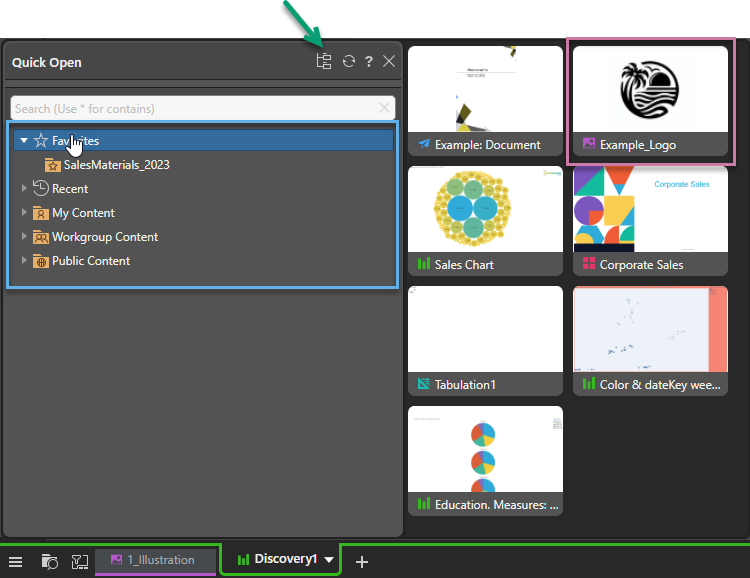
Note: Click Folders (green arrow above) to return to the standard view.