The Calculated Columns graphical editor is divided into a number of panels. This visual separation of elements makes understanding and using the editor quicker and easier.
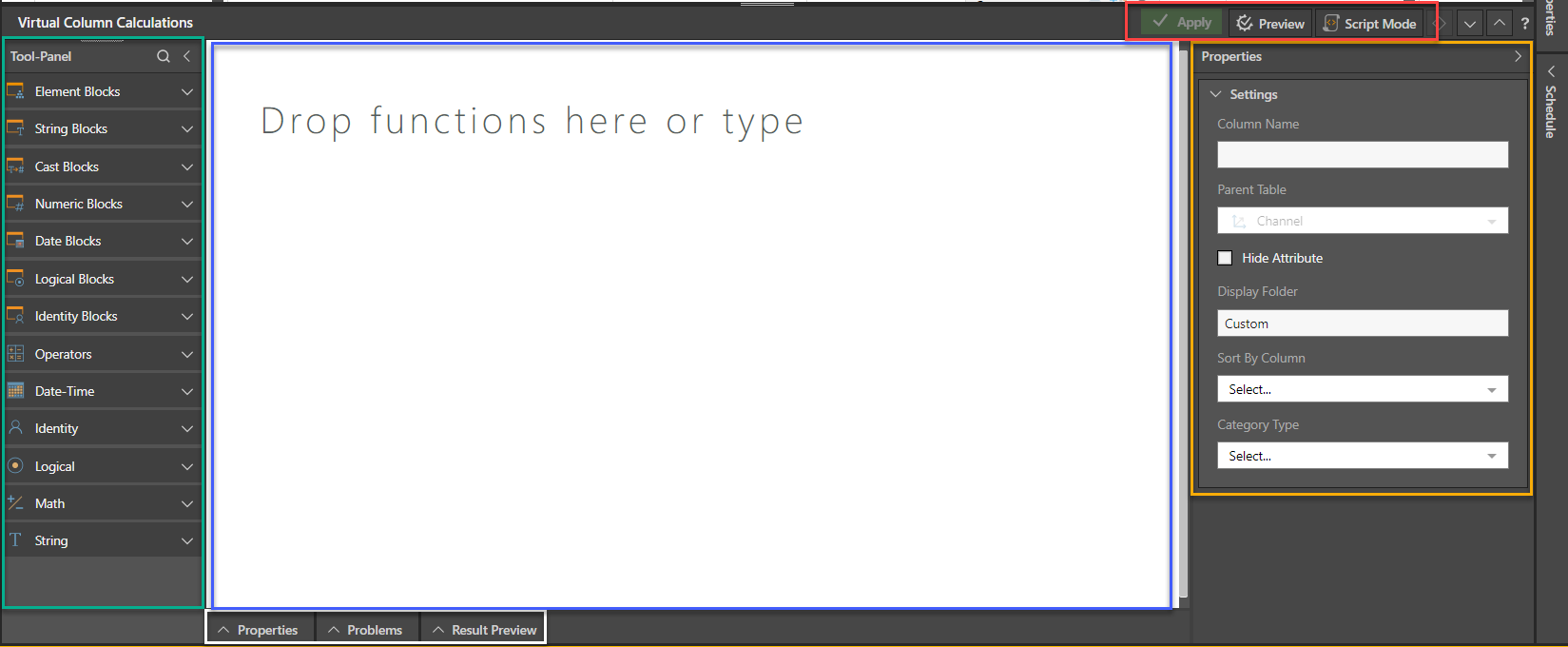
- Tool-Panel: boxed in green, displays a grouped list of PQL custom column elements and functions that can be used in custom column calculations.
- Properties: boxed in white, displays at the bottom of the screen, details and configuration options about the selected block in the graphical editor window
- Problems: boxed in white, if a custom column fails when tested, the reason(s) will be displayed in the Problems panel.
- Result Preview: boxed in white, when testing custom columns using the execute button, a preview will appear in the Results Preview panel.
- Settings: boxed in orange, defines the save context and other aspects of the custom column. Click here for more details.
- Apply: boxed in red, saves and applies the calculation as a new column in the table.
- Preview: boxed in red, executes the calculation and the results are displayed in the Result Preview pane
- Script Mode: boxed in red, opens the Calculated Columns script editor where the PQL expressions can be written directly.