The Configuration panel is divided into three sections: model target, source, and summary. From here, you can view and edit model metadata, see information about the ETL, and review a summary of statistics about the data model.
Data Model Configuration page
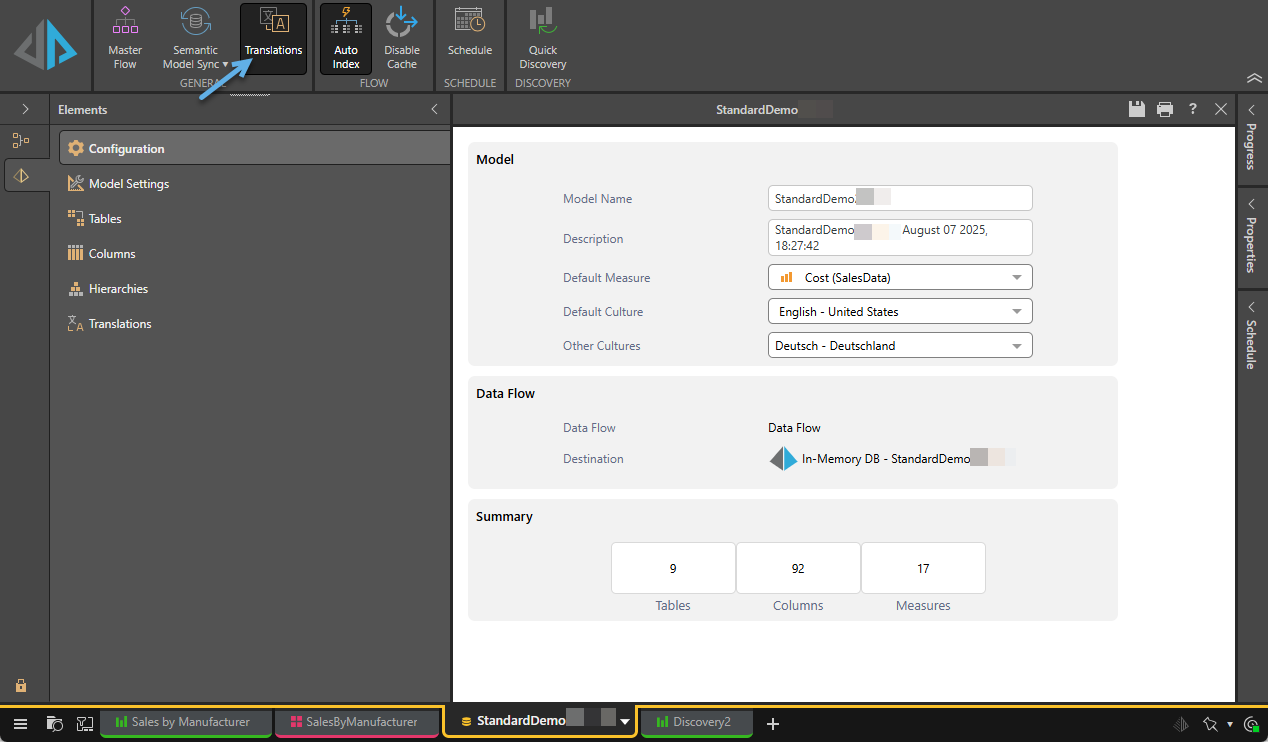
Model
The Model section displays information about the data model.
Model Name
By default, the model is given the same name as the database that was given in the Data Flow. The model name can be changed here.
Description
By default, the database name and the date and time that the Data Flow was created are displayed under Description. The description can be changed here. This description will be visible to users when opening the data model in Discover.
Default Measure
The default measure is the measure that is automatically added to queries and calculations when no measure is specified. To set the default measure. open the drop-down and select the required measure.
In this example, the default measure is Sales. This means that any time a dimension hierarchy is added to query, the value shown will be Sales unless a different measure is selected. Likewise, when custom calculations are defined, they will be based on Sales unless other measures are given.
Default Culture
From the Default Culture drop-down, select the relevant language and region to apply the appropriate formatting to the model. For example, selecting Hebrew will ensure that any commas run right to left instead of left to right.
Other Cultures
From the Other Cultures multi-select drop-down, select the relevant language or languages to define translations. A list of all languages appears in the drop-down. Once selected, translations for the metadata and attribute mappings must be defined:
- For metadata translations, see Translations Panel.
- For attribute mappings, see Translations Attribute.
Note: The Translations option is only shown in the Elements panel where Translations is selected in the Configuration ribbon (blue arrow above).
Data Flow
The Data Flow section displays information about the ETL, including the data flow and the target.
Data Flow
The name of the data flow.
Destination
This is the target where the data model will be stored. This is the target that was connected to the Data Flow.
If the target set in the Data Flow is a database on a server, you'll have the option to select a Tabular model target. If the Data Flow target is an SQL server, you'll be able to select either a Virtual or Tabular model target.
MS Tabular Model
This option is seen only if the Data Flow destination is an SQL server. Select Tabular to load the model's data and metadata into a Tabular target. Some Data Flow functions, like Machine Learning, cannot be directly loaded into a Tabular target. To remedy this, users can select a different server type as the target in the Data Flow, and then select a Tabular target from Data Model. The ETL is loaded into the target chosen in the Data Flow, and from there data model's data and metadata is loaded into the Tabular target.
- Click here to learn more.
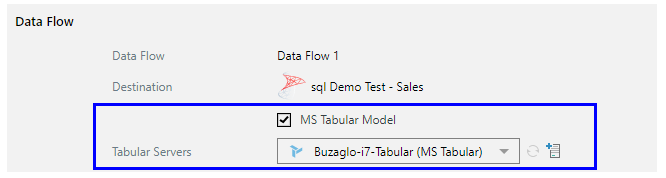
Summary
The summary displays some statistics about the data model. It displays the number of data sources used to create the data model, and the number of tables, columns, and measures in the data model.
Related information
Model Settings
The Advanced model settings that you might want to configure include Sub Query options, enablement of some heuristic options and AI-generated flagging, non-numeric query technique selection, and a fallback caption for blank members.
- Click here for details of Model Settings