Administrators manage access to Present from the Admin Console through a combination of User Types and Profiles. Profiles provide a convenient mechanism for admins to control the different authoring work flows and apps pro, analyst, and viewer users can access. Different profiles are defined and then applied at either the role level or user level. Meanwhile, the User Type determines which Present options will be available for the corresponding Profile (access to Present Pro is supported for Pro users only).
With the combination of User Types and Profiles, Admins can manage who can access Present Lite (the streamlined toolset for non-technical users) or Present Pro (the full Present toolset, typically with all sophisticated features enabled).
Present Profile options
The Admin can apply the following options to a given Profile:
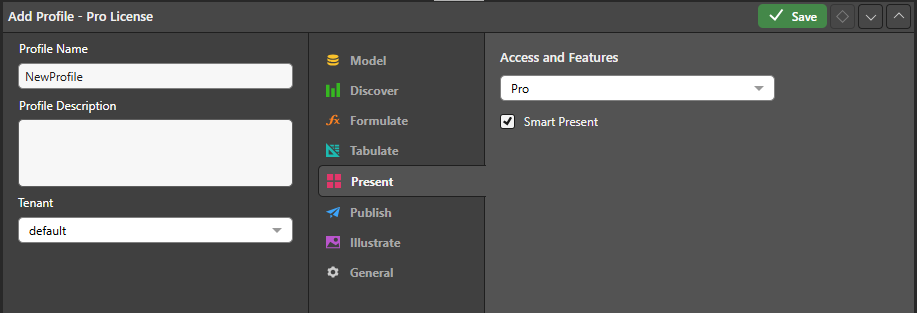
Access and Features
Access
- Pro: Grant access to the full Pro app. This option is supported for Pro users only.
- Lite: Grant access to the full Lite app. This option is supported for Pro and Analyst users.
- None: Do not grant access to either the Pro or Lite app. This option is supported for Pro and Analyst users.
Features
- Smart Present: Grant access to the Smart Reporting tool from Present; this option is supported for Pro and Analyst users.
User Access to Present Interfaces
Each user has access to the Present interface enabled in the Profile assigned to them:
- If a Pro user is assigned to a profile with Present Pro enabled, then the Pro interface is shown automatically whenever they open Present.
- If a Pro or Analyst user is assigned to a profile with Present Lite enabled, then the Lite interface is shown automatically whenever they open Present.