By default, the color of the report background is determined by the currently selected report theme. The background color can be changed from the Background Color drop-down color picker in the Formatting panel.
Change the Background Color
The background color can be changed from either the Formatting panel, the Report ribbon, or the Design ribbon.
Formatting Panel
For each visual, the Background Color drop-down is located on the first tab of the Formatting panel for the visual. For example, to change the background color for a matrix grid, go to the Labels tab of the Matrix Grid view of the Formatting Panel.
Or to change the background color of a column chart, go to the Fill tab of the Column Chart view of the Formatting Panel (as in the image below).
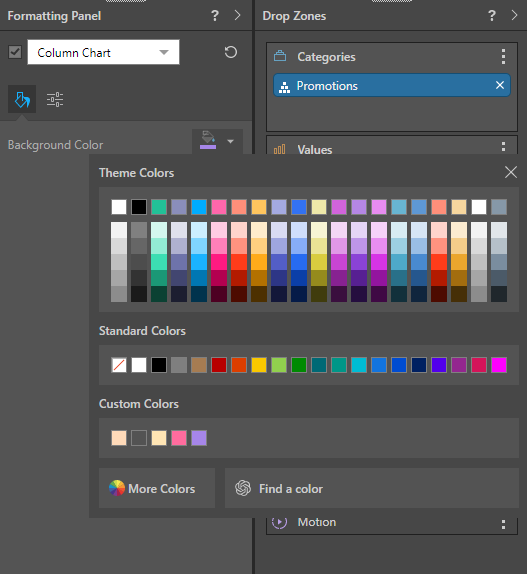
The Color Picker panel is divided into parts:
- Theme Colors: These colors have been assigned from the current report theme.
- Standard Colors: These colors are available for all visuals, regardless of the report theme.
- Custom Colors: These colors have been used already and can be used again.
- More Colors: Choose a custom Hex or RGB color. Once used, your selection is added to the Custom Colors.
- Find a Color: Use artificial intelligence to generate a color.
In this example, the chart background was changed from the default color (white) to blue:
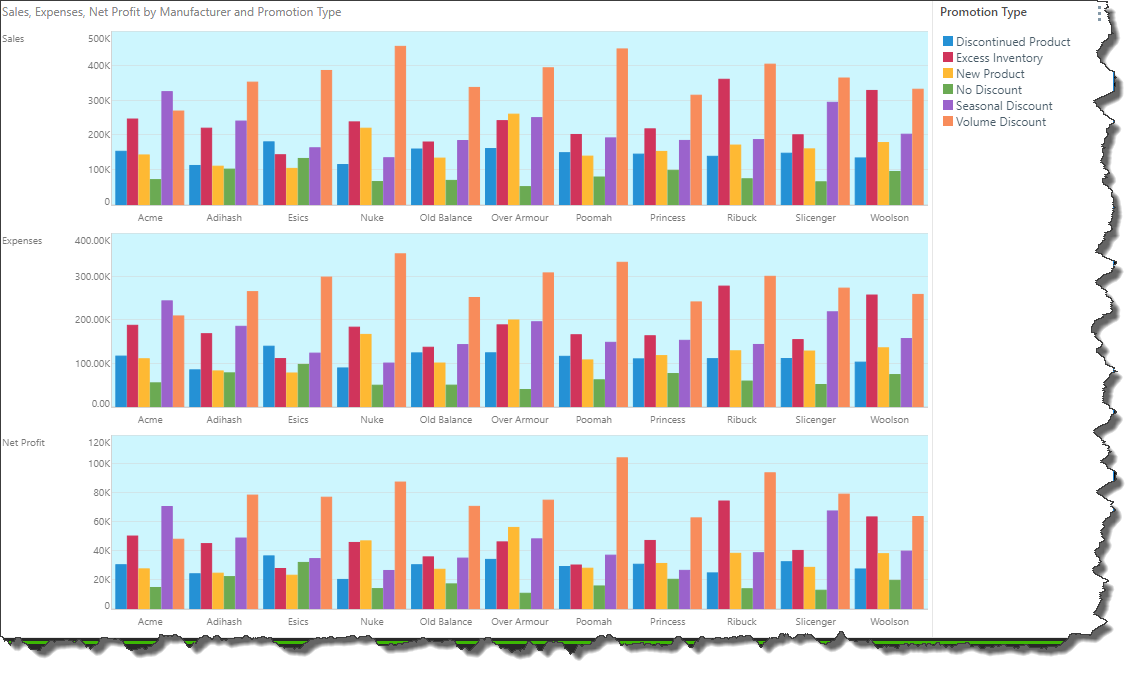
Report Ribbon
To change the background color from the Report ribbon, open the Background Color drop-down to open the color picker; choose the required color (green arrow below):
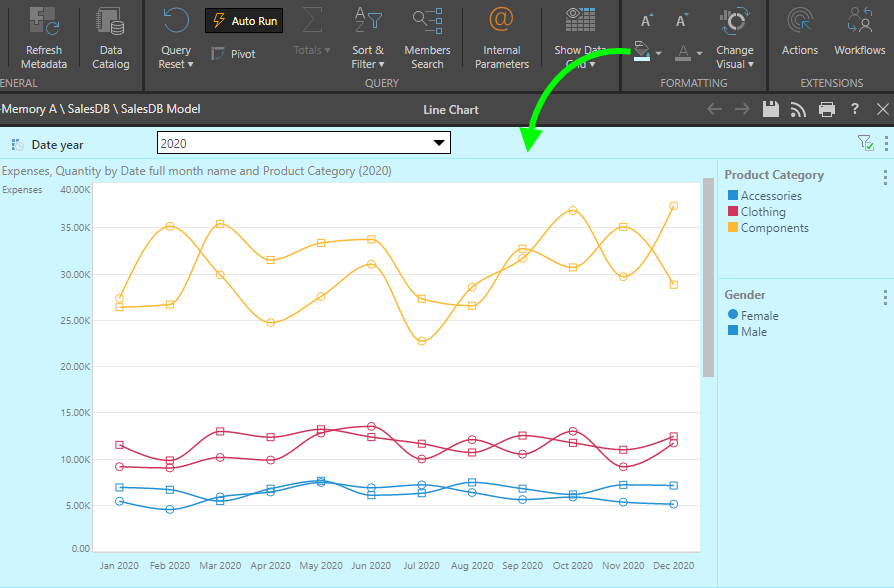
The background color can also be changed from the Design ribbon:
