Once the smart model is built, it produces - or materializes - a new database and model (known as a materialized database and a materialized data model).
When the smart model is built, a model definition file is also produced and automatically saved to the content management system (see image below).
You can query the materialized data model by selecting it as your data source when opening a new discovery.
- Click here to learn how to open a new data discovery for a specified data model.
The model definition file contains the instructions describing how to execute the Data Flow. This file can be accessed from the My Content folder in the content management system, where it can be opened and edited. Model definition files have a yellow Model icon in the CMS.
- Click here for more information about materialized models and model definitions.
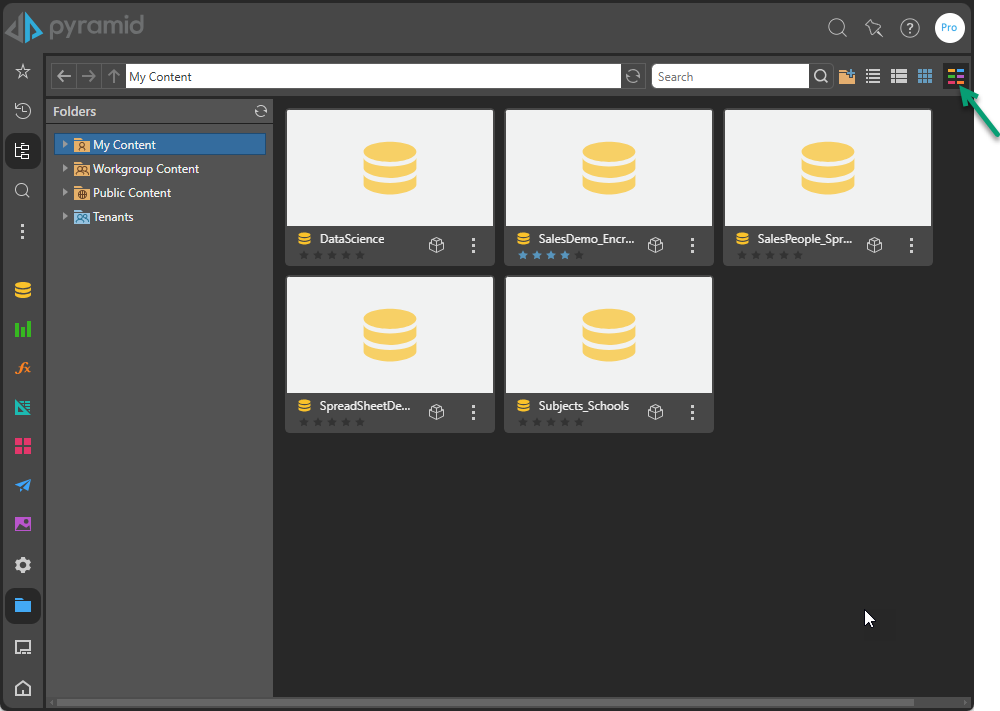
Note: The green arrow on the preceding image shows the filter menu that filters this view by app. In this example, the view has been filtered to only show Model definition files.
Save As and Share
You can save the model definition file to a different directory in the content manager, and share it with users with other roles, by opening the model in the Model Pro app. To do this, go to the content explorer and select the definition file.
From the App Tab menu:
- Click Save > Save As:
- Use the options in the Save as dialog to select the parent directory where the file should be saved.
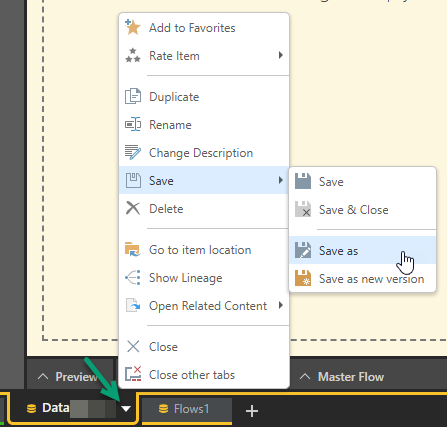
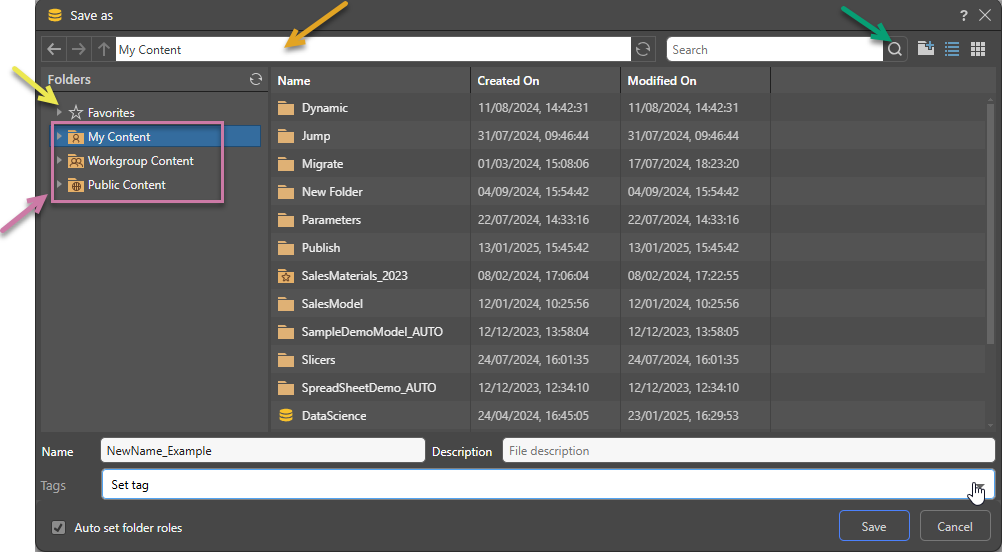
Save As Dialog
Folders
The Folders panel contains a Favorites shortcut (yellow arrow) and the folder tree (purple highlight). Navigate through the tree and select the folder that you want to save your item to.
Favorites
Use the Favorites option to access those folders that you have flagged as "Favorites." The Favorites option is not a folder; it is a shortcut that allows you to go to your most used or preferred folders without having to navigate the tree. When you access a Favorite folder in the Save dialog, you are saving the file to the location in the tree that you flagged as a favorite.
- Click here for more information about Favorites in the Content Manager
Folder Tree
You can choose where to save your content to in the folder structure. You are presented with those folders that you have WRITE access to. Once inside the folder tree, you can also access the folder navigation bar (orange arrow above) to more easily move around and add new folders to the tree on the spot (green arrow above).
- My Content: The content in this domain is private. You should save to this folder when you don't want to share your content with others yet. Note that Admins will be able to see this content.
- Workgroup Content: Group content is made READ and WRITE accessible to other users who share your security roles. Note that full write permissions are granted to users with access to the Workgroup folder.
- Public Content: Public content is made accessible to all user roles DEPENDING on the role security of the folder or item.
- Click here for more details about the folder structures
Note: You will need to manually assign roles to content and decide what kind of access each role will have (read, write, or management). Permissions set from the Save as dialog govern access to the model definition file; click here to learn how to set permissions for the materialized model.