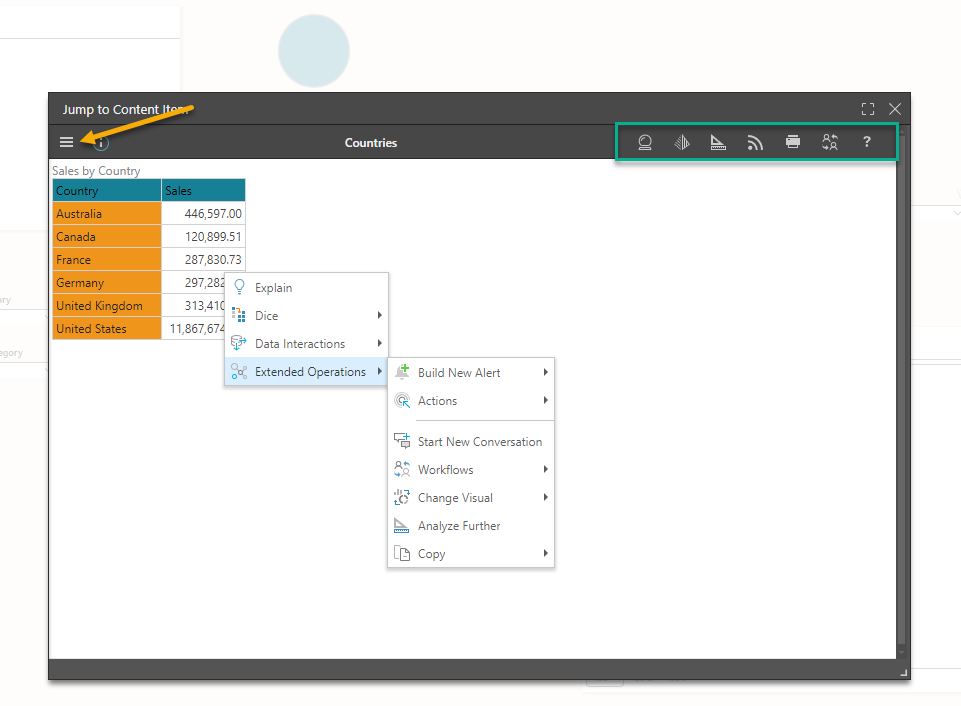The Jump to Content Item jump action opens another content item (either a discovery or a presentation) when the jump button is clicked. You'll need to select which content item to open, and the method to use to open it (in a new tab or a pop up, for example).
Configuring a Jump to Content Item Action
From the Jump Actions panel, choose the action type, the content item to open, and the method by which to open it.
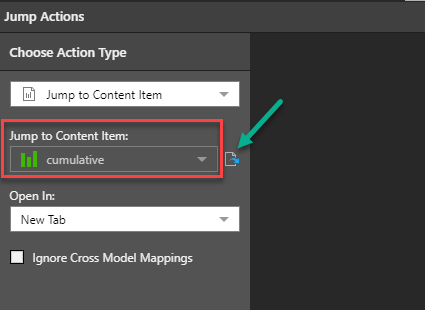
Choose Action Type
From the Choose Action Type drop-down list, select Jump to Content Item.
Jump to Content Item
Under Jump to Content Item, find and select the required data discovery or presentation from the Content tree (red highlight above). Once selected, you can click the Open Item button (green arrow above) to open it in a new tab.
Open In
From this drop-down list, select where you want to the target content item to open:
- New Tab: Open the content item in a new tab.
- Pop Up: Open the content item in a pop-up.
- Pop Up with iframe: Open the content item in a pop-up inside an iframe. This will give the user access to the Present runtime menu and Panels within the pop-up.
- In Place: Navigate away from the source to the content item in the current browser tab.
When ready, click Apply to save the jump action.
Ignore Cross-Model Mappings
When the selected action type is Jump to Content Item, any interactions at runtime are applied to the content item opened by the action. By default, Pyramid recognizes any cross-model mappings that have been configured between items with interactions, but you can select Ignore Cross-Model mappings on the Actions Settings tab to ignore any cross-model mappings and instead produce an error.
Note: Cross-model interactions connect content items from different data sources. This type of interaction is only supported "out-of-the-box" between models with the same structure. If you add interactions between items whose models have different structures (for example, different data types, formatting, hierarchies, and so on), the interactions will fail unless a Model Mapping is defined that maps the items in one model to items in the other. For more information, see Model Mapping in Present Pro.
Example
In this example, the discovery "Countries" will be opened in a pop up with iframe:
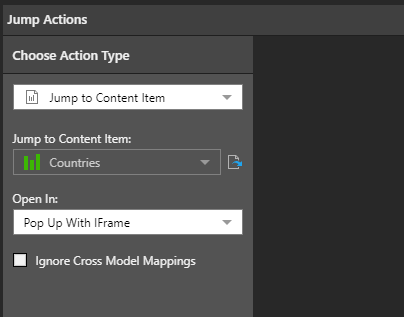
When the jump button is clicked at runtime, the Countries discovery is opened in an iframe pop up; the Present runtime menu can be opened (orange arrow below), the panel tools can be applied (green highlight below), and query interactions can be applied from the context menu.