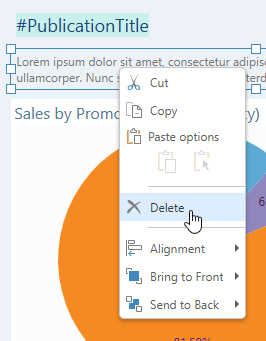You can add text to your publication to provide some additional information and context for your readers. Typically, this information helps them to find their way around the publication (providing headings and naming visuals) or provides them with additional information, such as AI-driven insights providing some analysis of visuals in the pages.
There are two text field types:
- Static text fields: Free text is typed or pasted directly into static text fields, which are then used in the publication as titles, headers, or explanatory notes.
- Variable text fields: Variables, created in variable text fields, are dynamically replaced with information from the publication at build time. These replacement values include the page number, publication name, or even a table of contents. Note: In addition to these simple replacement values, there is also a Page Insights option, which adds AI-driven insights as a variable text field!
Tip: You can combine static, variable, and even "placeholder" text into a single text field. This allows you to add a minimal number of text boxes onto the canvas to fulfill your requirements. For more information, see Combining text fields (below).
Adding text to your publication
Adding static text
From the Toolbox:
- Click Text.
- Click the canvas at the point where you would like to add your text field.
- Type or paste your required text into the text box.
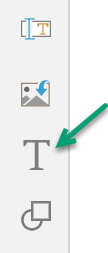
A text box is added to the page at the selected point. Note: You will be able to move it at any time, so don't worry about this being the final location.
Your text field is created. You should re-size, format, or move your text as per your requirements. Once you are ready, remember to save your publication.
Adding Infographics
Dynamic infographics (illustrations and text fields) that were built in Illustrate and saved to the content management system, can be added to your canvas from the Content folders.
Adding variable text fields
In addition to adding Static text fields, you can also add variable text fields to your publications. These text fields include variable values that are dynamically replaced with information from your publication when it is built.
From the Toolbox:
- Right-click Add Text Field (green arrow) and select the required text field from the menu options.
- Click the canvas at the point where you would like to add your variable.
The Text Field options are described below.
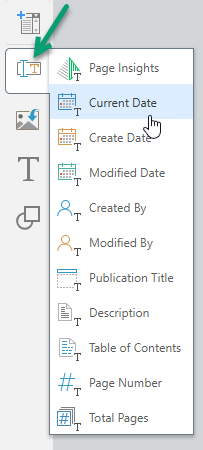
The #Variable is added to the canvas in a text field. This value will be replaced with the current value when the publication is built. For example, the Current Date variable (#Today) is replaced with the name today's date as shown below:
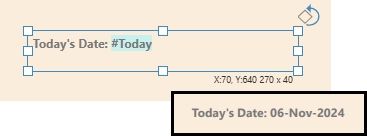
Tip: You can build your publication at any time by clicking the run button at the top-left of the workspace or clicking F2 on your keyboard.
Text field types
You can add the following basic text field variables:
- Current Date: Today's date.
- Create Date: The date the publication was created.
- Modified Date: The date the publication was last modified.
- Created By: The name of the user who created the publication.
- Modified By: The name of the user who last modified the publication.
- Publication Title: The title that the publication was saved with.
- Description: The description that was added to the publication when it was saved. Note: This description is captured in the Save dialog.
- Page Number: The page number for this page. For example, "1" if this is page 1 of 3.
- Total Pages: The total number of pages in the publication.
You can also add the following advanced text field types:
- Page Insights: Uses AI to dynamically generate a paragraph of "insights" text, based on the visuals and selections included on the page.
- Table of Contents: Adds a table of contents to the page.
Tip: When you add Page Insights or Tables of Contents, you should be aware that they may require more space on the page than the default text box allows. You should re-size the text box accordingly.
The following example shows a page at design time with text field variables and then at build time in the target PDF with those variable text fields replaced with values from the publication or generated using AI:
- Publication Title (#PublicationTitle) - Orange arrow.
- Created Date (#CreatedOn) - Blue arrow.
- Page Insights (#PageInsights) - Purple arrow.
Design Time (Publish Lite):
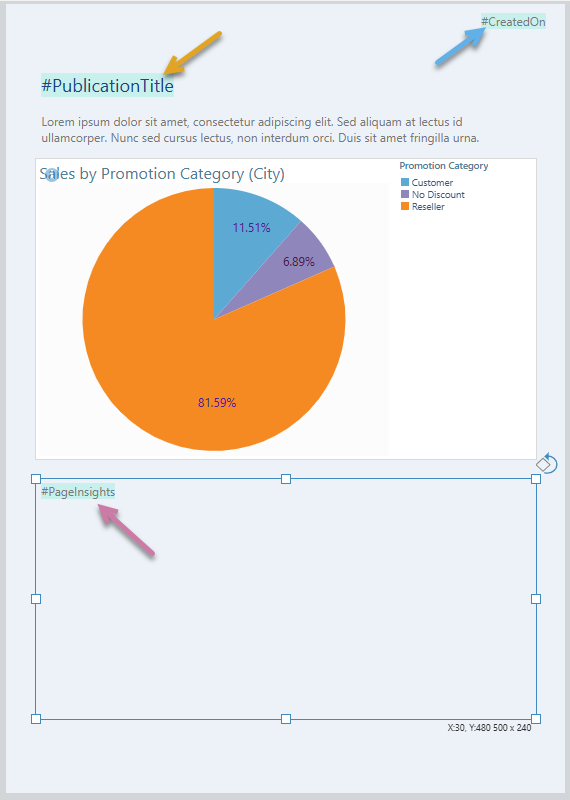
Build Time (PDF):
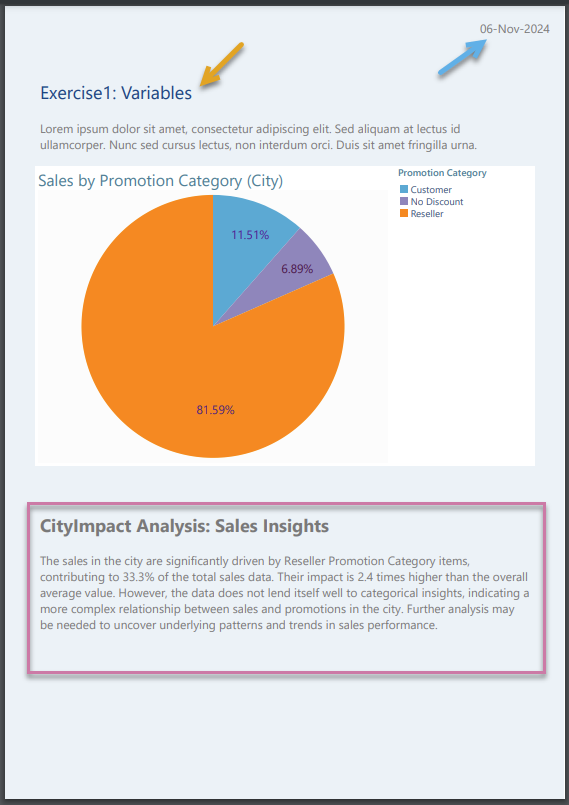
Editing Text Fields
Combining text fields
You can combine variable and static text fields, by pasting #Variables from one text field into another, by typing static text into a variable text field, or by adding placeholders whose content will be replaced with slicer values at runtime.
For example, the following shows a text field that will be used to create "Page X of Y" on your page, where X and Y are driven by the #PageNumber and #TotalPages variables (purple arrows below):

- Click here for more information about Placeholders in Publish Lite
Formatting your text
You can select the text box or, for static text, highlight some text to apply styling changes. You can use the ribbon options to change the font type, emphasis (bold or italics), color, and heading style. You can also use the right-click options and text box handles to re-size and rotate the text box, move it to a more appropriate location on the canvas, and align or distribute it with reference to other items on the canvas.
- Click here for more about formatting from the canvas and context menu
- Click here for more about formatting from the ribbon
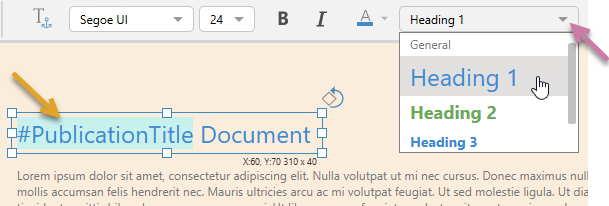
Note: There may be text boxes on your pages that you cannot select. These text boxes are part of your underlying theme and cannot be selected, edited, moved, or deleted in Publish Lite.
Advanced options
Depending on your permissions, you may also be able to select your text and change it into a dynamic infographic (including changing it from text to a graphic) in Illustrate. If this has been enabled by your Admin, the Open in Illustrate option is available on the right-click context menu when your text field, shape, or image is selected.
Deleting text
To delete text, select the text box and right-click Delete: