Once you have created a publication in Publish Lite or Publish Pro, you can save it either to your own personal folder or to folders that you share with other Pyramid users. Publish offers all the typical save functionality, including Save, Save & Close, and Save as. It also offers advanced options such as Save as new version, if you want to track changes to the publication over time, and Save all open items, to save the content of all open tabs.
Note: The Save and share functionality is the same across all the Pyramid apps. For more information, see Saving Content.
Saving and sharing your publication
To save your publication, opening the Save or Save as dialog where appropriate:
- Click the Save icon in the status bar.
- Press
Ctrl+Son your keyboard. - Open the App Tab menu and select one of the Save options:
- If you have not previously saved your publication, the App Tabs menu only contains the following options:
- If your publication has been saved previously, the App Tabs menu is expanded to include all relevant options:
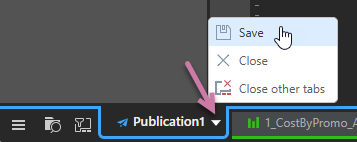
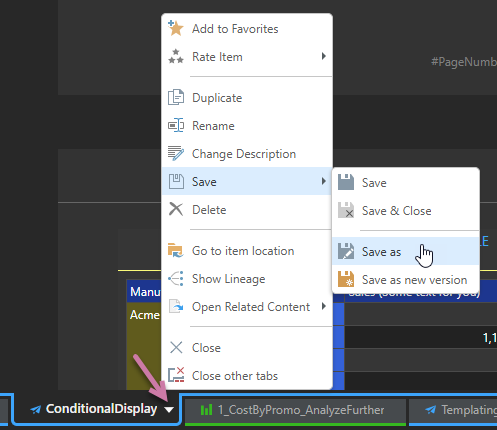
Note: The option to Save as new version allows you to create a new version of an existing item. The option enables change management in Pyramid, helping you to track changes over time. For more information, see Save as new version.

If you select Save as, or Save where the item has not previously been saved, the Save as dialog opens. You need to navigate to and select the save location for your item. Tip: Where you save your publication indicates whether it is shared with other users or not.
Save as dialog
The Save as dialog opens when you either save an item for the first time, or are choosing to save an item with a new name or to a new folder:
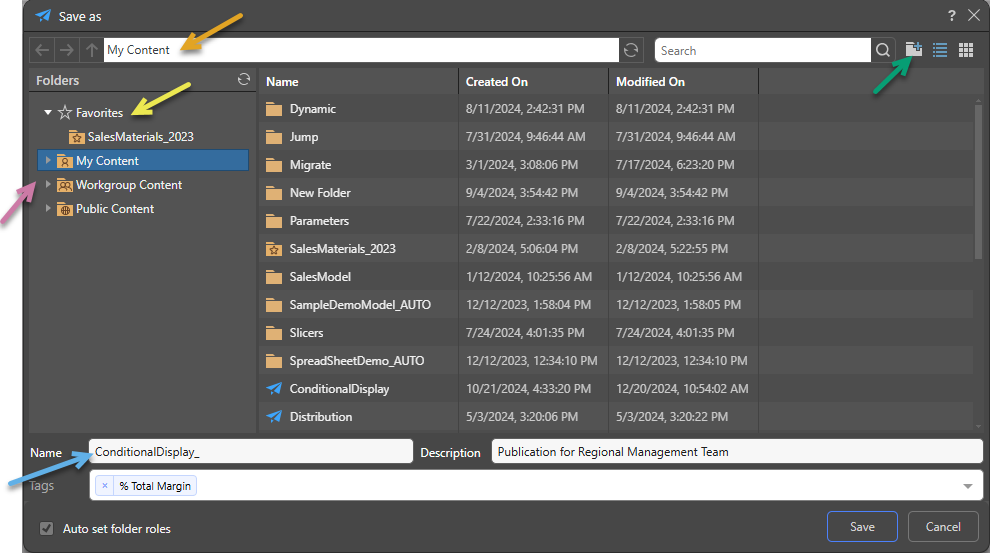
Folders
The Folders panel contains a Favorites shortcut (yellow arrow) and the folder tree (purple highlight). Navigate through the tree and select the folder that you want to save your item to.
Favorites
Use the Favorites option to access those folders that you have flagged as "Favorites." The Favorites option is not a folder; it is a shortcut that allows you to go to your most used or preferred folders without having to navigate the tree. When you access a Favorite folder in the Save dialog, you are saving the file to the location in the tree that you flagged as a favorite.
- Click here for more information about Favorites in the Content Manager
Folder Tree
You can choose where to save your content to in the folder structure. You are presented with those folders that you have WRITE access to. Once inside the folder tree, you can also access the folder navigation bar (orange arrow above) to more easily move around and add new folders to the tree on the spot (green arrow above).
- My Content: The content in this domain is private. You should save to this folder when you don't want to share your content with others yet. Note that Admins will be able to see this content.
- Workgroup Content: Group content is made READ and WRITE accessible to other users who share your security roles. Note that full write permissions are granted to users with access to the Workgroup folder.
- Public Content: Public content is made accessible to all user roles DEPENDING on the role security of the folder or item.
- Click here for more details about the folder structures
Metadata
- Name: Name or rename the item (blue arrow).
- Description: Optionally, supply a description of the item to help you and other users to understand its purpose and use, now and in the future.
- Tags: Add metadata tags for use by the search facility. Tagging helps users to find content items in the content system. For more information, see Content Tagging.
- Auto set folder roles: When saving an item into the public folder, role access is assigned automatically. You can override this default setting by clearing this checkbox and specifying role access details. For more information, see Assigning Content Access.
Closing Unsaved Items
You can close items at any time without saving them to the content system. When you close the unsaved item, you are prompted with a warning dialog:
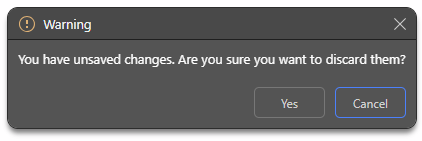
- Click Yes to close the app and discard any unsaved changes.
- Click Cancel to continue working.
Related information
Save All Open Items
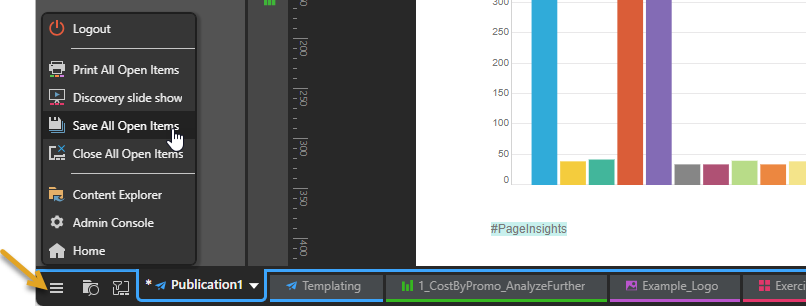
- Click here for more information about the Home menu
Make Shareable
In addition to the save options described in this topic, you can also save one-off items on your publication (visuals, illustrations, and so on) to the Content Manager using the Make shareable right-click option.
Data Source Authentication
If you’re using Windows Authentication or SAP Logon Tickets to connect to your data source, you may be prompted to enter Authentication credentials when saving your changes.
- Click here to learn more about Data Source Authentication.