The layout grid helps you to arrange content items on your canvas, allowing you to easily create an Inline Email publication with a professional look-and-feel. You set the initial "layout grid" when you create your publication (number of columns) and then reset it using the Layout Grid option on the Design ribbon.
Note: This option is only available on the Design ribbon if your publication has the output type Email.
Resetting the Layout Grid
You can use the Layout Grid option on the Design ribbon to select the number of columns you would like to include horizontally across the canvas:

In the preceding example:
- The initial Publication has a four-column layout.
- The drop-down allows you to reset this value to 1, 2, 8, or 16 columns.
Changing the number of columns may affect your existing items and will affect any new items you add to your canvas.
Adding New Items
When you add new items to your canvas, the default sizes and positions of your new shapes, text boxes, and so on are determined by the new grid. For example, when you click the canvas to add a shape, the new shape typically defaults to one or two columns wide and "snaps" to the column closest to your drop location.
Updating Existing Items
When you have existing items (shapes, text boxes, visuals) already on your canvas and then you change the grid size, Pyramid tries to retain a similar layout while snapping the existing items to the new grid lines. This may mean the size and position of some items change to fit into the new grid.
Given a 16-column grid and a visual that has been manually re-sized to 4 x 7 cells and positioned close to the center of the canvas:
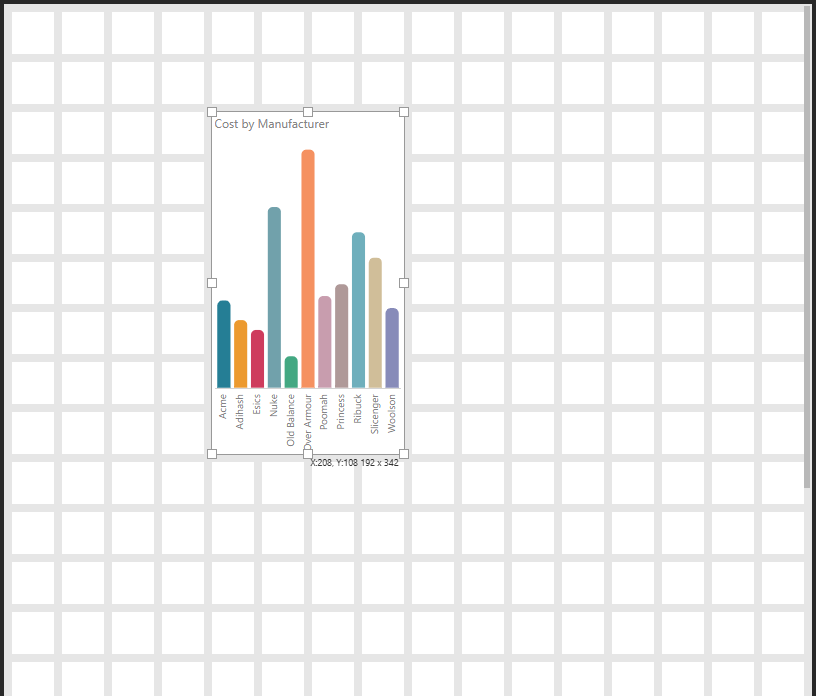
When you change the Layout Grid from 16 to two columns, Pyramid attempts to retain the visual's original size and location while also snapping to the new grid. This puts the visual in the second column (since the original is halfway across the canvas and now there are only two tiles) and increases the visual's width to fill the cell:
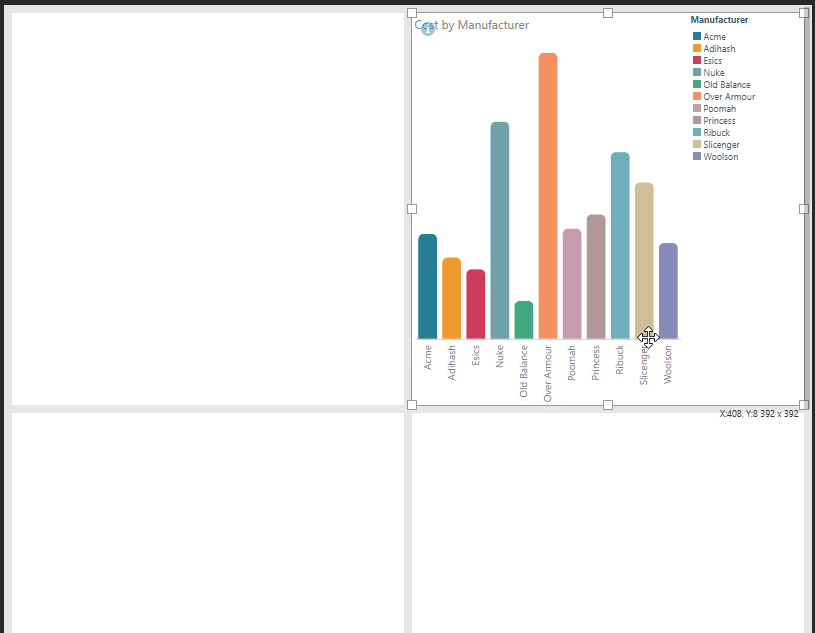
Changing the Layout Grid again, this time from two to eight columns, does not have a similar effect on the visual. This is because: 1) there is no memory of the initial size and shape of the visual, it is the visual from the last step that we are snapping to the new grid, 2) the visual can continue to snap to the new grid while retaining its position and size from the last step:
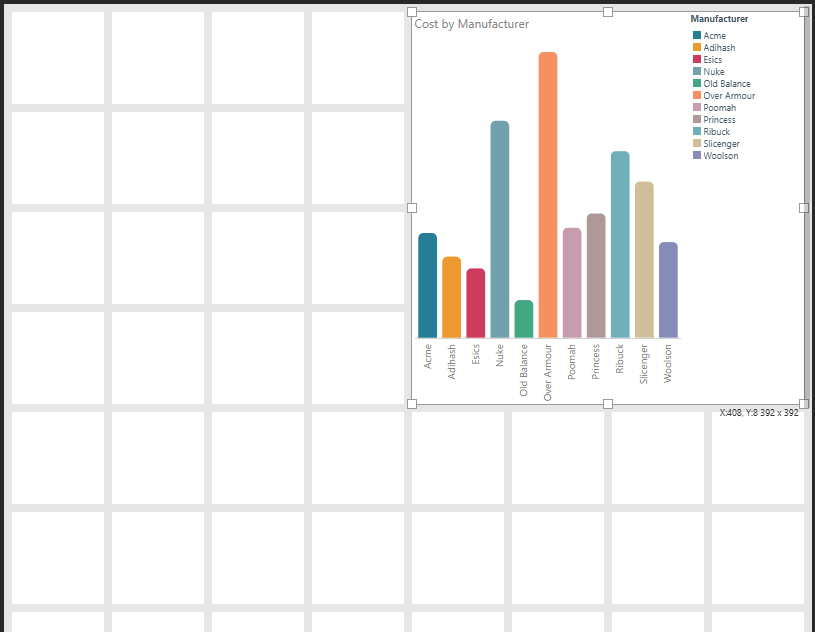
Note: If you had changed from the original visual in this example (4 x 7 cells on a 16-column grid) to the eight-column canvas without the intermediate step, your visual would remain more similar to the original size and position.