The Publish Pro canvas, in the middle of the workspace, is where you design and build your publication, one page at a time. You can use the tools in the left-hand Toolbox to add content items, text, images, shapes, and so on and you can use the tools from the overhead Ribbon to change the formatting of those items and of the publication as a whole. The canvas displays the page that is currently selected in the Pages panel.
The page that you are editing on the canvas includes visuals, text, images, and so on, and some read-only items (corporate logos, header text, and so on). These read-only items are part of the master and, as such, cannot be edited in this view.
Publish Pro Canvas
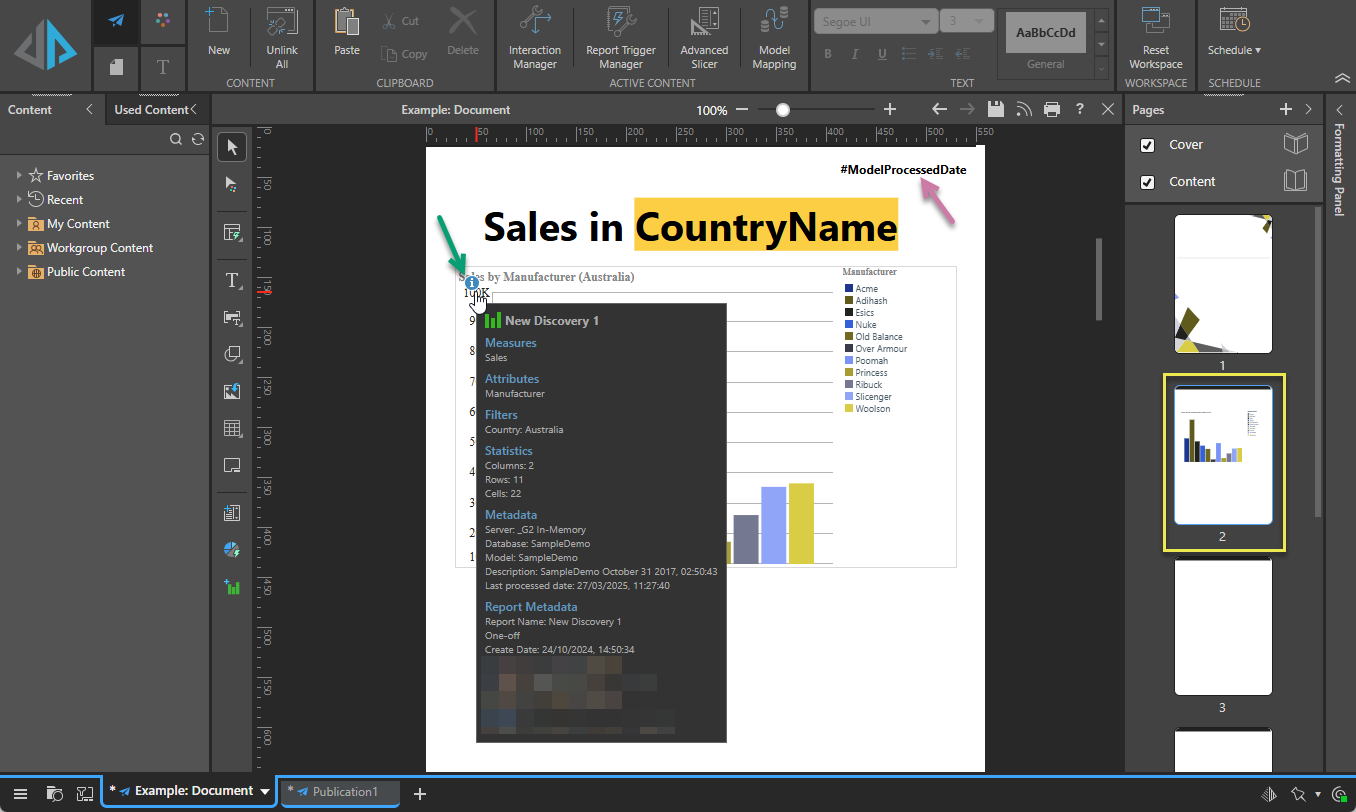
Read-only content
Your canvas typically contains some options that you cannot select or edit in this view. For example, there may be some variable text fields that you cannot select on the canvas (purple arrow below):
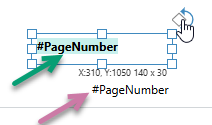
These read-only items are part of the master, and as such can only be edited by updating the masters used by this publication.
- Click here for information about editing the master
Metadata panel
The metadata panel displays metadata information about the visual. This includes the measures and attributes it contains, any filters that are applied to it (where applicable), its statistics (the number of columns, rows, and cells it contains), its actual metadata (name, stored location, and time stamps), and the item ID that is used to uniquely identify it in Pyramid.
- Hover your cursor over the Info icon at the top-left of any visual to open a pop-up showing a summary of the visual's details.
- Click here for more information about the metadata panel
Interactions with items on the canvas
Context menu
The right-click context menus allow you to interact with the items on your open page. The menus include different options depending on what is selected on the canvas when you right-click.
- Click here for information about the context menu options
Canvas objects
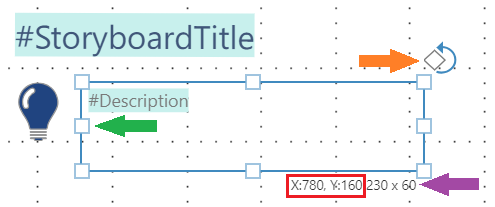
|
Function |
Highlight |
Description |
|---|---|---|
|
Rotation handle |
Orange arrow |
Text or Image boxes only. Drag the Rotation Handle at the top-right to rotate the text or image panel as needed. |
|
Resize handles |
Green arrow |
Drag one of the eight "handles" to resize the panel in the chosen direction. Selecting the corner handles allows the panel to be resized diagonally (that is, both vertically and horizontally at once). The appearance of your cursor indicates the resize direction. Tip: Hold Note: Resizing a text box does not affect the font size used for the text in the text box. |
|
Move cursor |
Not shown |
The move cursor (four arrows, like the legend of a compass) is displayed when you have any type of panel selected on the canvas and your cursor is over the panel. When the move cursor is shown, you can drag the panel to a different position on the canvas without resizing it. |
|
Coordinates |
Red box |
The current position of the box on the canvas as X and Y coordinates. Updates when you drag the box around the canvas. |
|
Size |
Purple arrow |
The current dimensions of the box. Updates as and when you resize the box on the canvas. |