By setting the AI-generated flag in your model's settings (in Model or using the Data Model Manager), you can display an AI-Generated icon in the status bar for discoveries in Discover Lite, Pro, and the Viewer, as well as for presentations in Present Lite, Pro, and at runtime. This icon is like a watermark that helps users to identify content based on AI-generated data sources.
Note: The flag is enabled by administrators for all discoveries associated with a particular data model.
How is the Flag enabled?
Model Settings
If you're a Model Pro user, you can indicate that your model includes AI-generated content by selecting the AI-Generated Data Source checkbox on the Model Settings page:

Data Model Manager
Once the model is materialized, the flag can be enabled and disabled in the Data Model Manager, which can be accessed either from the Content Manager (as a Pro user) or the Admin Console:
- In the Server Tree on the left, find and select the Data Model that you want to Flag.
- On the General tab, select the AI-Generated Data Source checkbox to mark the visuals associated with this data source with the AI-Generated Icon.
Where is the Flag shown?
Design Time
When you are building a discovery in Discover Pro or Discover Lite and your data model has been flagged to show that it uses AI, the AI-Generated icon is displayed on the Status Bar alongside the information icon (yellow arrows below):
Discover Pro

Discover Lite

Runtime
Present
At runtime, visuals display the AI-Generated icon (orange arrow below) at the top-left of their Panel:
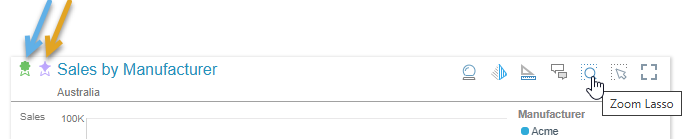
Note: The other icon (blue arrow above) indicates that the discovery is created from a Sanctioned Model.
Discover Viewer
When a reader opens a discovery in the Viewer, the AI-Generated icon is displayed on the Status Bar:
