The Share Content dialog is the main interface for users sharing their artifacts. The dialog is where you set up your list of email addresses and specify whether you want to export the artifact as a static print out (Send Export) or as a "live" link that your recipient can view in Pyramid (Share Link).
This process is available for discoveries and presentations, although the access point is different in each case. For more information about the full Governed Share lifecycle, see Governed Sharing.
Important: This is the main sharing process and may be the only step that anyone needs to perform where all sharing either exports artifacts as attachments or where Pro users are owners of the artifacts they want to share.
Sharing your Artifact
Before you begin
To share your artifacts, your administrator needs to enable Shared Governance. For details, see Governed Sharing Prerequisites.
Opening the Share Content dialog
In Discover, the Share button appears on the Status Bar and a Share option is also included in the App Tabs menu (note the Share option is also available on the App Tabs menu for presentations):

When viewing a presentation at runtime or a discovery in the viewer, you can share the artifact you are viewing from the Present Runtime Menu and Dashboard Menu, respectively. While in the Content Manager, you can access the same functionality from the Context Menu or Metadata panel:

You can share using the Share Export button at the bottom of the Print & Export dialog:

In Present Pro, you can also create a Dynamic Jump Action that your reader can click at runtime to share the presentation with other users.
Specifying your Share Details
To share your open artifact:
- Click Share from one of the available locations:
-
Type each recipient’s email address into the Recipient List field.
- Click one of the Send options:
- Click Send Export if you want to export the artifact as, say, a PDF attached to an email. This option may not be available if your administrator has disabled it in the admin console. For more information, see Printout Sharing Options.
- Click Share Link if you want to share a link to the artifact in Pyramid. This is recommended as it allows you to retain control over your artifact and grants your recipient access to various analytics tools.
![]() The Share Content dialog opens.
The Share Content dialog opens.
These are the target users you want to share your artifact with. Type each email address individually or paste a comma-separated list of addresses using Ctrl+V.
Tip: Type @ and a name, or an email address with an @, to find users from your system.
Send Export
If you did not open the dialog from the Print & Export dialog, you will need to select the options for your shared file as if you were printing the content locally. Once you are done, click Share to send the exported artifact as an email attachment.
Share Link
The linked content will be hosted in Pyramid with your recipients accessing the artifacts from their Shared Items folder or the linked public locations. Depending on your configuration and rights, this link may be sent immediately or may need to be authorized by an administrator:
- If you are a Viewer, an Analyst, or a Pro user in an ecosystem where all Share Requests need Authorization, you will see a notification indicating that authorization is underway. Where this is the case, the recipient will only be notified that they can view the artifact by email once the share is approved.
- If you are a Pro user in an ecosystem where Share requests do not need Authorization, your share will be created automatically and the shared artifact will be accessible to the recipients in their Shared Items folder.
What next?
If your share needs to be authorized by an administrator, they should view the Share Request and either Approve or Deny access to the artifact in the Admin Console. For more information, see Share Manager.
Share Content dialog
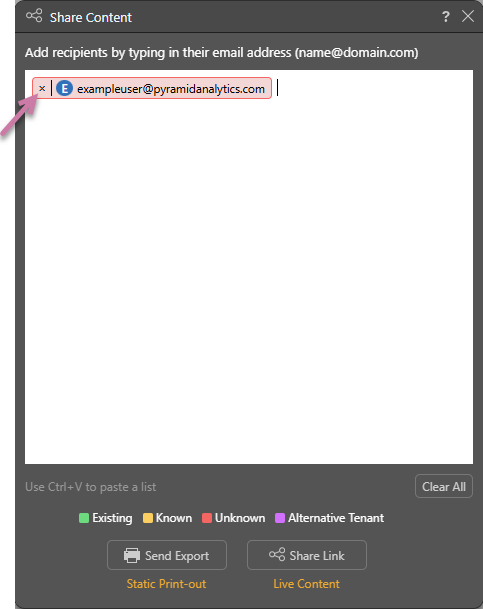
Recipient List
Use the main window to enter the email addresses you want to send your artifacts to:
- You can type each email address individually. Once you have typed the @ symbol, the "type ahead" functionality shows matching options in a drop-down. Select the recipient you want from the drop-down.
- You can, alternatively, paste a comma-separated list of email addresses into the panel using
Ctrl+V.
As you enter email addresses, the system automatically processes each one. Once resolved, each is shown in a color-coded box that indicates the status of the user (see Recipient Legend, below).
Tip: If you want to delete individual email addresses, you can click the Close icon X to remove that user from the share (purple arrow above).
Recipient Legend
The legend indicates the status of the recipients in your list:
- Existing: Existing users (green) that are active in Pyramid and associated with the same tenant as the user sharing the artifact.
- Known: Known users (yellow) that exist on the underlying authentication provider but are not currently active users in Pyramid.
- Unknown: Unknown users (red) do not exist in Pyramid, nor are they found on the authentication provider.
- Alternative Tenant: These users (purple) exist in Pyramid but at a different tenant.
Important: Depending on your Content Settings, you may be able to export artifacts to any type of user or just to "existing" users. You can only share artifacts with existing and known users. You cannot share artifacts with unknown users or users in another tenant.
Clear All
Click Clear All to delete all the users that are currently displayed in the panel.
Share Action
Once you have created your list of recipients, you can use the two buttons at the bottom of the dialog to choose whether you want to share a printed artifact with them as an email attachment or whether you want to create a share link to send to those users.
Send Export
The artifact that you had selected when you clicked Share will be exported, physically attached to an email, and sent to all of your listed recipients. It is important to note that, once you have sent the email, you lose control over the file. Your recipients can forward and copy it freely.
The email that is sent to the recipients list is based on the Email Template: Share - Printed Content. If you are an admin and you want to customize the content of this template, affecting all emails sent with shared artifacts attached, see Add or Edit an Email Template.
Important: You should only use this process if you have minimal to no governance requirements. For example, if your artifact is a final version of high-level information that is in the public domain. There's no way to revoke access or track usage after sending.
Share Link
The artifact that you had selected when you clicked Share will be shared as a link inside Pyramid. It is important to note that this is a governed process, meaning that an administrator may need to view and authorize (or deny access to) your shared artifacts. Where this is the case, they should view the Share Request and either Approve or Deny access to the artifact in the Admin Console. For more information, see Share Manager.
Several emails are sent as part of this process; notifying the admin that they need to approve the request, notifying the user that they can view the linked artifact, onboarding new Viewers created by the process, and so on. For more information about the email templates used for these purposes, see Add or Edit an Email Template.
Note: Use this process if you want users to retain on-going governance control of the shared artifacts. The administrator can choose how permissions are governed in the first instance, limited by the reduced functionality available to a user of a Direct Link or using the assigned Roles. This choice is ideal for collaborative work, artifacts that contain sensitive content, or when security is important.