In Discover Pro, you can edit custom Report-Specific Hierarchies from the Dimensions panel. You can change the Metadata (Name, Location in the Dimensions panel, and so on), and, where the hierarchy is not currently in use by the discovery (it has not been added to any drop zones), you can also re-order its attributes and enable or disable its All option.
It is important to note that these are regular hierarchies, but are only used in the currently open discovery. For more information about creating or deleting this type of hierarchy, see Report-Specific Hierarchies.
It's also important to note that these custom Report-Specific Hierarchies, when added to your discovery, behave exactly as any other regular hierarchy. You can add them to a query, expand or collapse them, and perform "drilling" actions in the visualization. For more information, see Using Regular Hierarchies.
Editing Report Hierarchies
From the Dimensions panel, you can right-click the Custom Hierarchy to access the following context menu items:
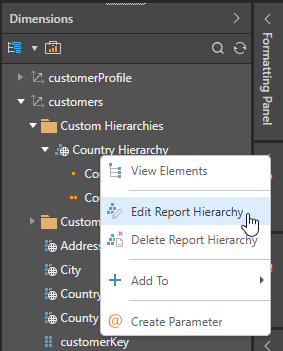
To edit the Report-Specific Hierarchy:
- Select the Custom Hierarchy (above) and right-click Edit Report Hierarchy.
- Edit the Report Hierarchy Metadata as needed.
- If the Custom Hierarchy is not currently in use in the report, you can change the sequence of its attributes or enable selection of All attributes.
- Click OK to save your changes.
The Edit Report Hierarchy dialog opens. For detailed information, see below.
The Metadata controls the naming of your Custom Report Hierarchy and its location in the Dimensions panel.
If enabled, the All checkbox appears as the parent of the top-level attribute when the Custom Hierarchy is viewed in the Elements panel
The Custom Hierarchy is updated.
Edit Report Hierarchy dialog
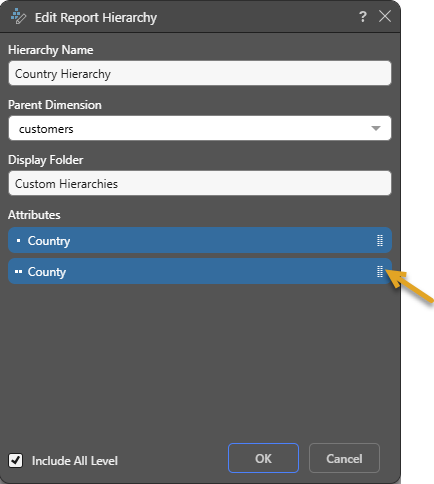
Report-Specific Hierarchy Metadata
The Report Hierarchy Metadata indicates where your Custom Report-Specific Hierarchy is added to the Dimensions panel.
The Report Hierarchy Metadata indicates the appearance of the Custom Hierarchy in the Dimensions panel in Discover. The Custom Hierarchy (orange arrow below) is located inside the Display Folder (blue arrow), which is shown within an existing dimension (green arrow).
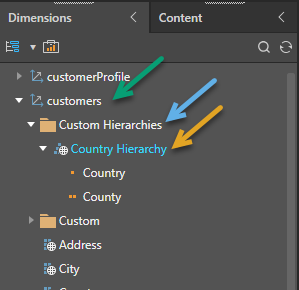
Note: With the metadata defined above, the report hierarchy appears under the customers Parent Dimension, in a Custom Hierarchies Display Folder, with the top-level name (Hierarchy Name) Country Hierarchy and the Country / County attributes.
Hierarchy Name
The name of the custom hierarchy itself. By default, the hierarchy is named with reference to its top-level attribute, but this can be changed.
Parent Dimension
The Dimension the hierarchy appears in. By default, this is the same Dimension as the top-level attribute, but you can change this to any other Dimension.
Display Folder
The name of the "display folder" the hierarchy is located in. The default folder name is Custom Hierarchies, but this can be changed.
Note: If you create multiple hierarchies, they will all appear in a single Custom Hierarchies folder by default.
Attributes and All
Important: These options are only enabled if the Custom Hierarchy is not currently in use in the report; that is, if hierarchy has not been added to any drop zones.
Attributes
You can change the order of the Attributes in your Custom Report Hierarchy using drag and drop. You can drag an attribute up or down using its right-hand Handle (orange arrow above).
Include All Level
Select the Include All Level checkbox to include an All level as the parent of the top-level when the Custom Hierarchy is viewed in the Elements panel. This allows you to select all the Attributes in the hierarchy using a single click.