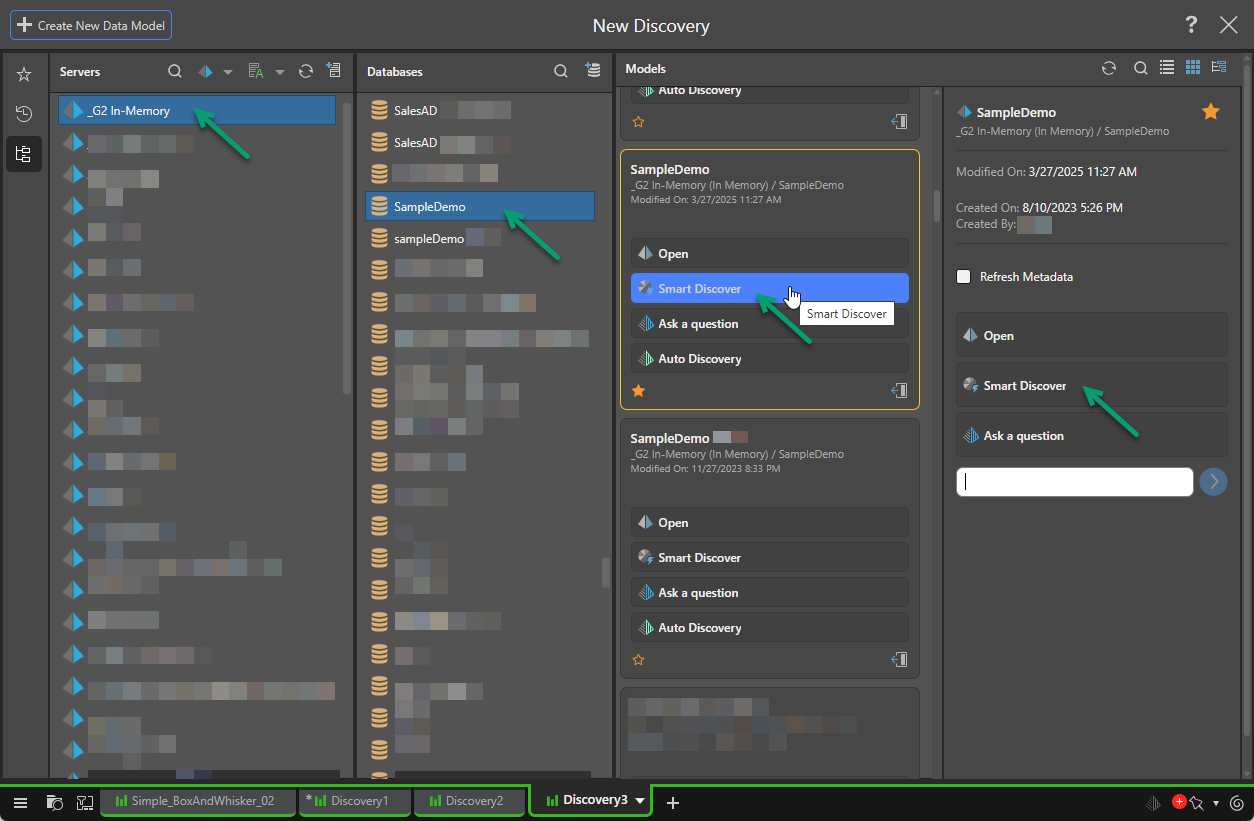All Pro users with access to Discover Pro also have access to Smart Discover, with the exception of users belonging to a Profile where Discover Lite is enabled.
Smart Discover can be accessed when launching Discover as usual.
Building a New Discovery
Opening the New Discovery page
You can start by launching Discover from one of the access points on the home page:
- Discover icon in the App Toolbox (green arrow below).
- New Discovery option (blue arrow).
- Smart Discover (purple arrow).
![]() Your home page is opened from the Home icon in the App Toolbox. It is important to note that this page is highly configurable both by your administrator and by yourself, which means that its content may not include all the tabs or options you see in our examples.
Your home page is opened from the Home icon in the App Toolbox. It is important to note that this page is highly configurable both by your administrator and by yourself, which means that its content may not include all the tabs or options you see in our examples.
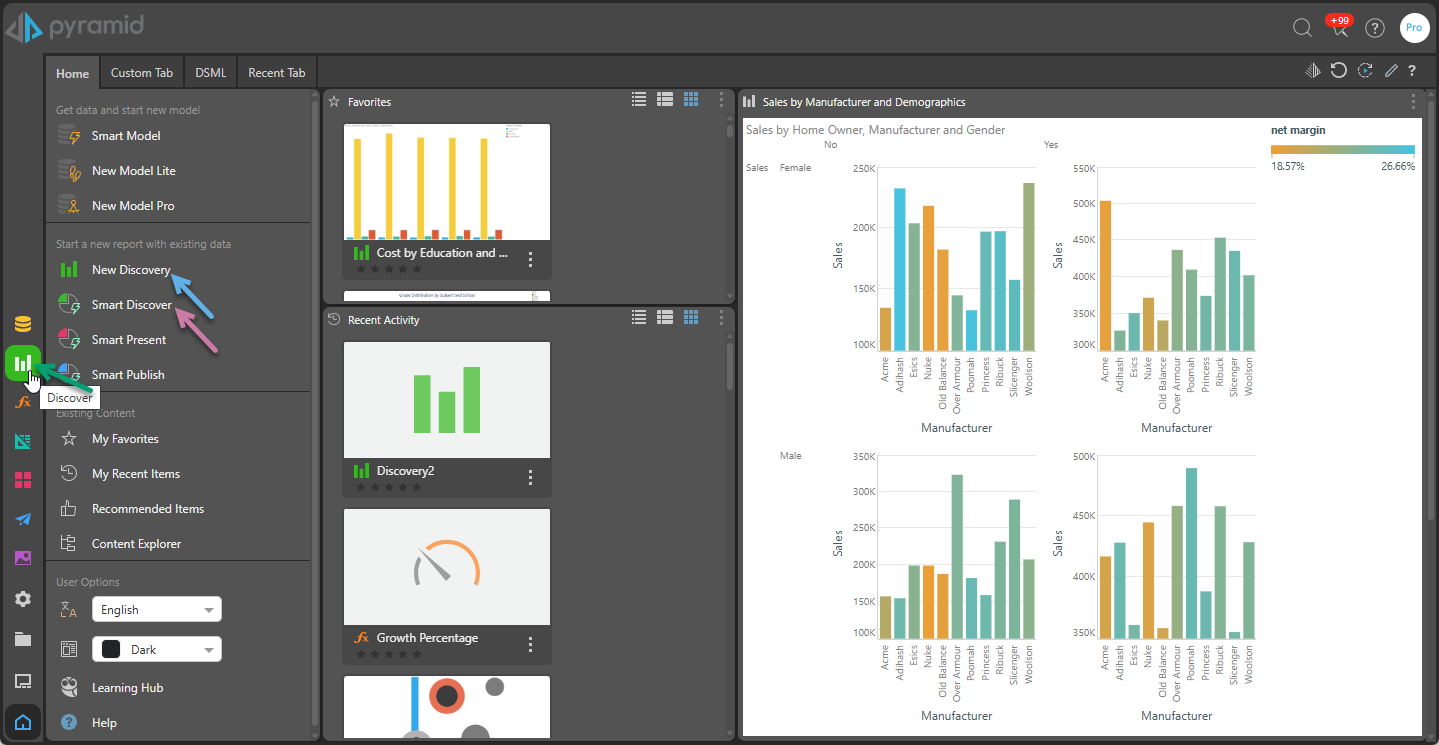
Alternatively, if you have apps open, you can open the New menu and select New Discovery:
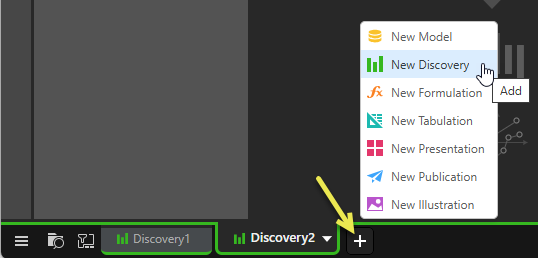
Selecting a Data Model
Next, select the required server and database, and locate the model you want to query. From the tile associated with the required model, click Smart Discover.
Which options you see in the tiles depends on how you got here:
- If you clicked one of the main Discover access points (the App Toolbox or New option in the App Tabs) from the home page, there will be several options for opening the data model, as shown in the image below.
- If you clicked Smart Discover from the home page, you will only be presented with the Smart Discover option and, depending on the datasource, the Ask a question option.
Tip: If you open Smart Discover here, you will be able to Ask a question from the home page of Smart Discover in the next step. For more information, see Ask a Question in Smart Discover.