Dimensions represent the tables in the data source, and constitute the quantitative data in the model. The Dimensions tab is accessed using the Data Selections panel; each dimension can be expanded to expose the hierarchies contained within them. The hierarchies represent the columns within the tables in the data source.
Select Dimensions
To build a discovery in Smart Discover, you need to add some qualitative data. You can add an entire hierarchy by clicking it. In the following example, the Manufacturer hierarchy is being added to the discovery.
Click Select Data + (green arrow below) to open the Data Selection panel. Open the folders on the Dimensions tab to find the required hierarchy and double-click to add it to the discovery:
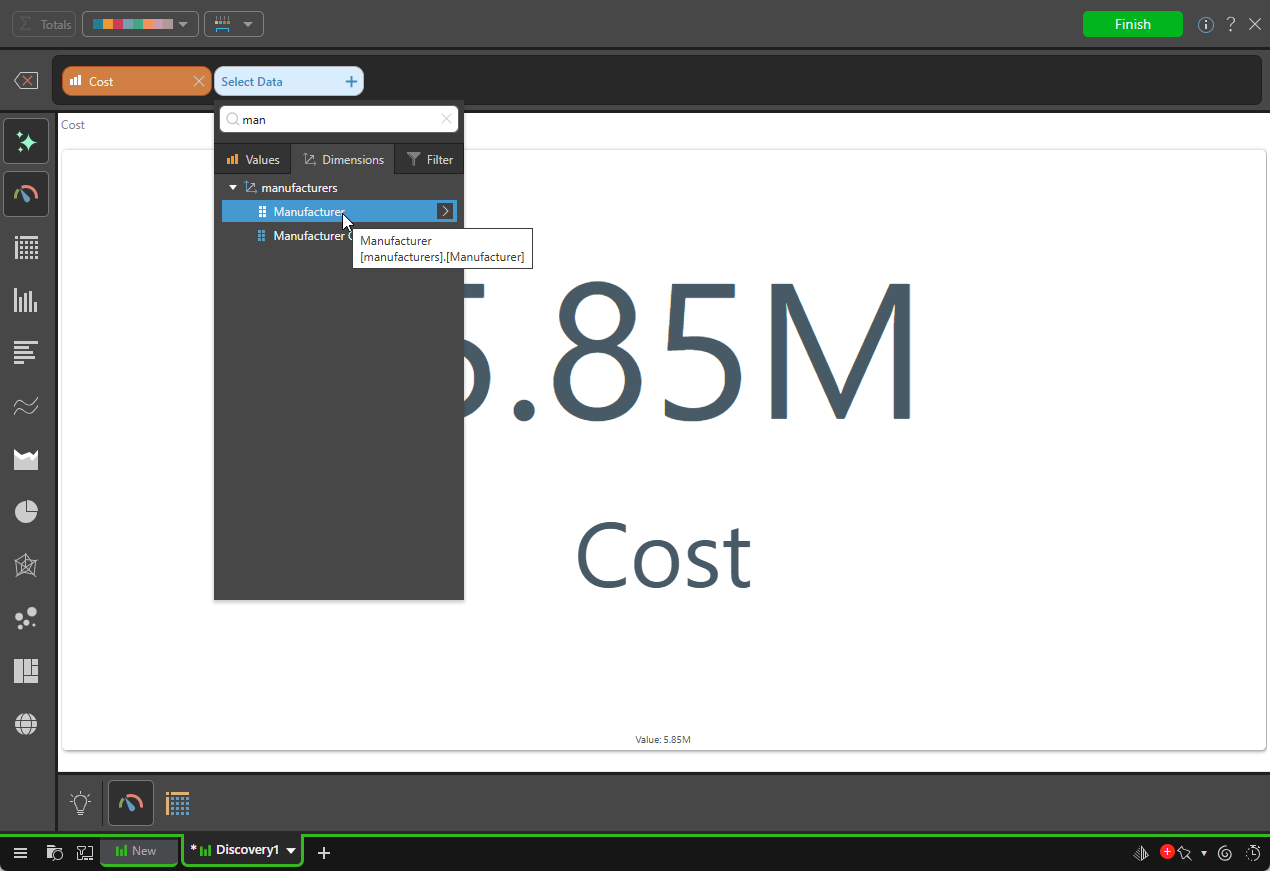
Tip: You can use the search field to enter a search term and look for required items (in this case, the Manufacturers hierarchy) on the open tab.
The Manufacturer chip is added to the item selection bar, and the Manufacturer hierarchy is displayed in the visual:
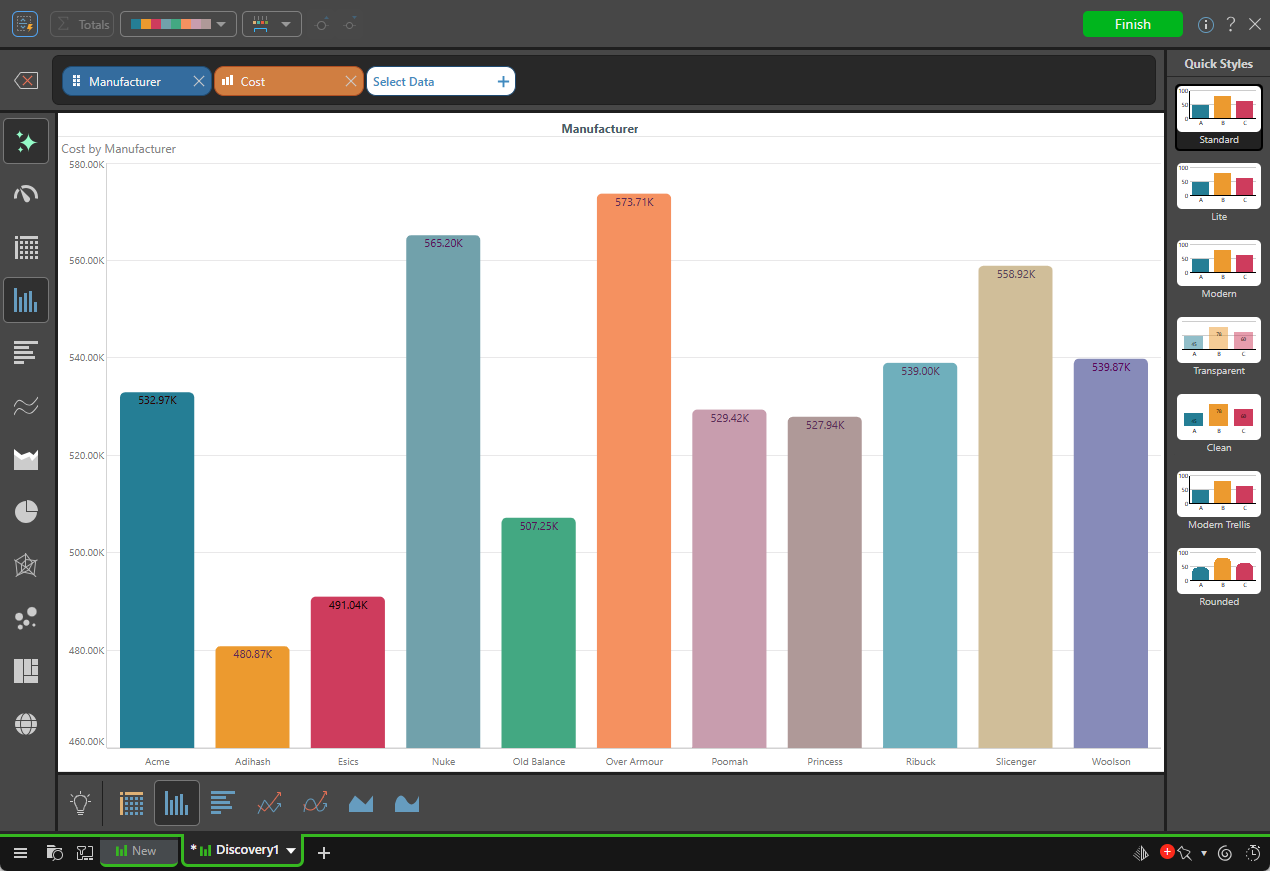
Filtering the Hierarchy
You don't have to add all manufacturers in the hierarchy to your discovery, you can instead add a sub-set using the filtering options on the sub-menu:
- Custom: Select a specific sub-set of items using the custom filter. For example, select the Manufacturers Dimension but only include four manufacturers in your discovery. For more information, see Custom Selections in Smart Discover.
- Filter: Create a filter that returns a sub-set of items based on selected criteria. For example, show only the top 25% of elements in the Products hierarchy in alphabetical order. For more information, see Filtered Selections in Smart Discover.
In the following example, the custom selection functionality was used to select four items (elements) from within the Manufacturer hierarchy:
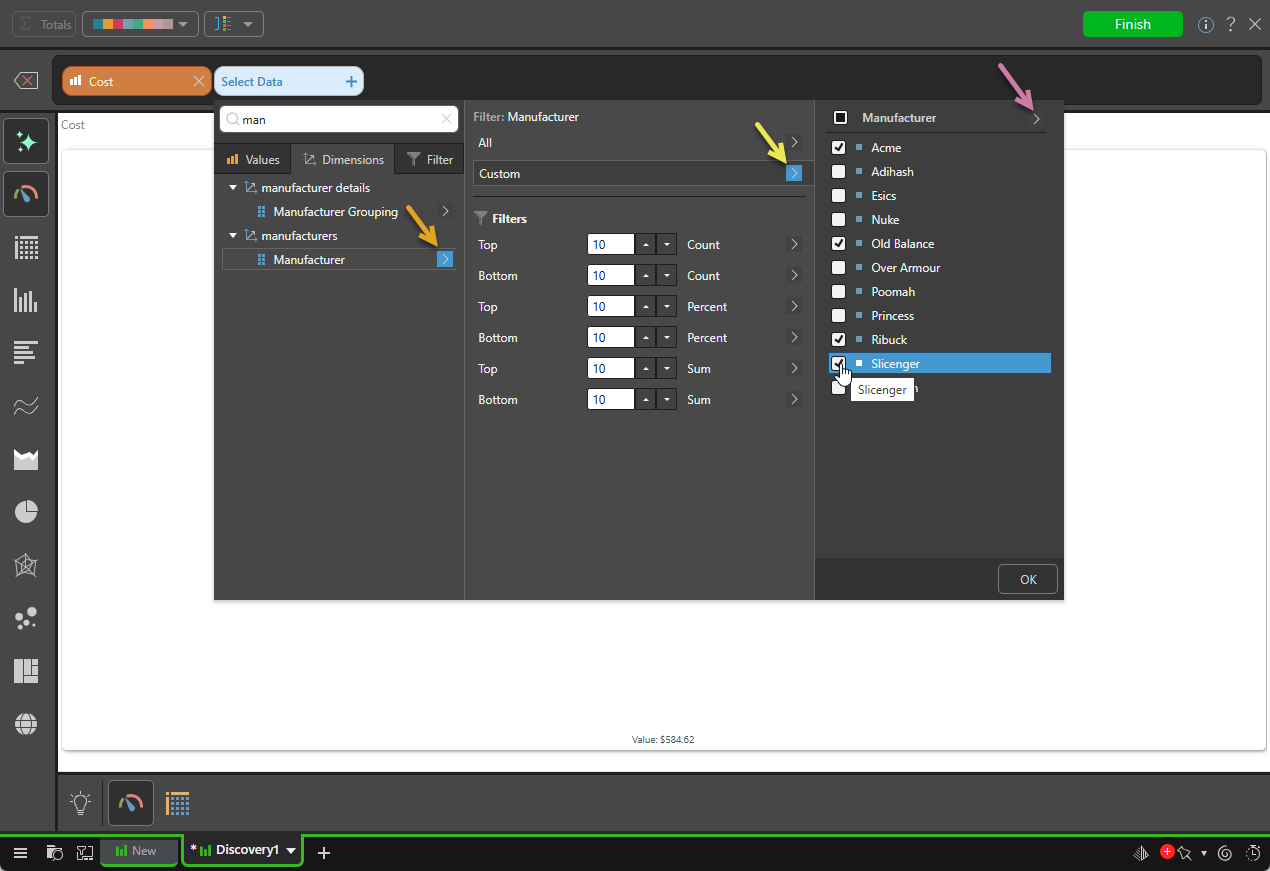
Tip: You can also configure sorting options that apply either to All hierarchy elements, to the selected hierarchy elements in a custom list (purple arrow above), or to the filtered list. For more information, see Sorting Hierarchies in Smart Discover.
Related information
Dimensions are also displayed on the Filter tab, where you can configure filters for your discovery. For more information, see Data Filters in Smart Discover.