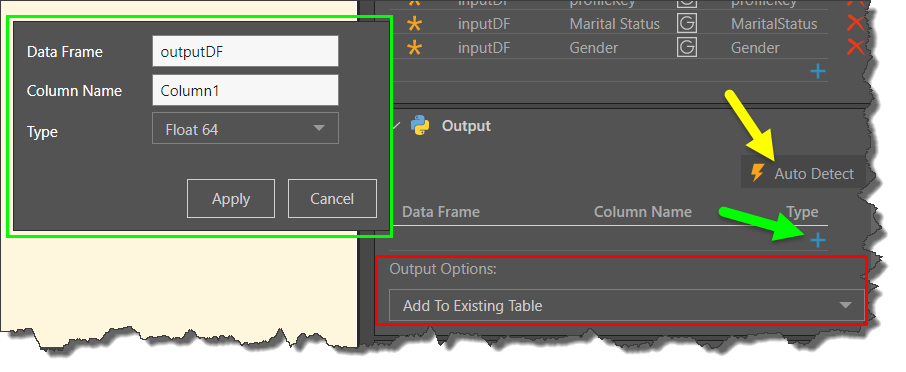Scripting Inputs and Outputs
Whatever kind of script you're using, you must configure the input and output. Input refers to the columns you are parsing from the table to the script. Output refers to the columns that are produced by the script, and whether these columns should be placed in the existing table or a new one.
When you download a script from the Marketplace, Pyramid automatically detects the inputs and outputs. When writing a script of choosing a shared script, you'll need to configure the input and output columns yourself. You also have the option to use to let Pyramid auto-detect the output from the script.
Input panel
The Input panel displays the column inputs for the current script. Each row in the listing represents a column:
- Data Frame: the data frame of the column. The first character must be an English letter, and any subsequent characters can include letters, numeric digits, or underscores; spaces are not supported for this field.
- Type: the data type of the column.
- From: the column to input.
- To: the target / object in the script. The first character must be an English letter, and any subsequent characters can include letters, numeric digits, or underscores; spaces are not supported for this field.
- Required for Prediction: only relevant for learn and predict scripts.
When downloading a script from the Marketplace, Pyramid detects the input columns automatically. When writing your own script, or selecting a shared script, users must manually add the output columns to the Output panel.
To edit an existing row, click it in the table to open it in a pop-up editor (blue highlight below). To delete a column, click its delete icon, and to add a column, click the plus icon (green arrow below). To add all columns in the table as inputs, click Add all (yellow arrow below).
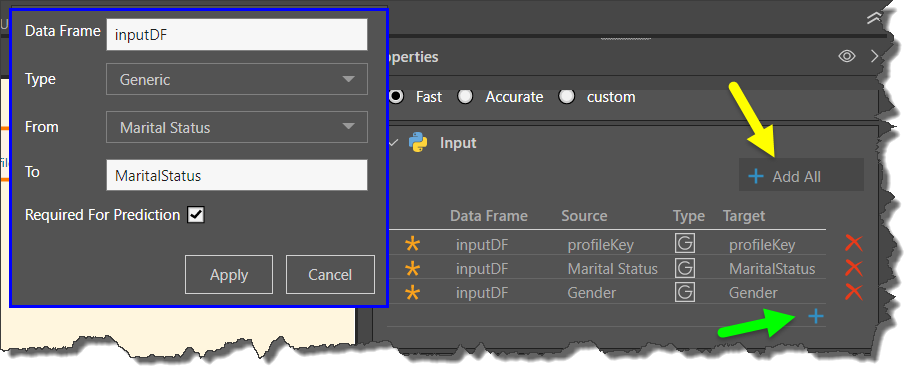
Output panel
The Output panel displays the output of the current script. Each row in the listing represents a column:
- Data Frame: the data frame of the column. The first character must be an English letter, and any subsequent characters can include letters, numeric digits, or underscores; spaces are not supported for this field.
- Column Name: the name of the column.
- Type: the data type of the column.
- Size: the size of the column
To edit an existing row, click it in the table to open it in a pop-up editor. To delete a column, click its delete icon, and to add a column, click the plus icon.
When downloading a Marketplace script, Pyramid detects the output automatically. When writing your own script, or selecting a shared script, users must manually add the output columns to the Output panel.
Auto Detect
Click Auto Detect from the Output panel to open the Auto-detect output columns dialog, where you can enter the data frame. Pyramid will then detect the given data frame and its columns in the script, and add them to the output list
- Click here to learn more about data frame support.
Add Columns
To add columns to the output list manually, click the plus icon (green arrow below). You need to specify the data frame, column name, and data type.
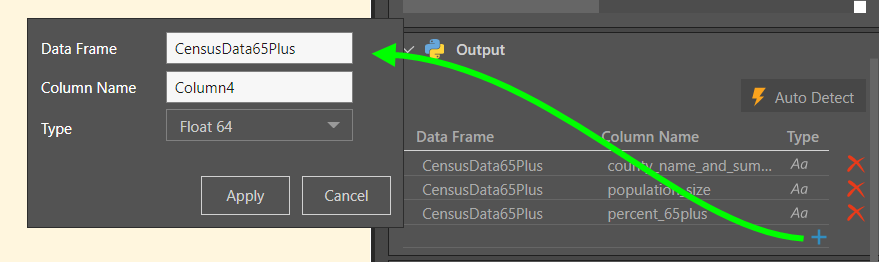
Output Options
There are two options for where to store the output columns generated by the script:
- Add to Existing Table: add the output columns to the existing table (the table the scripting node connects to).
- Create New Table: create a new table and add column outputs to that new table.