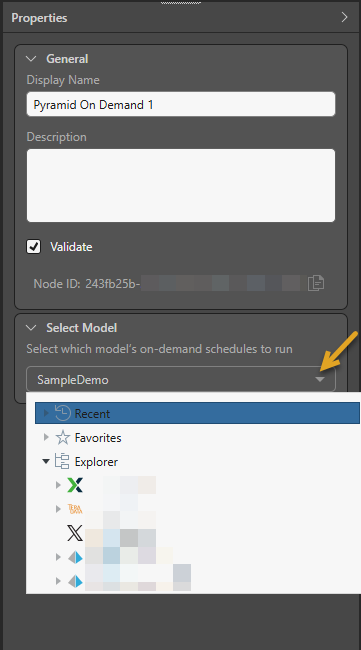On Demand Schedules are used to trigger the rendering of publications, alerts, and subscriptions. This improves system performance by triggering the scheduled event, rather than running a schedule to check whether the trigger condition has been met.
When the on demand schedules are triggered for a given data model, all on demand publication, alert, and subscription schedules associated with that model will run. On Demand Schedules can be triggered either when the underlying data model is reprocessed, or using an API call.
Triggering Methods
There are three methods for triggering on demand schedules:
- Use the API call to trigger on demand schedules.
- When a cube source is updated, all on demand schedules associated with the cube will be triggered.
- When performing data prep in Pyramid using Model, connect the On Demand node to the Master Flow.
Pyramid On Demand Node
Connect the Pyramid On Demand node to the Master Flow to trigger on demand schedules associated with the data model. Whenever the model is reprocessed, the On Demand node will trigger all corresponding on demand schedules.
Configuring the On Demand Node
- Connect the Pyramid On Demand node to the Master Flow anywhere after the Data Model node.
- Configure the node's properties (see below).
Important: You'll also need to set the relevant publication, alert, and subscription schedules to On Demand. For more information, see On Demand Schedules.
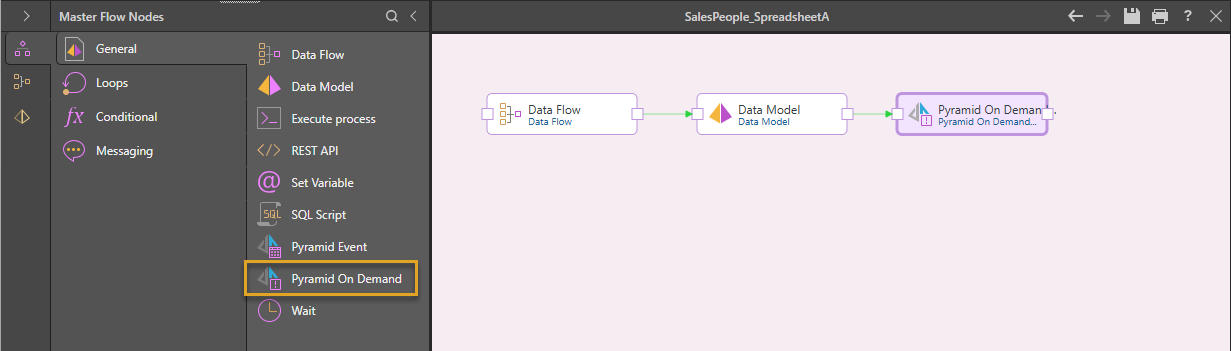
On Demand Properties
Select the Pyramid On Demand node on the canvas to open its Properties panel.
Display Name
By default, the first node's display name is Pyramid On Demand 1. Any subsequent nodes are named with the appropriate numeric suffix, Pyramid On Demand 2, Pyramid On Demand 3, and so on.
You can change the data flow node name directly from this field.
Description
You have the option to add a description to the Pyramid On Demand node; this can be a useful way of documenting the node for yourself and other users.
Select Model
From the Select Model drop-down (orange arrow below), select the relevant data model. Each On Demand node can be assigned to a single data model.
Tip: To enable on demand scheduling for content from multiple data sources contained in the current Master Flow, add a separate On Demand node for each relevant data model.