In Present Pro, you can drag and drop content items from the Content and Used Content panels onto your presentation. These content items are those visuals, slicers, and so on that have either been created in the other Pyramid apps (Discover, Tabulate, and so on) by you or your colleagues or have already been used in this presentation. Reusing existing content items in your presentation ensures that you are always including the latest underlying analytic data from your team.
Note: You can only see Content items in your tree if they have been saved to locations that you have access to.
Content panel
The Content panel shows a folder tree of the content that you have access to in the content management system, along with your Favorites and Recent lists. The tree includes existing discoveries, slicers, dynamic images and text, infographics, and so on. Each content item has an icon that reflects the app it was created in. It also allows access to "sub-content" items, so that you can add just the visual, legend, or slicer separately from the whole visual that the sub-item belongs to.
The Content panel is open by default in the top-left when you open the app, with the Used Content panel hidden behind (blue arrow, below):
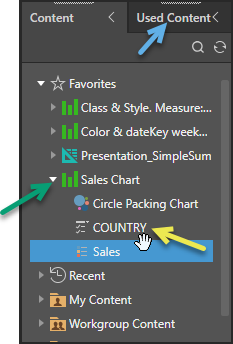
About this panel:
- You can drag the content items and sub-content items onto the canvas from the panel.
- You can search the Content tree using the search field at the top of the panel. The search looks for content items whose names match the search string. Use the asterisk wildcard (*) to indicate that you want to search for a name that contains, rather than begins with, the search string.
- You can refresh the Content tree using the refresh button at the top-right of the panel.
Top-level items
The top-level items in the Content tree (green arrow) are the parameters built in Formulate, the visual areas defined in Tabulate, the discoveries built in Discover, and the infographics built in Illustrate. The icon indicates which app the content item is associated with.
Sub-content items
The sub-content items (click the drop-down indicated by the green arrow, above) are those items within the visual, such as the visual itself, legends, or slicers (yellow arrow).
Used Content panel
The Used Content panel shows a list of those content items that were added to the current file when it was last saved:
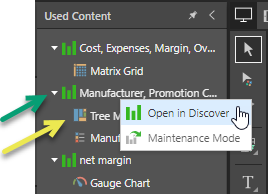
You can drag the content items and sub-content items onto the canvas from the panel.
Top-level items
The top-level items show the visual areas defined in Tabulate, the discoveries built in Discover, and the infographics built in Illustrate.
If you have sufficient access rights, you can right-click discoveries in this panel and open the context menu:
- Open in Discover: Opens the discovery in Discover for editing.
- Maintenance Mode: Admin only. Opens the discovery in Discover without executing the underlying query.
Sub-content items
The sub-content items (click the drop-down indicated by the green arrow, above) are those items within the visual, such as the visual itself (yellow arrow) and any associated items.