By default, dynamic text, placeholders, and variable text fields are highlighted when they are shown on the canvas in Present Pro (the highlights are green, yellow, and blue, respectively). You can show or hide these highlights by toggling the Highlights button on the Design ribbon. The two states allow you to view the content as your user will see it (without highlights) and use the highlights to quickly identify the dynamic content items for easy editing.
- Click here for more information about dynamic text
- Click here for more information about variable text fields
Access the Highlights button
The Highlights toggle button is accessed from the Design ribbon:

Note: The Highlights option is enabled by default; disable this option to show dynamic text without highlighting.
Highlight dynamic text
If your dynamic text fields are not currently highlighted:
- From the Design ribbon, click Highlights (purple arrow above).
Any dynamic text on the canvas is "highlighted":
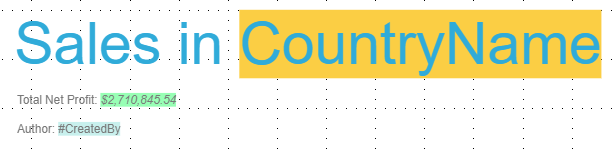
- Placeholders are highlighted in yellow.
- Dynamic text is highlighted in green.
- Variable text fields are highlighted in blue.
Do not highlight dynamic text
If your dynamic text fields are currently highlighted:
- From the Design ribbon, click Highlights (purple arrow above).
Any dynamic text (from the data model or created as variable text fields) on the canvas is not highlighted :
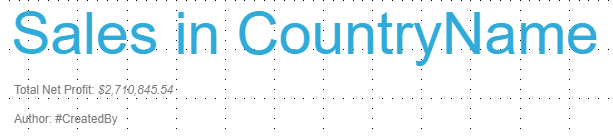
Note: Removing the highlights from your canvas allows you to see the text as it will appear to the final reader. You would typically only remove the highlighting for this purpose.