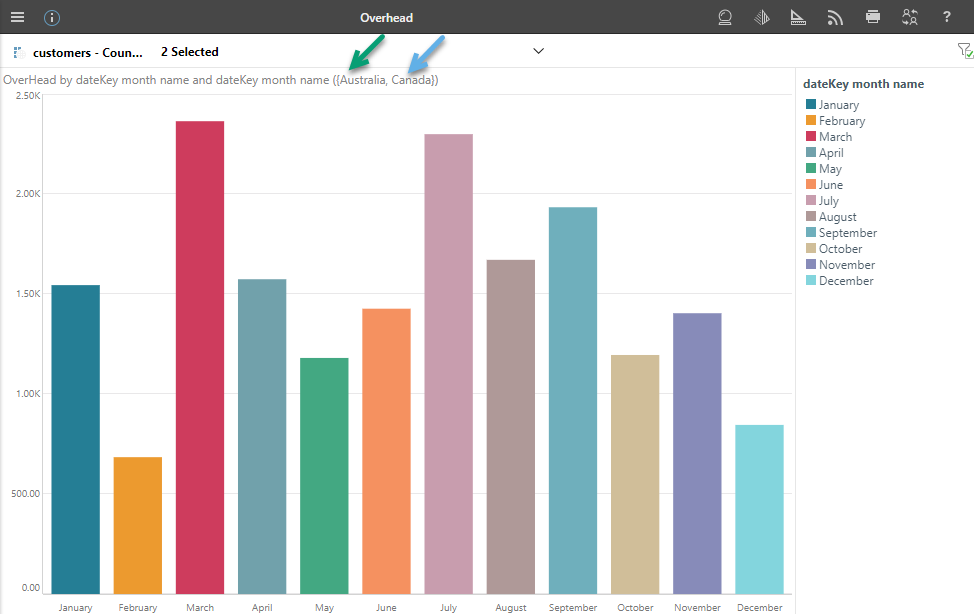Guided Actions are added to presentations to help users to get the most out of their presentation information at runtime. Users can select actions to jump to another place in the presentation (slide, mini-tab, or content item), open a URL, or open a tooltip and can also allow your users to run some JavaScript, triggering some completely custom behavior.
At runtime, most actions are available on the context menu and should have been named to reflect their functionality. The context menu opens either on the right-click or using a "long tap" on a mobile device. Actions are all custom items created by the presentation designer.
Actions context menu
To run actions at runtime, users typically open the context menu with a right-click on a desktop or a long tap on a mobile:
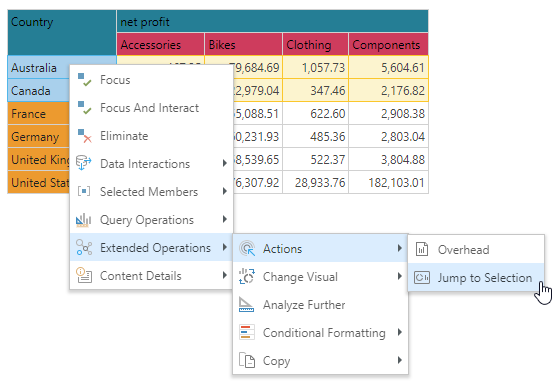
The names of the actions on the right-click menu are completely custom, matching the titles of the actions when your designer created them in the Action Settings panel.
Note: The structure of your context menu depends on your settings in User Defaults. For more information, see Context Menu Configuration.
Click Actions
For Jump to Slide, Jump to Content Item, Jump to Tab, Jump to URL, and Execute JavaScript actions, you may also be able to run the Action "on click." That is, you may be able to run the action when you Click (or Tap in some cases), Double-click, or Alt+click the Target Element. The availability of the click action depends on the configuration of the Run From attribute in the Action panel.
Example Action
Jump to Content Item
The Jump to Content Item Action opens a discovery at runtime. Since this is a visual and not a presentation, any cross-filtering from the trigger element is passed to the content item when the target visual opens in a new browser tab.
With the presentation open at runtime:
- Optionally, select one or more items for cross-filtering (see the purple arrow).
- Right-click Extended Operations > Actions > Overhead from the selected rows. This opens the target visual using the custom Overhead action.
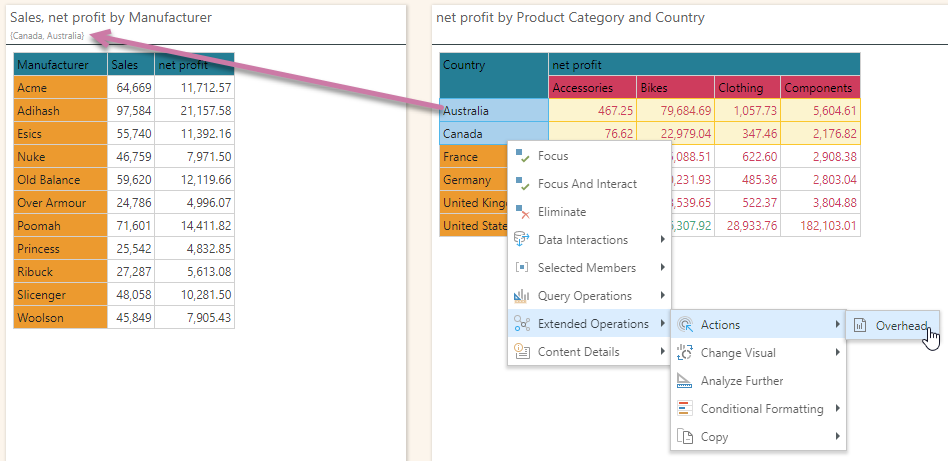
The target visual opens in a new tab. Note that the cross-filtering on the source visual causes the following filtering on the target visual:
- The selected rows from the cross-filter are shown in the subtitle if the subtitle is configured to show bookmarks.
- The Direct URL for the target visual also contains the same filter parameters:
https://<SITE>/direct/?id=<GUID>&filter=%5Bcustomers%5D.%5BCountry%5D.%5BCanada%5D&filter=%5Bcustomers%5D.%5BCountry%5D.%5BAustralia%5D