When you create a new document publication in Publish Lite, the only thing you need to select is your page orientation! All the other design properties for your publication are selected for you; that is, its theme, device, and size. The purpose of this is to make the initial creation of your publication easy, so that you can get started adding content to your pages as quickly as possible.
Creating a new publication
This topic describes how to create a new, empty, publication ready for you to add pages and content, improve the layout, change the format, and so on. If you are new to Publish Lite, you might want to try our end-to-end walkthrough before you begin making your own publication. This will help you to understand the basic functionality in a guided fashion.
- Click here for the Publish Lite walkthrough
Step 1: Open the New Publication launcher
You can begin creating your publication from the following locations:
- From the App Toolbox, select Home (blue arrow) > New Publication (yellow arrow).
- From the App Tabs menu, select Plus (+) > New Publication.
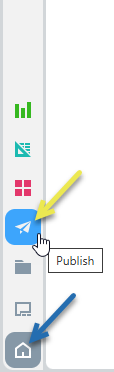
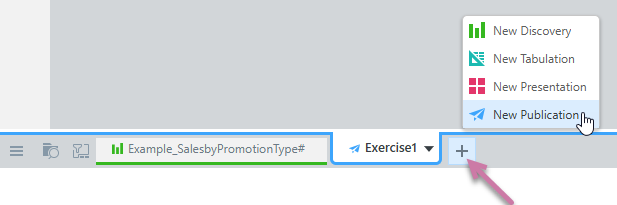
The New Publication launcher opens, ready for you to select your page orientation.
Step 2: Create your publication
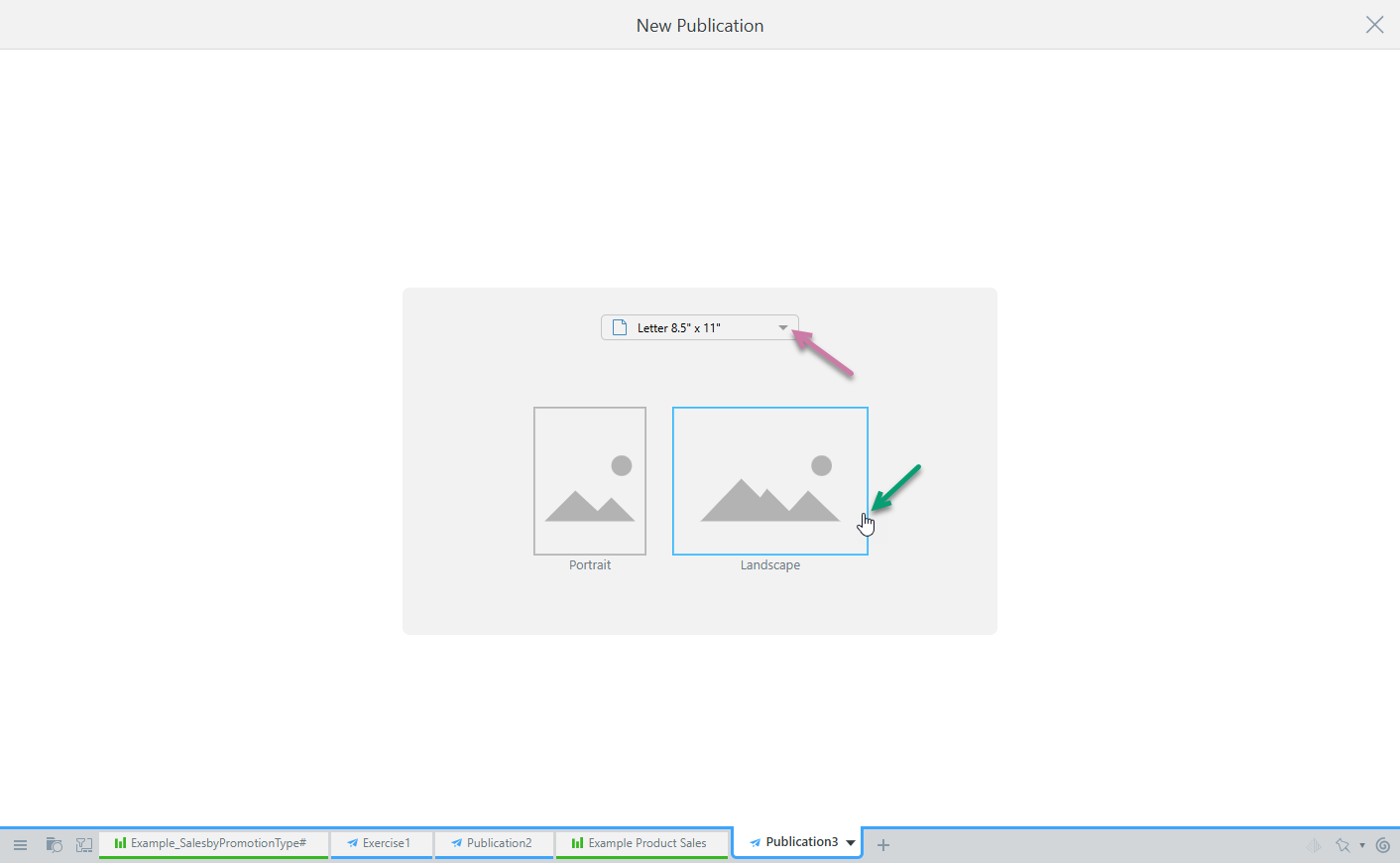
Page Layout options
- Optionally, choose a Page Size from the drop-down at the top of the page (purple arrow).
- Choose the Page Orientation for your publication (green arrow):
- Portrait: Your new publication will have vertically oriented pages.
- Landscape: Your new publication will have horizontally oriented pages.
This option will typically default to an appropriate size given your region.
As soon as you select a Page Orientation option, your empty publication is created.
What next?
Now that you've created your publication, you might want to take one of the following next steps:
- Build your publication by pressing F2 on your keyboard.
- Add one or more content items to your first page. For more information, see Adding Content Items in Publish Lite.
- Save your publication.