Add a table of contents (TOC) to your publication to describe the document structure for your reader. When the document is built, any text that uses a Heading 1, 2, or 3 style is added to the table of contents with a reference to its page number. You may want to add a table of contents if your document is long or includes meaningful sections.
Note: Tables of contents are included in the printed output for the following document types: PDF, PowerPoint, Word, XML, and HTML.
TOCs in your publication
The table of contents is created from the static or variable text fields in your presentation that use Heading styles (heading 1, 2, and 3). It is built automatically when you build your publication, meaning that its content reflects the content of the document (number of pages, heading levels, content order) at the point in time when the document was built:
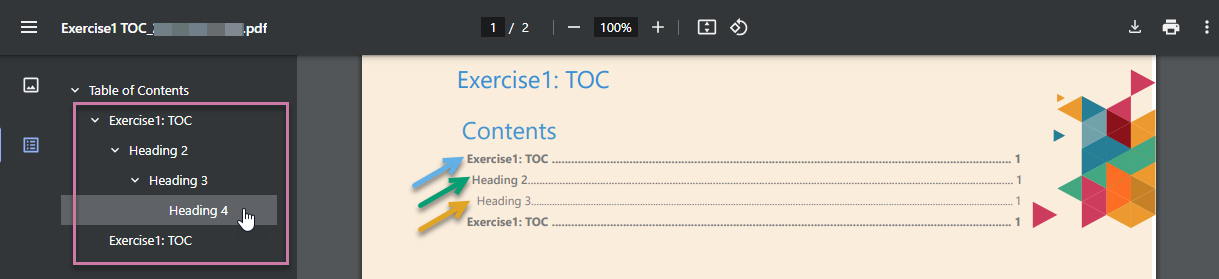
The items at the root of the Table of Contents are those with the text style Heading 1 (blue arrow above), the next have the text style Heading 2 (green arrow), and last are the Heading 3 items (orange arrow).
Note: In Publish Lite, you cannot change the layout or font formatting used in the Table of Contents. Users of Publish Pro can change the formatting and heading levels used in their Tables of Contents. For more information, see Table of Contents in Publish Pro.
The Headings listed in the table of contents are not hyperlinked to the corresponding pages in the publication.
Tip: If you are creating a PDF, it will also include a hyperlinked "document outline" (purple highlight) that you can use to navigate around your publication if you select Add Bookmarks in the Print and Export dialog. These hyperlinks are also based on the text with heading styles and are created regardless of whether the publication incorporates a table of contents.
Creating a Table of Contents
Step 1: Set up headings for use in the TOC
Only the text fields that use the heading styles Heading 1, Heading 2, and Heading 3 will be incorporated into your table of contents. You, therefore, need to go through your document applying these styles to selected text fields.
To add a heading for your TOC:
- Select the Text field on the canvas (orange arrow below).
- Use the styles drop-down (purple arrow) on the ribbon to apply the appropriate style to the header.
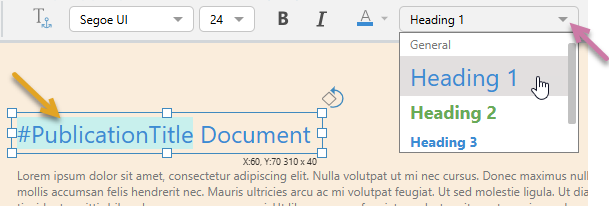
Note: As you can see in the image above, you do not need to select static text fields. Where text fields containing variables or placeholders are used, it is the replacement value that will appear in the TOC.
Tip: If you want to check that your headings are correctly positioned in the document outline, you can click F2 on your keyboard at any time to build your publication as a PDF.
Step 2: Create the TOC
You now need to indicate where your table of contents should be included in your publication.
To create your table of contents:
- Open the page that you want to add your TOC to by selecting it in the Pages panel.
- From the Toolbox, click Add Text Field > Table of Contents.
- Click the canvas at the point where you want to place your TOC.
- Drag the TOC to the correct location on the page and re-size it.
This is typically the first page, or the page after the cover.
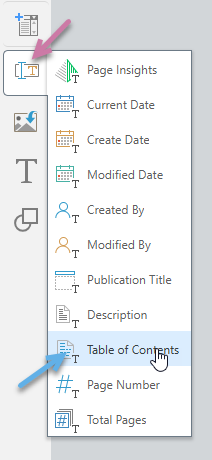
For information about the other options in this list, see Adding Static and Variable Text in Publish Lite.
The table of contents is dropped onto the canvas. Note that it is added with default text so that you can see the size and style of the fonts that will be used for your actual table of contents when your publication is built:
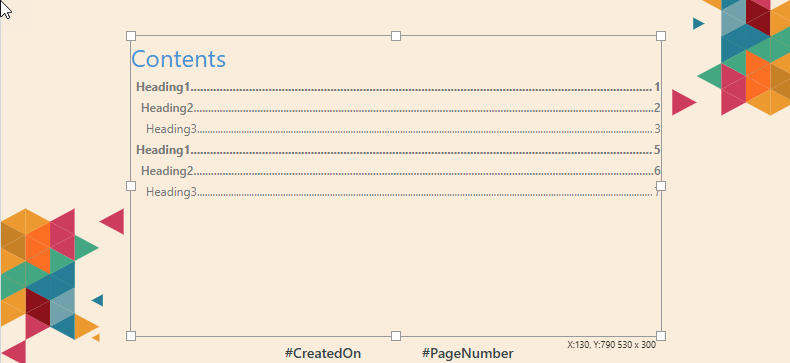
Tip: You should consider the probable length of your final TOC when you are positioning and re-sizing the text field.
When you next build your publication, the dummy table of contents will be replaced with values referring to your Headings.
Editing your TOC
You should not need to edit your table of contents on an ongoing basis, but as your publication grows you should:
- Ensure that your document continues to apply Heading 1, 2, and 3 styles in a meaningful way.
- Ensure that the text field containing your TOC remains large enough to include all of the TOC items when built.
Deleting your TOC
To delete a table of contents, select the text box on the canvas and right-click Delete.